Exporting Plots to PowerPoint
In the course of this example, we will:
•Create a Data List of files to be batch processed.
•Export plots to a PowerPoint file.
To Run a Batch Processing Action:
1.Select the File tab and click on Open.
2.Open the layout BatchProcess.fey found in the Tutorial Sample Data archive.
This layout contains two 2D density plots and a histogram of the file TCellSample1.fcs (Figure T9.1). The left plot is of SSC-A vs. PerCP-Cy5.5-A with a gate on Lymphs. The right plot is of PE-A vs. APC-A gated on Lymphs with quadrants. The histogram of FITC-A is also gated on Lymphs.
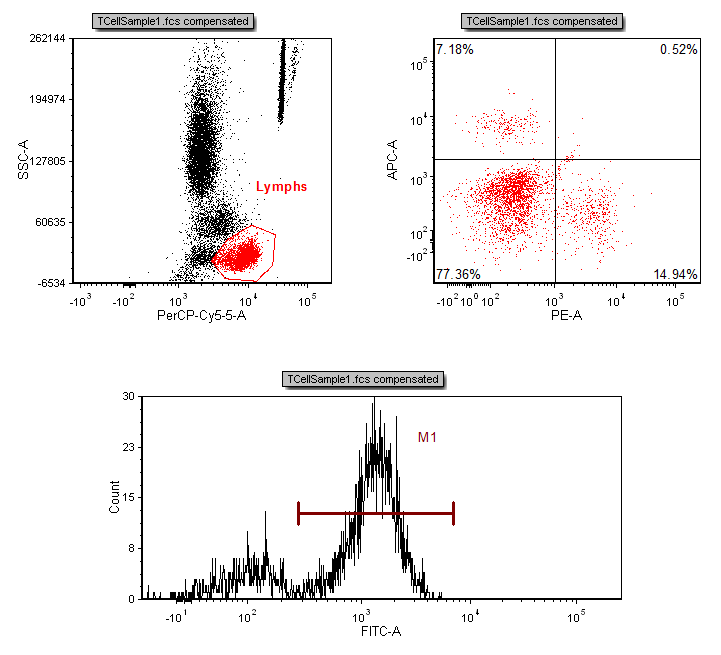
Figure T9.1 Batch Layout (BatchProcess.fey)
In order to run a batch process, you need to put files in the Data List.
3. Select the Batch→Organize Data Sets→Data List command (Figure T9.2).
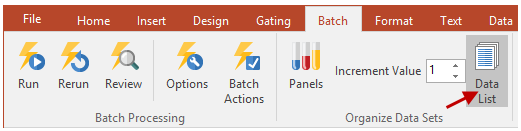
Figure T9.2 Selecting the Data List Command
A Data List window will appear (Figure T9.3).
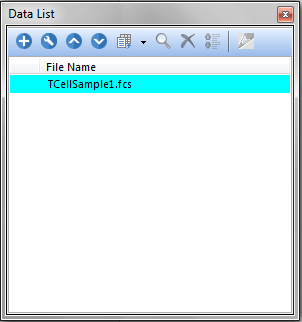
Figure T9.3 Data List Window
4.Click the green plus to add files ![]() .
.
A Select a Data File dialog will appear (Figure T9.4).
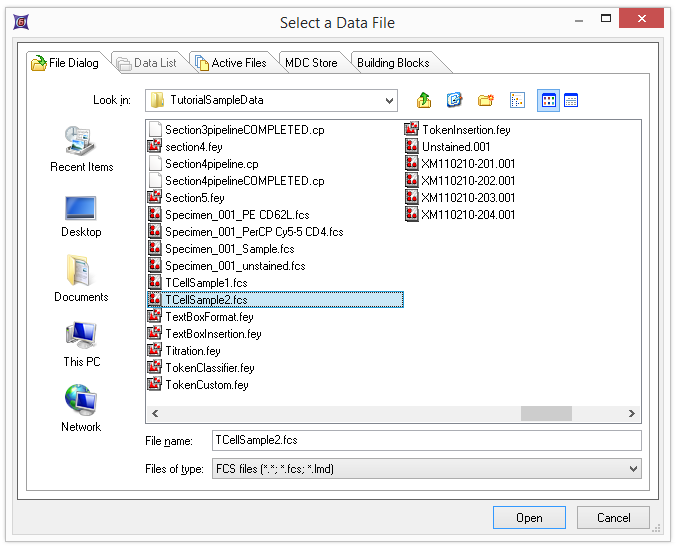
Figure T9.4 Select a Data File Dialog
5.Navigate to the location where the tutorial sample is saved and select the file TCellSample2.fcs.
6.Click Open.
The Data List window will show the two files (Figure T9.5).
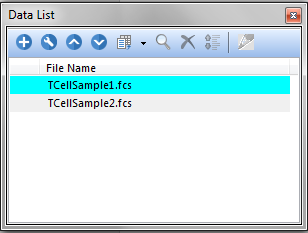
Figure T9.5 Data List with Two Files
Note: Files are processed during a batch process in the order they appear in the Data List.
So far we have told FCS Express that we want to take the BatchProcess.fey layout and use it to analyze the two files: TCellSample1.fcs and TCellSample2.fcs. The next step is to tell FCS Express what we want to do every time we analyze a different file.
7.Select the Batch→Batch Processing→Batch Actions command (Figure T9.6).
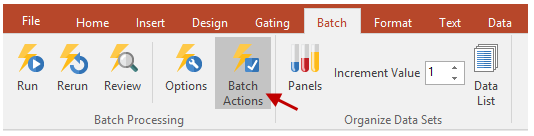
Figure T9.6 Selecting the Batch Actions Command
A Batch Actions window will appear (Figure T9.7). This is where you tell FCS Express what actions you want to perform during the batch process. We will now tell FCS Express that we want to save a PowerPoint file during each iteration of the batch process.
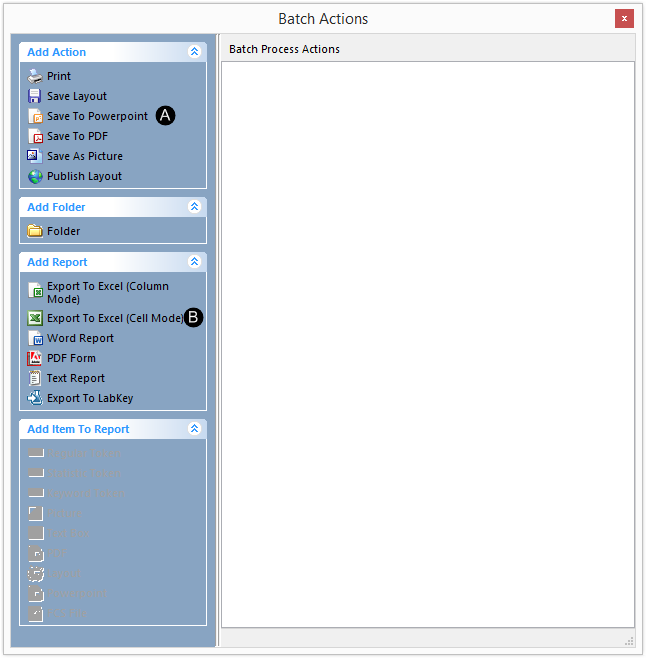
Figure T9.7 Batch Actions Window
8.Select Save To PowerPoint ![]() from the Add Action category (Figure T9.7).
from the Add Action category (Figure T9.7).
A Create Export To Powerpoint Action dialog will appear (Figure T9.8).
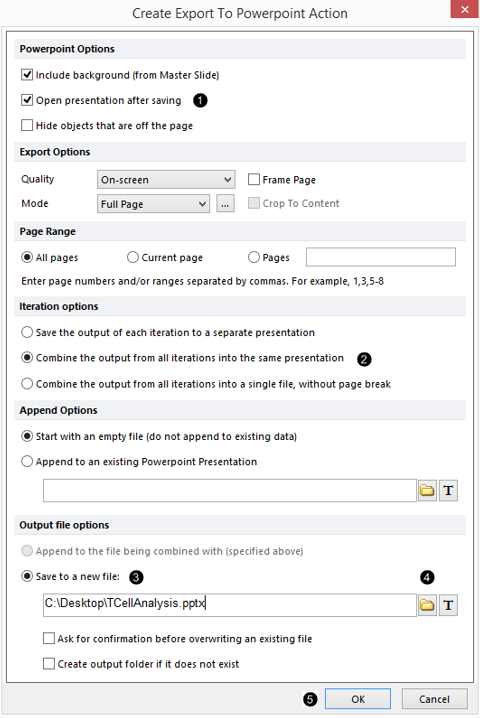
Figure T9.8 Create Export to PowerPoint Action Dialog
9.Select the option to Open presentation after saving ![]() .
.
10.Select Combine the output from all iterations into the same presentation from the Iteration options section ![]() .
.
11.Select Save to a new file ![]() from the Output file options section and click on the folder icon
from the Output file options section and click on the folder icon ![]() to choose where the file will be saved, such as your Desktop, and give your file a name.
to choose where the file will be saved, such as your Desktop, and give your file a name.
12.Click OK ![]() .
.
The Batch Actions window will now be updated to reflect the export to PowerPoint (Figure T9.9) from the Add Action category (Figure T9.7).
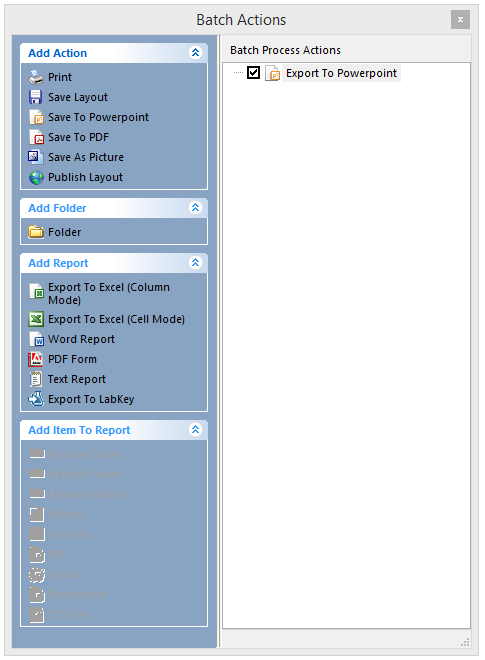
Figure T9.9 Batch Actions Window Updated with Export to PowerPoint Action
13. Select the Batch→Batch Processing→Run →Run command (Figure T9.10).
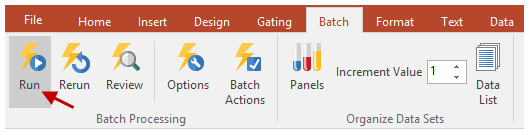
Figure T9.10 Selecting the Run Batch Process Command
FCS Express will now run the batch process. After a series of automated steps, PowerPoint will launch and open the file TCellAnalysis.pptx. The file will consist of two pages: the first will be a slide showing the layout with the data file TcellSample1.fcs (Figure T9.11) and the second the layout with the data file TcellSample2.fcs (Figure T9.12).
Note about ungrouping objects in PowerPoint for PC versus PowerPoint for Mac
Once exported to PowerPoint, layout objects can be further ungrouped into single components in the PC version of Microsoft PowerPoint. Ungrouping objects saved by FCS Express in PowerPoint for Mac is not supported. However, presentations saved on a Mac may be opened on a PC and ungrouped.
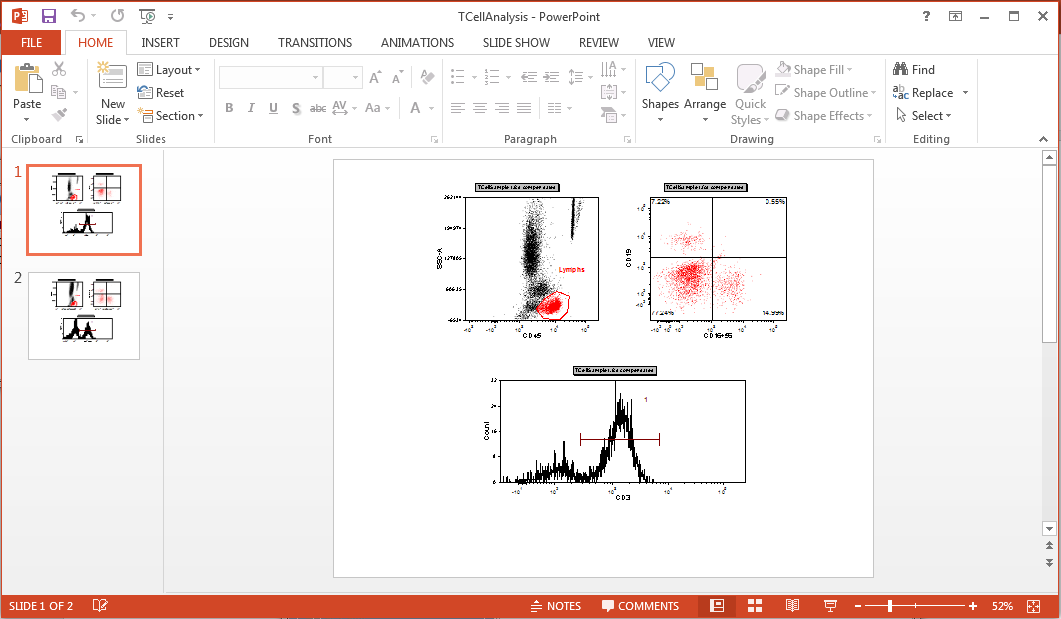
Figure T9.11 Slide 1 in PowerPoint
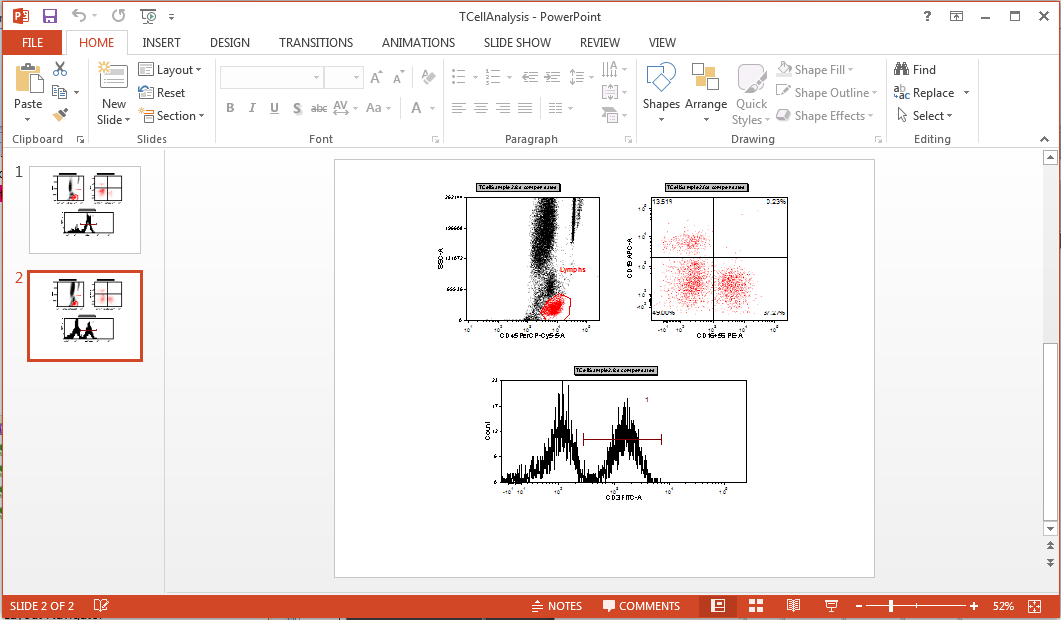
Figure T9.12 Slide 2 in PowerPoint
The next section will continue using this layout, so you can keep it open. Otherwise, please feel free to save it so that you can start the next section where you left off.
In the next section, we will export to an Excel report (Cell Mode).
