Exporting 96 Well Format Images
In addition to extracting metadata from the image files and providing names for different channels (if applicable), the following CellProfiler analysis modules are required or must be amended in the pipeline order for export to FCS Express: Convert Objects to Images, Save Images, and Export to Spreadsheet. The completed pipeline for this example can be found in the Tutorial Sample Data archive and is named Section1pipelineCOMPLETED.cpproj. The completed pipeline is meant to be used as a template for comparison to your pipeline and represents the finished product of this tutorial.
This tutorial will use representative files from the Broad Institute example data set quantifying features of interest, Human cytoplasm-nucleus translocation assay (SBS Vitra), which is available in the Example Vitra Images folder within Tutorial Sample Data archive. More details about this experiment can be found here.
The steps for exporting data from CellProfiler have been outlined by illustrating how to add images, extract metadata from files, and modify the required modules according to the Section1pipeline.cpproj. After loading the Section1pipeline.cpproj, follow the steps below to amend the pipeline to prepare for export to FCS Express.
Selecting Default Output Folder
To organize your data correctly for FCS Express, ensure the Default Output Folder is the same folder where your images are stored and used for the Default Input Folder (Figure T24.1).
Note: The DefaultOUT.mat file will also be exported to the Output Folder. This file is for use in MATLAB. If you do not wish to use this file, you can select Do not write MATLAB or HDF5 files from the Output file format drop-down menu.

Figure T24.1 Set the Default Input and Output Folders to the Same Location
A. Loading Images, Extracting Metadata, Assigning Names
In order for FCS Express to recognize your data is in 96 well format, metadata from the image file names must be extracted. A Regular Expression must be defined to find the metadata in the file name or path of the data by following these steps in CellProfiler (Figure T24.2):
1.Click Images category in left column of CellProfiler window.
2.Drag and drop Example Vitra Images folder into designated area.
3.Click Apply filters to the file list to remove non-image files. Font for Experiment.ini should become gray.
4.Click Metadata category directly below Images.
5.Click Yes radio button in the Extact metadata? box.
6.Confirm Metadata extraction drop-down list is set to Extract from file/folders.
7.Confirm Metadata source drop-down list is set to File name.
8.Click the magnifying glass icon to the right of Regular Expression to field.
9.Erase all text from Regex: field.
10. Copy and paste following text into Regex: field, which will define the Channel Number, Well Number, Row of the plate with a letter, and Column of the plate with a number:
| Channel (?P<ChannelNumber>[0-9]{1,2})-(?P<WellNumber>[0-9]{2})-(?P<Row>[A-H]{1})-(?P<Column>[0-9]{2})-00.Bmp |
11. Click Submit in Regular expression editor window.
12. Click Update button in lower portion to see information extracted for each of the images.
13. Click NamesandTypes directly below Metadata.
14. Change Assign a name to drop-down list to Image matching rules.
15. Enter Channel 2- in blank field to right of Contain drop-down list.
16. Confirm DNA is entered in Name to assign these field.
17. Click Add another image button.
18. For second image set, enter Channel 1- in blank field to right of Contain drop-down list.
19. Replace GFP in Name to assign these field with Cytoplasm.
20. Click Update button in lower portion.
21. Screen should resemble Figure T24.2 below for Metadata module.
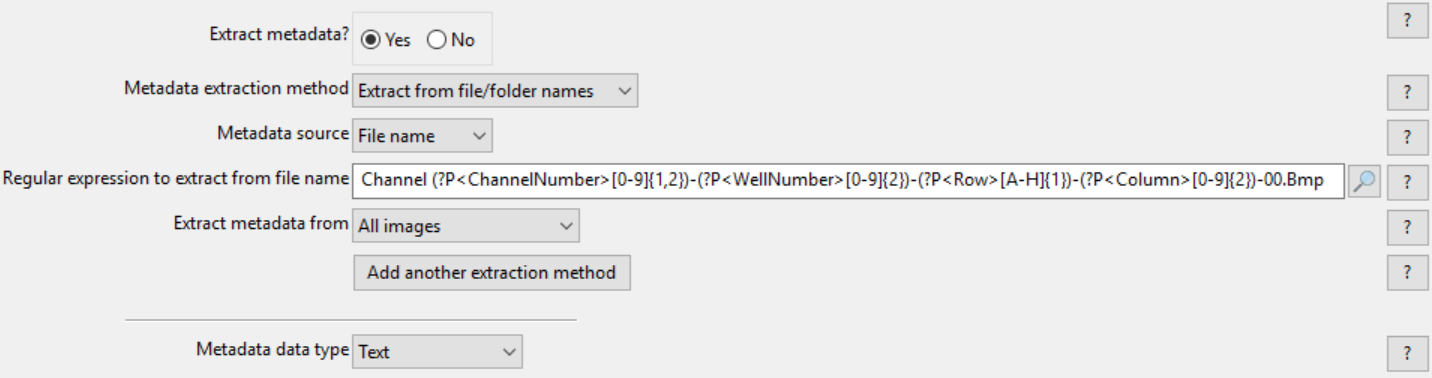
Figure T24.2 Setting up a Regular Expression in the LoadImages Module for a 96 Well Plate Experiment
Notes:
•Follow these links for a tutorial on "Regular Expressions" and how to translate regular expressions.
•The regular expression output names: Well, Row, Column, and Col may only be used with plate based or montage imaging experiments. Using any of these names for a single image experiment will result in a non-working export.
B. ConvertObjectsToImage Modules
In these modules, the objects you have defined through the "Identify Primary/Secondary Objects" module will be converted to image masks that FCS Express will use during import and analysis. See Figure T24.3 for an example of the module window.
1.Select the first ConvertObjectsToImage module in the pipeline.
2.Choose Nuclei from Select the input objects drop-down list.
3.Enter Nuclei in the Name the output image field.
4.Select uint 16 from the Select the color type drop-down list (Figure T24.3 below).
5.Select the second ConvertObjectsToImage module in the pipeline.
6.Choose Cells from Select the input objects drop-down list.
7.Enter Cells in the Name the output image field.
8.Select uint 16 from the Select the color type drop-down list.
Note: Repeat steps 5-8 for as many objects you have defined through the Identify Primary/Secondary Objects module when defining your own pipeline.
Note: In order for FCS Express to properly import the data the Name the output image name must be the same as the Select the input objects name and is case sensitive.

Figure T24.3 ConvertObjectsToImage Module: Defining Nuclei and Cells Image Masks
C. SaveImages Module
The image masks that were defined in the ConvertObjectsToImage modules must now be saved and related to the original images/data.
1.Select the first SaveImages module in the pipeline.
2.Set the Select the type of image to save drop-down list to Image.
3.Choose Cells for the Select the image to save drop-down list.
a.Note: when defining your own pipeline, select the appropriate image you defined in the ConvertObjectsToImage module.
4.Set the Select method for constructing file names drop-down list to Single name.
5.Enter CellLabel_ in the Enter single file name field.
6.Right-click after CellLabel_, choose Row, and enter an underscore "_"after it.
7.Right-click after Row_ and choose Column.
8.Select the second SaveImages module in the pipeline.
9.Set the Select the type of image to save drop-down list to Image.
10. Choose Nuclei for the Select the image to save drop-down list.
a.Note: when defining your own pipeline, select the appropriate image you defined in the ConvertObjectsToImage module.
11. Set the Select method for constructing file names drop-down list to Single name.
12. Enter NucleiLabel_ in the Enter single file name field.
13. Right-click after NucleiLabel_, choose Row, and enter an underscore "_"after it.
14. Right-click after Row_ and choose Column.
a.Note: Row and Column are values you defined as regular expressions for the load images module. Using regular expressions allows every output file to be assigned a unique file name based on the text from the input file name. This will prevent output file names from overwriting each other and allow FCS Express to identify the unique image mask associated with each image file.
b.Perform steps 15-22 on both SaveImages modules set up for CellLabel and NucleiLabel.
15. Confirm tiff from the Saved file format drop-down list.
16. Set Image bit depth drop-down list to 16-bit integer.
17. Choose Default Output Folder from Output file location drop-down list.
18. Click Yes radio button in the Overwrite existing files without warning? box.
19. Set When to save as Every cycle from the drop-down list.
20. Click Yes radio button in Record the file and path information to the saved image? box.
The SaveImages module for CellLabel should now look like Figure T24.4.
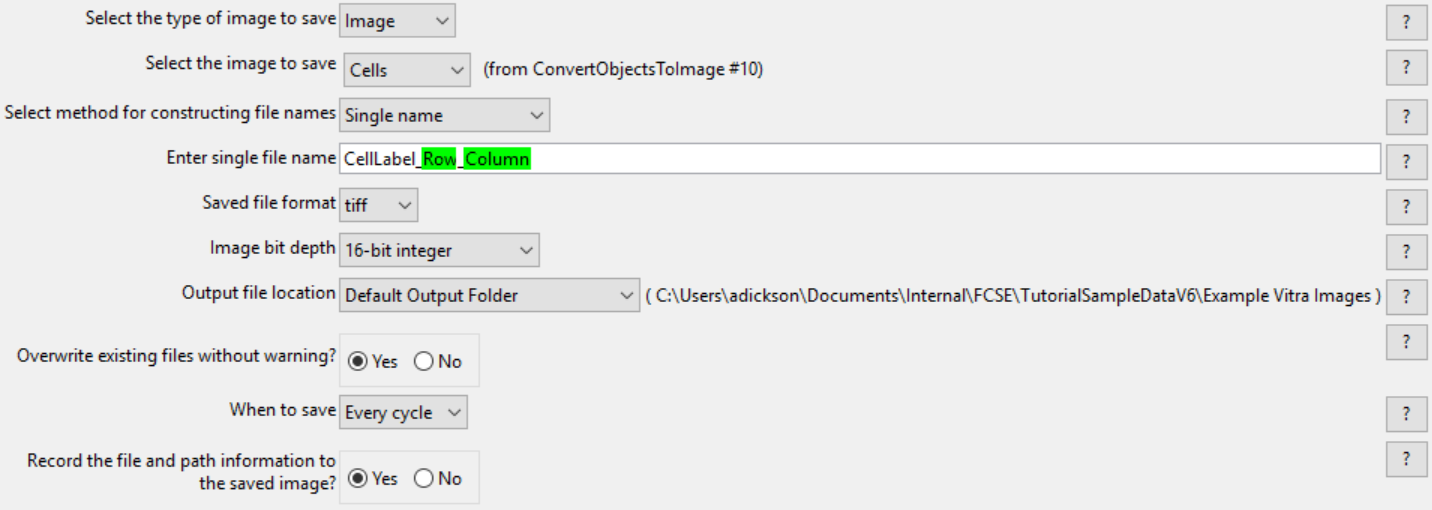
Figure T24.4 Defining the SaveImages Module
D. ExportToSpreadsheet Module
Now that all of the images and object image masks have been defined and saved for analysis, you must now ask CellProfiler to export the measurements you wish to view in FCS Express. For this example, we will export all measurements.
(Note: If you would like to only export certain parameters please see the Selecting Individual Parameters for CellProlifer Export section)
1.Select the ExportToSpreadsheet module.
2.Confirm the Select the column delimiter drop-down list is set to Comma (",").
3.Choose Default Output Folder from the Output file location drop-down list.
4.Click No radio button in the Add a prefix to file names? box.
5.Click No radio button in the Export all measurement types? box.
6.Choose Image from the first Data to export drop-down list.
7.Click No radio button in the Use the object name for the file name? box.
8.Replace DATA.csv with Image.cptoc in File name field.
9.Click Add another data set button.
10.Choose Nuclei from the second Data to export drop-down list.
11.Click No radio button in the Use the object name for the file name? box.
12.Replace DATA.csv with nuclei.cptoc in File name field.
13.Click Add another data set button.
14.Repeat steps 10-12 for "Cells" and set the file name as cells.cpout.
The ExportToSpreadsheet module options should look like Figure T24.5 when you are done.
Note 1: on file extensions: ".cptoc" stands for CellProfiler Table of Contents and ".cpout" stands for CellProfiler Output. The "Image.cptoc" file stores information about the location and number of images for all objects processed in the pipeline, while the separate "Nuclei.cpout" and "Cells.cpout" store the actual listmode data associated with individual objects and analysis. There should be a separate ".cpout" file defined for each object mask defined in CellProfiler. Only one "Image.cptoc" file is needed.
Note 2:The name of your .cpout file must begin with the name of the object data you are exporting and may only be include the object name and regular expressions. For example: the file names nuclei.cpout and nuclei_<regular express>.cpout will result in a proper export while dataset1nuclei.cpout or <regularexpression>_nuclei.cpout will resulting in a non-working export.
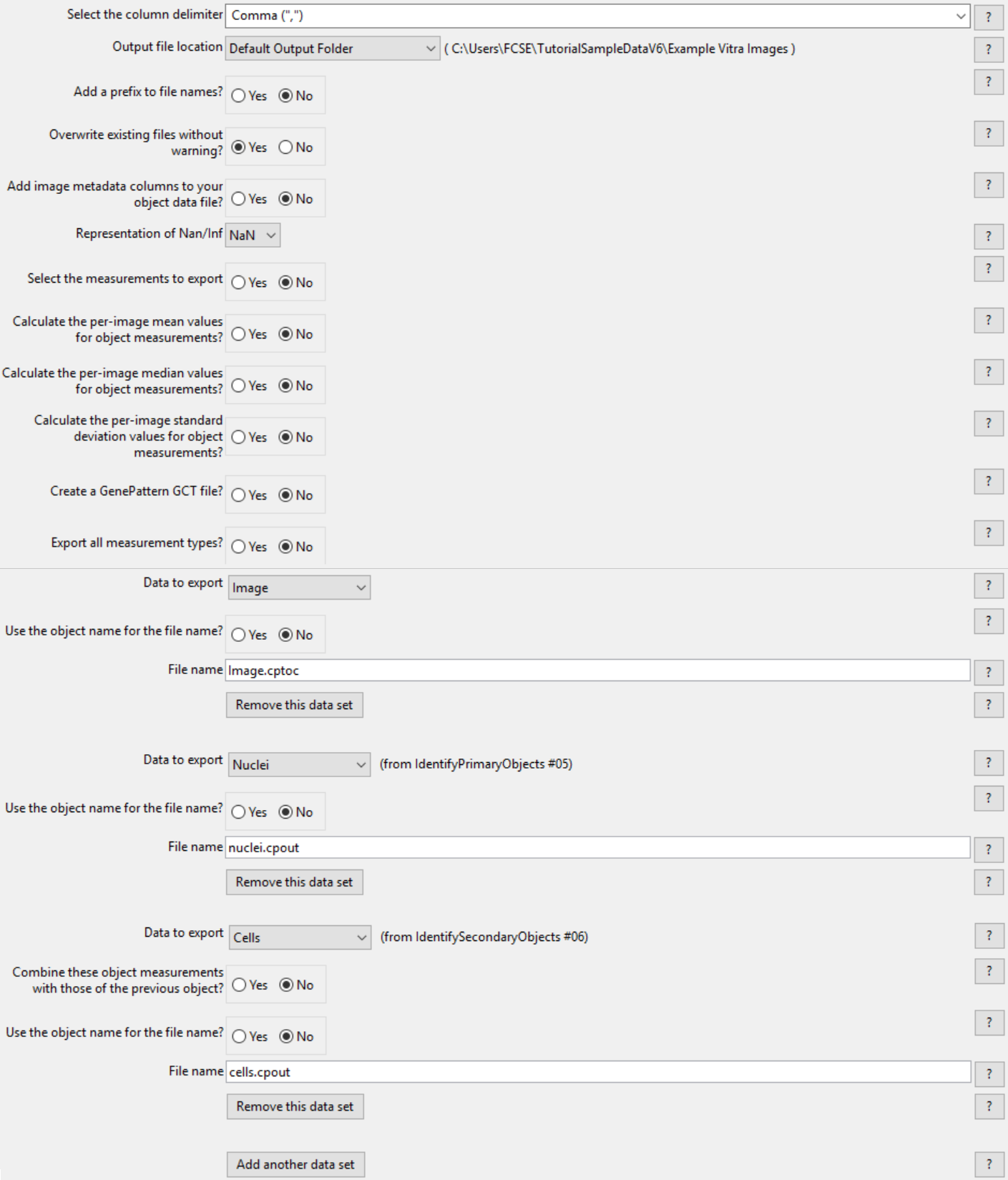
Figure T24.5 ExportToSpreadsheet Module Set Up to Export Image.cptoc, nuclei.cpout, and cells.cpout
15. Click Analyze Images to run the pipeline. The folder where your images are stored will now contain the cells.cpout, nuclei.cpout and Image.cptoc files (Figure T24.6A). There will also be a CellLabel and NucleiLabel image associated with every original image/well from the plate (Figure T24.6B).
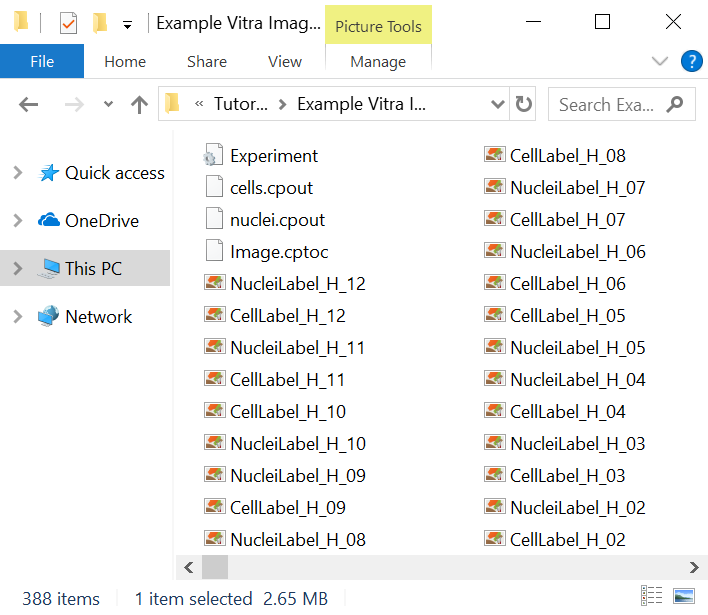
Figure T24.6A cells.cpout, nuclei.cpout, and Image.cptoc Files were Created. Experiment.ini was Downloaded.

Figure T24.6B NucleiLabel and CellLabel image mask .tiff Have Been Created for Every Well of the Plate. The File Names Reflect the Row and Column Numbers for the CellLabels (red rectanglel) and Channels (blue rectangle).
In the next section, we will import and analyze the 96 well image data.
