Exporting to LabKey Server
LabKey Software and De Novo Software have worked together to provide direct export capabilities from FCS Express 6 Flow Cytometry to LabKey Server. The collaboration will allow high volume flow cytometry users a unique combination of report generation and analysis with FCS Express and an online data environment, extra quality controls, and workflow tools from LabKey Server. Various items including tokens, pictures, files, and even your entire FCS Express analysis can be exported to LabKey Server, simply by adding a LabKey Report as a Batch Process Action.
In this exercise we will:
•Download the free LabKey Server to your local computer.
•Create a LabKey Server Report with FCS Express Batch Actions.
•Add the following items to the LabKey Server Report Batch Actions:
oFCS Express Layout (.FEY) file
o.FCS files
oPicture of a 2D plot (JPEG format)
To export to LabKey Server:
The first step in exporting to LabKey Server is to register and install LabKey Server to your local machine. If you have already completed this step, please proceed to step 2.
1.Download LabKey Server to your local computer and register with LabKey Server by following the directions at https://www.labkey.org/wiki/home/Documentation/page.view?name=installServerDemo. Alternatively, write to us at support@denovosoftware.com if you would like to try out this tutorial using De Novo Software's own LabKey server for public use.
2.Set up an Assay Design in LabKey Server to which you will export FCS Express data, by following the directions in the LabKey Setup: Folder and Assay Design/Protocol section of the accompanying LabKey tutorial.
Now that the LabKey Server is ready to receive your data from FCS Express, you may proceed to step 3 below to complete the rest of the tutorial in FCS Express.
3.Select the File tab and click on Open.
4.Open the layout LabKeyServerExportTutorial.fey found in the "LabKey Server Export" folder within the Tutorial Sample Data archive.
The layout is currently displaying 2D density and dot plots and a histogram of the file Sample 1.fcs (Figure T9.40). The layout contains a data list with a total of 7 .fcs files which are also located in the "LabKey Server Export" folder to be used in the batch export process. The table in the upper right displays Participant ID and Date Keyword Tokens from the sample .fcs in the plots, the number of events in Gate 1 from the 2D density plot, and the percent of gated events in M1 from the histogram.
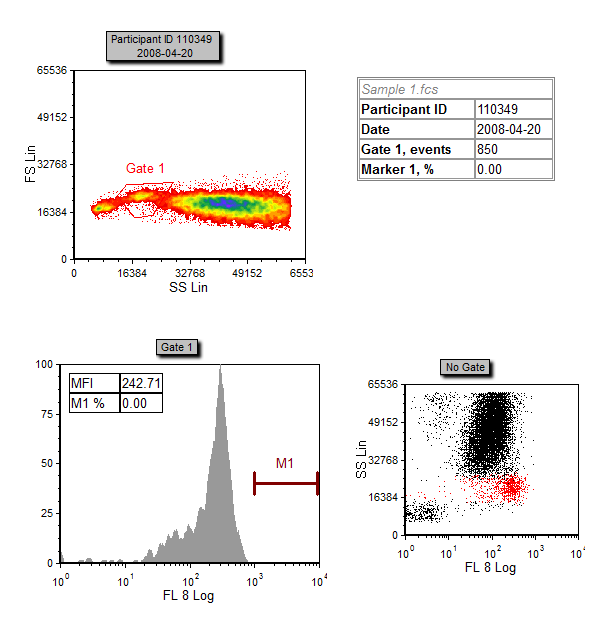
Figure T9.40 Example of the LabKeyServerExportTutorial.fey layout
5.Select the Batch→Batch Processing→Batch Actions command (Figure T9.41).
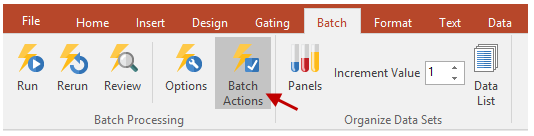
Figure T9.41 Selecting the Batch Actions command
6.Click on Export to LabKey under the Add Report category of the Batch Actions window (Figure T9.42).
The Export to LabKey Options dialog box opens (Figure T9.43).
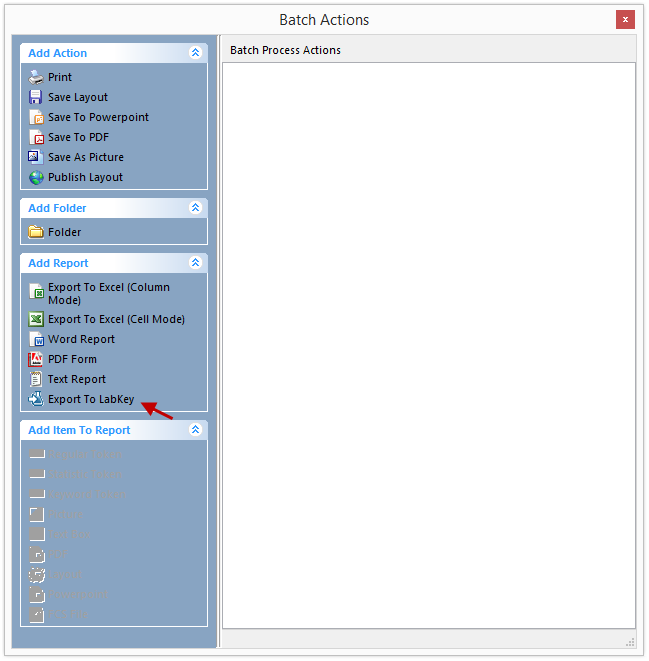
Figure T9.42 Adding a LabKey Report
7.Type (or copy and paste) the URL generated by LabKey Server into the LabKey Server URL field (Figure T9.43 ![]() ) of the Export to LabKey Options dialog box. This URL is generated automatically by LabKey Server and can be found by following the directions in the FCS Express Set Up: Prepare the FCS Express Report section of the accompanying LabKey tutorial.
) of the Export to LabKey Options dialog box. This URL is generated automatically by LabKey Server and can be found by following the directions in the FCS Express Set Up: Prepare the FCS Express Report section of the accompanying LabKey tutorial.
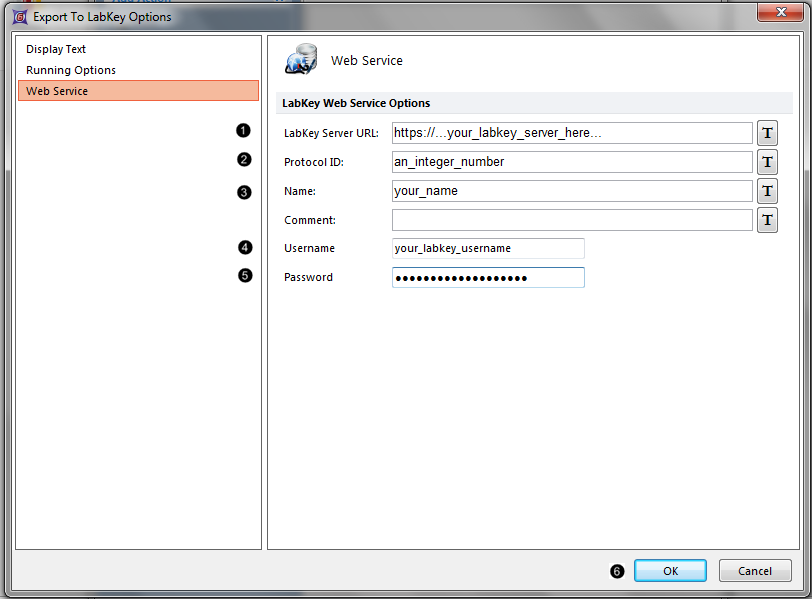
Figure T9.43 Export to LabKey Options dialog box
8.Type the Protocol ID number into the Protocol ID field of the Export to LabKey Options dialog box (Figure T9.43 ![]() ). The Protocol ID is an integer generated automatically by LabKey Server and can be found by following the directions in the FCS Express Set Up: Prepare the FCS Express Report section of the accompanying LabKey tutorial.
). The Protocol ID is an integer generated automatically by LabKey Server and can be found by following the directions in the FCS Express Set Up: Prepare the FCS Express Report section of the accompanying LabKey tutorial.
9.Type your name into the Name field of the Export to LabKey Options dialog box (Figure T9.43 ![]() ). This entry will be shown as the "Assay Id" in the table of Experimental Runs in LabKey Server.
). This entry will be shown as the "Assay Id" in the table of Experimental Runs in LabKey Server.
10. Type the email address you used to register with LabKey Server in step 1 into the Username field (Figure T9.43 ![]() ).
).
11. Type the password you used to register with LabKey Server in step 1 into the Password field (Figure T9.43 ![]() ).
).
12. Click OK to close the dialog window (Figure T9.43 ![]() ).
).
13. Highlight the Participant ID Token in the second column of the Table in the Layout (Figure T9.44 ![]() ) so that the Token text ("110349") appears white.
) so that the Token text ("110349") appears white.
14. Drag and drop the highlighted Token on top of the Export to LabKey action which has just appeared in the Batch Actions window (Figure T9.44, red arrow).
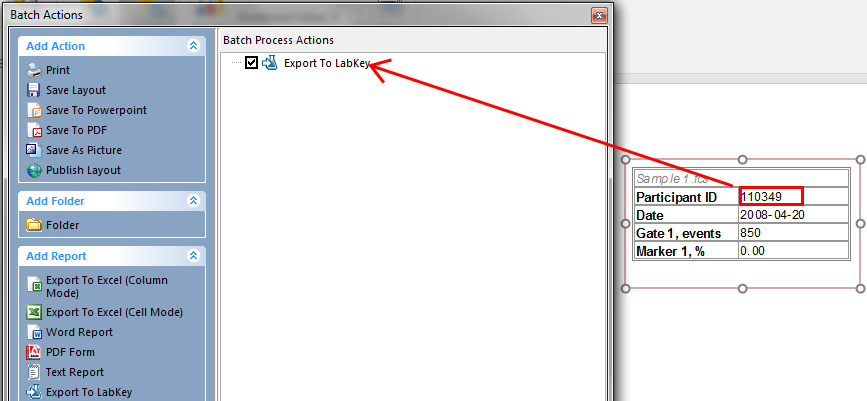
Figure T9.44 Dragging and dropping Tokens from the Table into the Batch Actions Window
15. Repeat steps 13 and 14 for the next three Tokens in the Table (i.e., Date ![]() , Gate 1 events
, Gate 1 events ![]() , and Marker 1 %
, and Marker 1 % ![]() ) (Figure T9.44
) (Figure T9.44 ![]() ,
,![]() ,
,![]() ).
).
Note that you can also drag drop the whole table directly on top of the Export to LabKey action. In this case the file name "Sample 1.fcs" will also be included in the list of Export to LabKey items.
16. Double-click on the item Keyword: $PARTICIPANTID for Plot #3, overlay #1 in the list of Export to LabKey items (Figure T9.45 ![]() ).
).
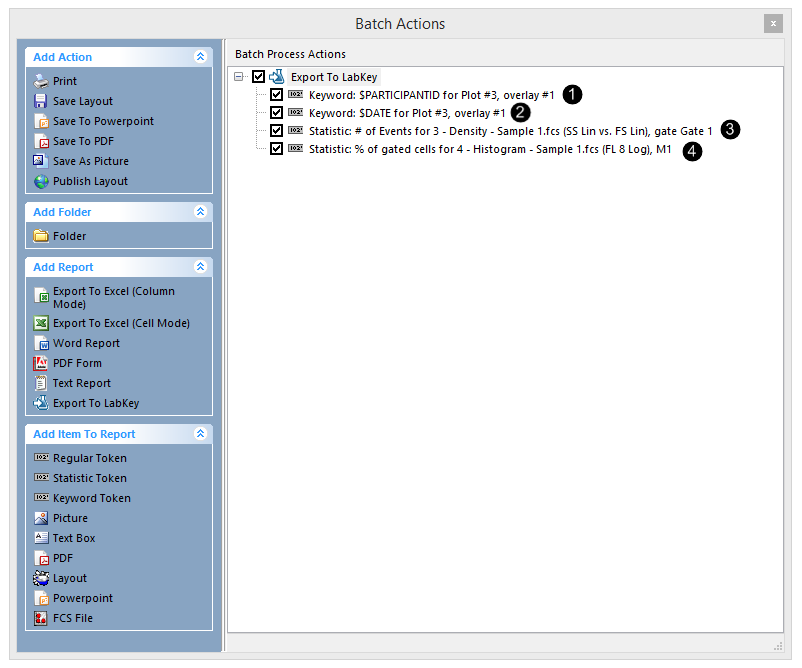
Figure T9.45 Export to LabKey Batch Action with Tokens added to Report
The Export To LabKey options window will appear.
17. Click on the Field category on the left (Figure T9.46 ![]() ).
).
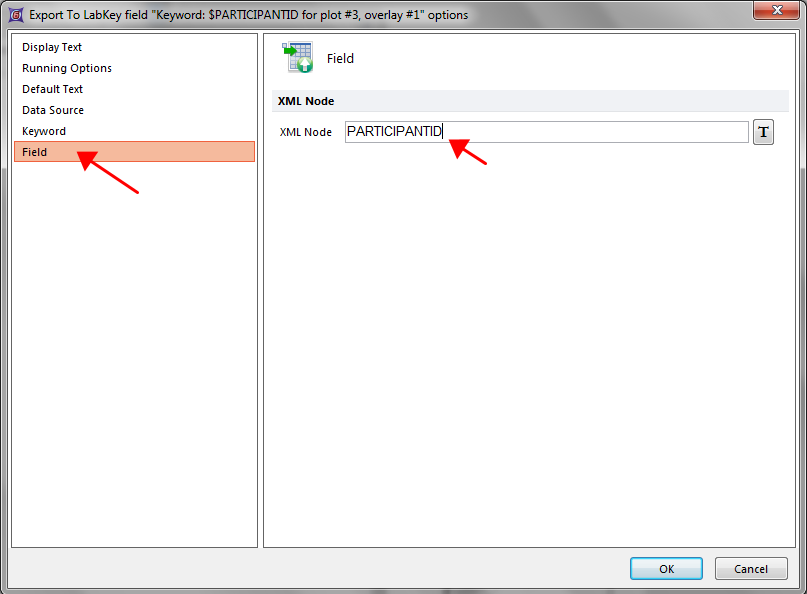
Figure T9.46 Entering text into the XML node field
18. Type the text "PARTICIPANTID" in the XML Node field (Figure T9.46). The XML Node field ensures that this data is exported to the correct Data Field in LabKey Server.
19. Click OK.
20. Repeat steps 16-19 for the next three items in the Export list (see bullets below) but in the XML Node field (step 18) type "DATE", "Events", and "Percent", respectively. (Figure T9.45 ![]() ,
,![]() ,
,![]() ):
):
▪ Keyword: $DATE for Plot #3, overlay #1 ![]()
▪ Statistic: # of Events for Plot #3, overlay #1 Additional Gate: Gate 1 ![]()
▪ Statistic: % of gated cells for Plot #4, overlay #1, in marker1 ![]()
21. Click on the Export to LabKey action in the Batch Actions window (Figure T9.47 ![]() ) to highlight it.
) to highlight it.
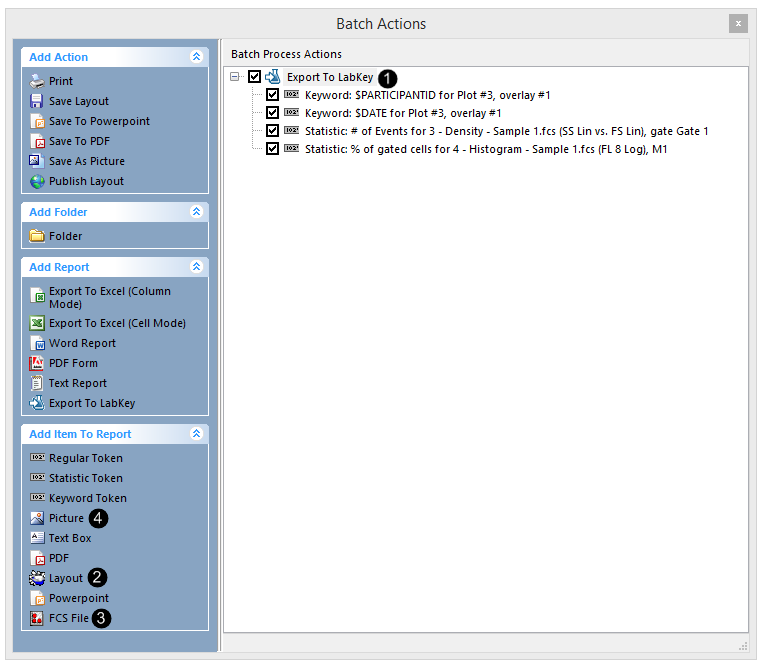
Figure T9.47 Adding items to the LabKey Report
22. Click on the Layout icon under the Add Item to Report category of the Batch Actions window (Figure T9.47 ![]() ). Leave the default option in the Layout category so that the Layout is exported linked to your data files.
). Leave the default option in the Layout category so that the Layout is exported linked to your data files.
23. Click on the Field category on the left of the dialog window which opens (Figure T9.48).
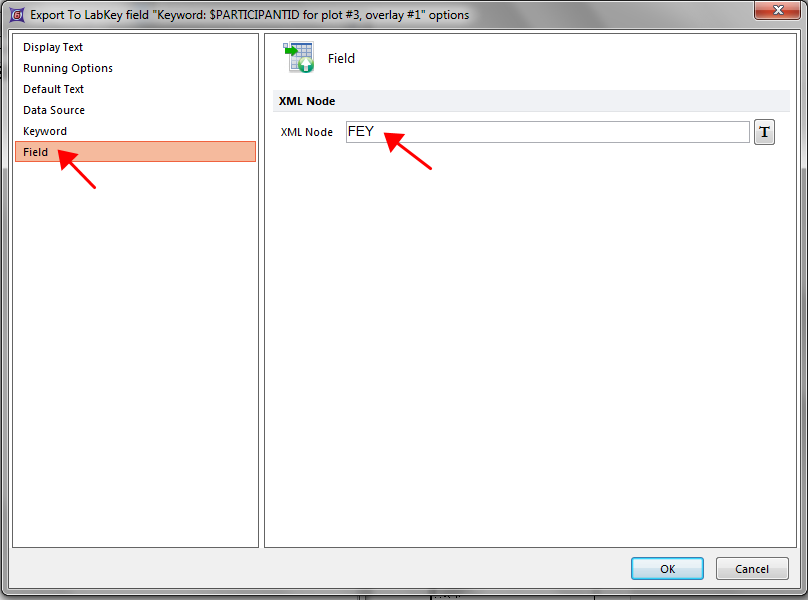
Figure T9.48 Entering text into the XML Node field
24. Type "FEY" in the XML Node field and click OK (Figure T9.48).
25. Click on the FCS File icon under the Add Item to Report category of the Batch Actions window (Figure T9.47 ![]() ).
).
26. Highlight plot 3, "3-Density-Sample1.fcs(SS Lin vs. FS Lin)", under Select a Plot to specify it as the Data Source for the FCS file to be exported (Figure T9.49 ![]() ).
).
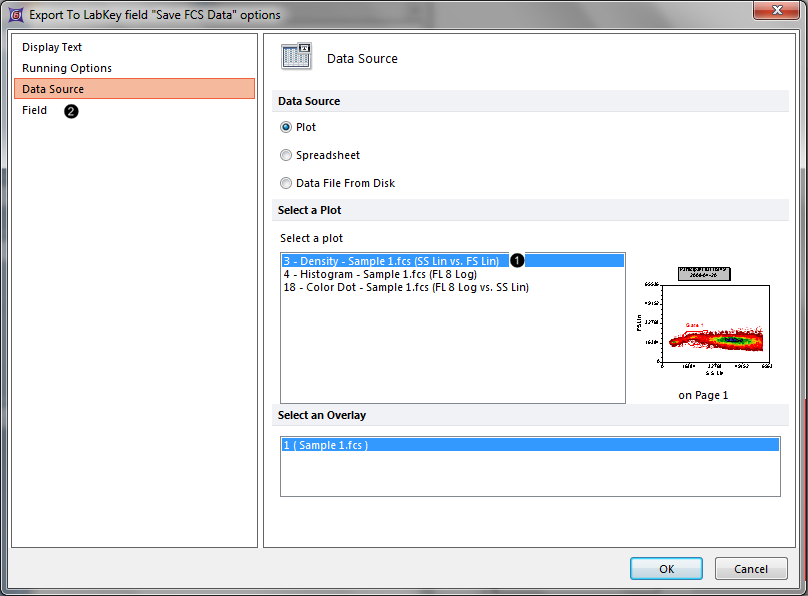
Figure T9.49 Data Source options for exported FCS files
27. Click on the Field category on the left of the dialog window (Figure T9.49 ![]() ).
).
28. Type "FCS" in the XML Node field (Figure T9.50 ![]() ).
).
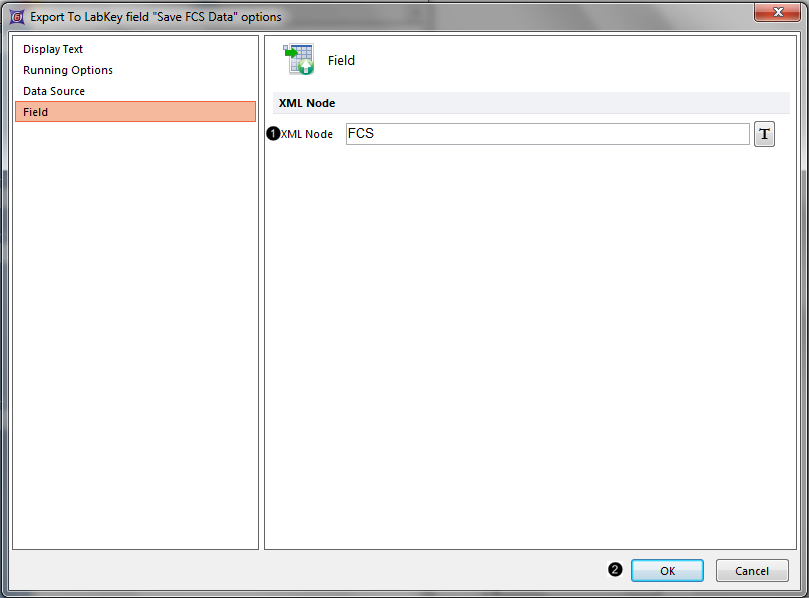
Figure T9.50 Entering text into the XML Node field
29. Click OK to close the dialog window (Figure T9.50 ![]() ).
).
30. Click on the Picture icon under the Add Item to Report category of the Batch Actions window (Figure T9.47 ![]() ).
).
31. Select JPEG from the Format drop-down menu at right, in the window that opens (Figure T9.51 ![]() ).
).
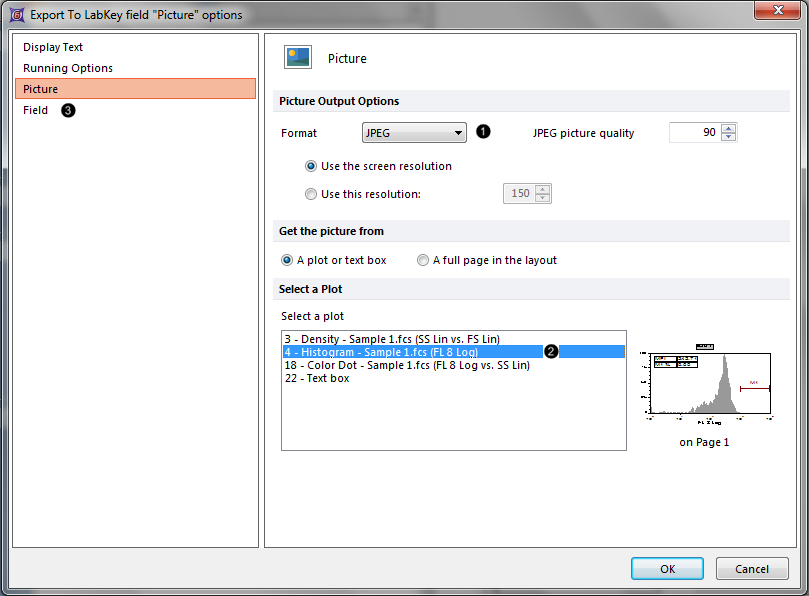
Figure T9.51 Format and data source options for exported pictures
32. Select plot 4, "4-Histogram - Sample1.fcs(FL8 Log)" under Select a plot to specify it as the plot to be exported (Figure T9.52 ![]() ).
).
33. Click on the Field category on the left of the dialog window (Figure T9.51 ![]() ).
).
34. Type "JPEG" in the XML Node field (Figure T9.52 ![]() )
)
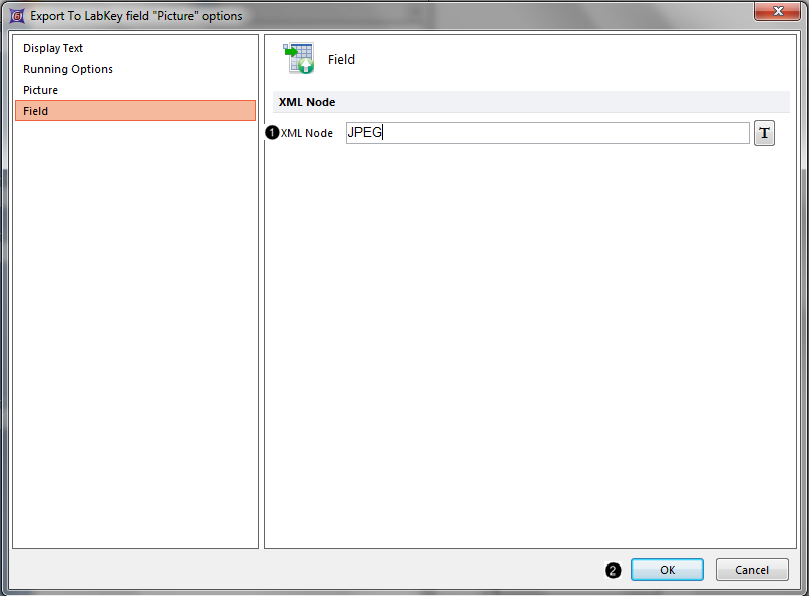
Figure T9.52 Entering text into the XML Node field
35. Click OK to close the dialog window (Figure T9.52 ![]() ).
).
36. Select the Batch→Batch Processing→Run or Replay→Run command (Figure T9.53). FCS Express will now export the items to the LabKey Server.
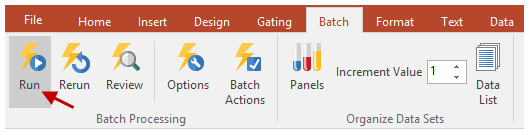
Figure T9.53 Running the Batch Process
37. Follow the directions in the View the Exported Data section of the accompanying LabKey Server tutorial to view the data you have just exported from FCS Express to LabKey Server.
You have now set up a LabKey Report in the Batch Actions window from within FCS Express. You have added Keyword and Statistic Tokens, and files including an FCS Express Layout, FCS files, and pictures to the LabKey Report. Please see the accompanying LabKey Server tutorial for more information on sharing your flow cytometry analysis with your colleagues via LabKey Server.
