Formatting a DNA Histogram
There are many formatting features in FCS Express that aid the user in the visual assessment of a MultiCycle analysis of a DNA histogram. The different cell cycle populations can be shaded in different ways and markers can be displayed indicating the location of the mean of a specific population. In addition, the user can zoom in on a specific area on the histogram for a more detailed view of the analysis.
We will begin by changing the pattern of the diploid population on the MultiCycle histogram to a solid color.
1.Click inside the MultiCycle histogram to select it.
2.Select the Format→Plot Options→Overlays command.
The Formatting Overlays dialog window appears, shown in Figure T19.24. Please refer to Figure T19.24 for the following steps.
3.Select Diploid G1 from the category on the left, shown highlighted in blue.
4.Select the solid fill pattern from the Fill Style drop down menu, indicated by the cursor.
5.Click OK.
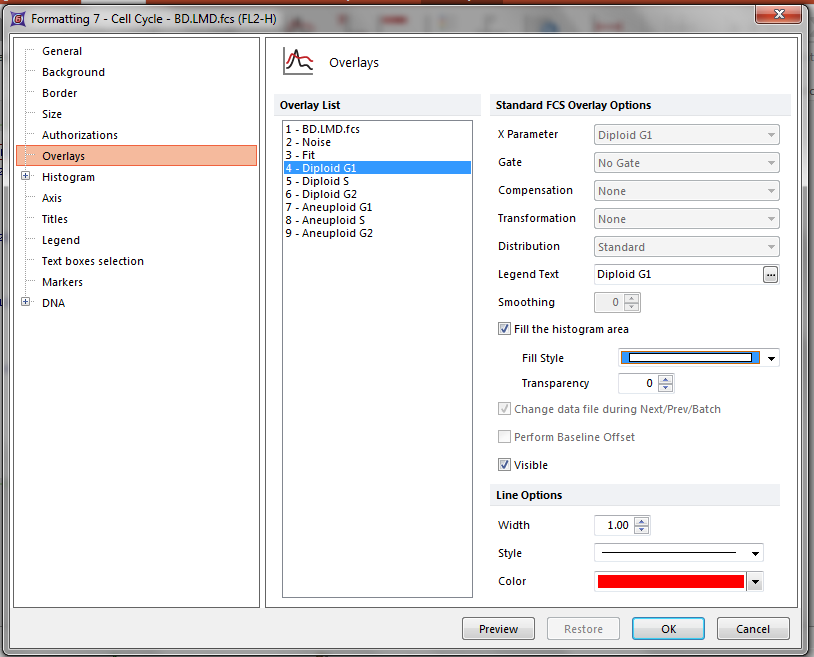
Figure T19.24 Formatting Overlays Dialog for a MultiCycle DNA Histogram
The MultiCycle histogram will now update to reflect the changes as shown in Figure T19.25. Alternatively, we could have accessed the histogram Overlay menu by right-clicking on the DNA histogram to bring up the pop-up menu and selecting Format and then Overlays.
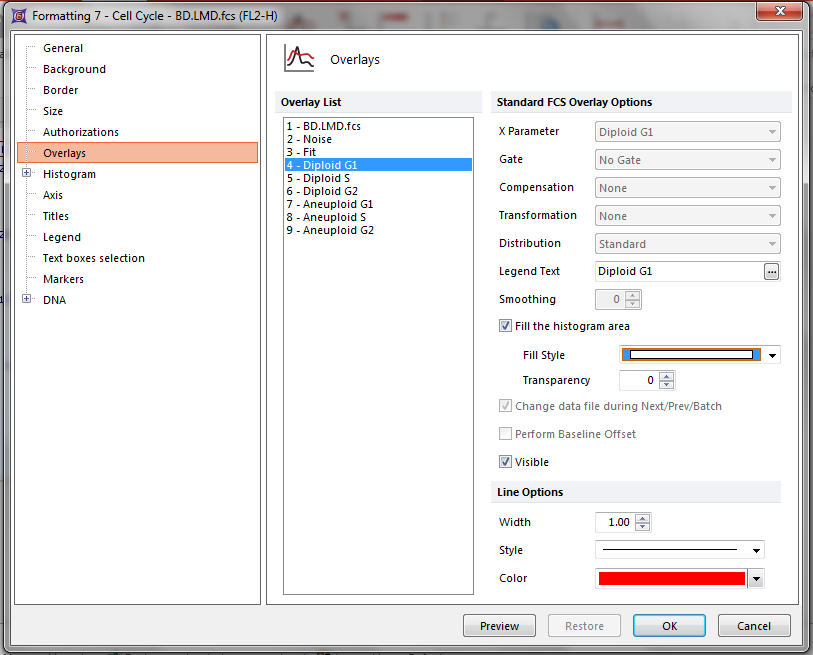
Figure T19.25 MultiCycle DNA Histogram Updated with Solid Fill on the Diploid Peak
We will now add a marker on the histogram to indicate the location of the aneuploid G2 peak.
6.Right-click inside the DNA histogram to bring up the pop-up menu.
7.Select DNA Position Markers→A2 Mean from the menu, indicated by the cursor in Figure T19.26.
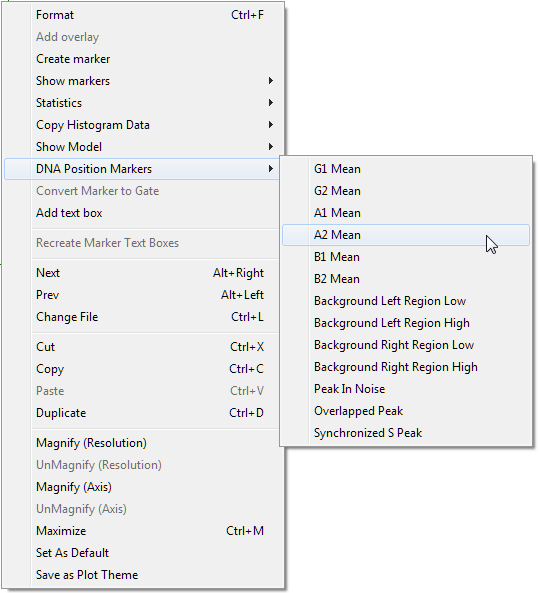
Figure T19.26 Selecting DNA Position Markers on the Pop-up Menu
Alternatively, the DNA Position Markers can be accessed from the Format item on the pop-up menu.
•Right-click inside the histogram to bring up the pop-up menu.
•Select Format from the menu.
The histogram formatting window appears, please refer to Figure T19.27 for the following steps.
•Select DNA→Position Markers from the category on the left, shown outlined in blue.
•Select the box Show position marker on the plot, indicated by the cursor.
•Select A2 Mean, shown highlighted in blue.
•Click OK.
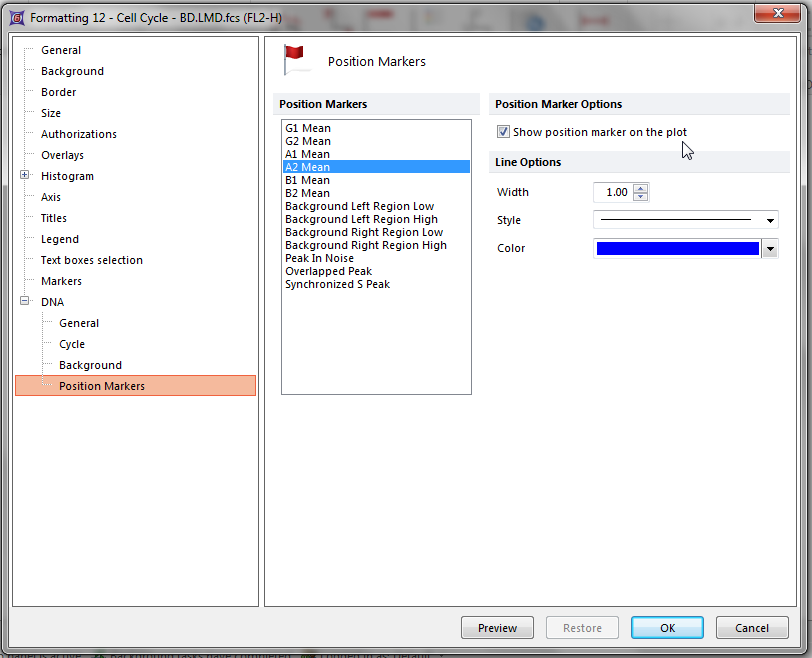
Figure T19.27 Formatting DNA Histogram Position Markers
A vertical line marking the location of the mean of the aneuploid G2 peak appears on the Multicycle DNA histogram (Figure T19.28).
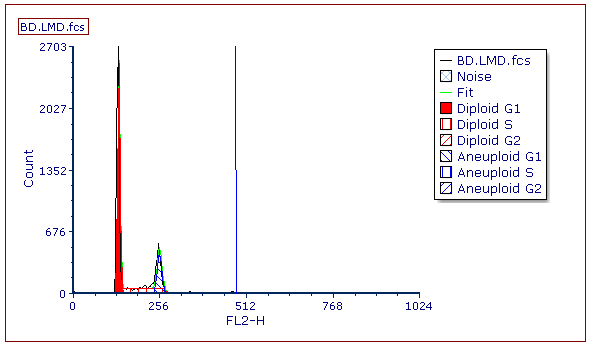
Figure T19.28 MultiCycle Histogram Updated with a DNA Position Marker on the Aneuploid G2 Mean
We will now zoom in to the DNA histogram to more closely examine the aneuploid population.
8.Right-click inside the DNA histogram to bring up the pop-up menu.
9.Select Magnify (Axis) from the pop-up menu (Figure T19.26).
Please refer to Figure T19.29 for the following steps.
10. Place the cursor to the left of the aneuploid G1 peak on the DNA histogram, shown by left arrow.
11. Press and hold the left mouse button and move the mouse to the right.
12. Release the left button when the right arrow is to the right of DNA Position Marker, indicated by the cursor.
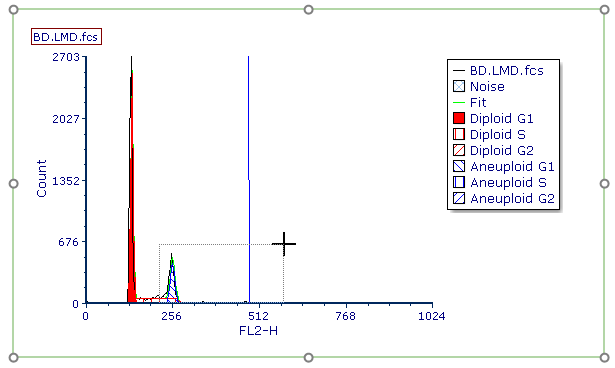
Figure T19.29 Selecting an Area on the X-axis to Zoom
The histogram now updates to zoom in on the area of the x-axis that was selected in the previous steps, as shown in Figure T19.30.
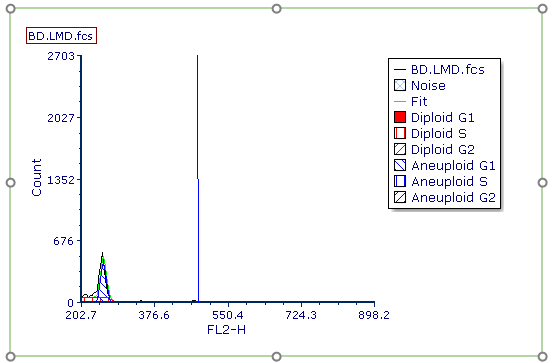
Figure T19.30 Histogram Zoomed
We will now change the y-axis scale on the histogram.
13. Click inside the histogram to select it.
14. Select the Format→Plot Options→Axes command.
The Formatting Axes dialog appears. Please refer to Figure T19.31 for the following steps.
15. Select Y-Axis, highlighted in blue.
16. Deselect the box next to Automatic, indicated by the cursor.
17. Enter '300' as the maximum value for the Y-axis, shown highlighted in blue.
18. Click OK.
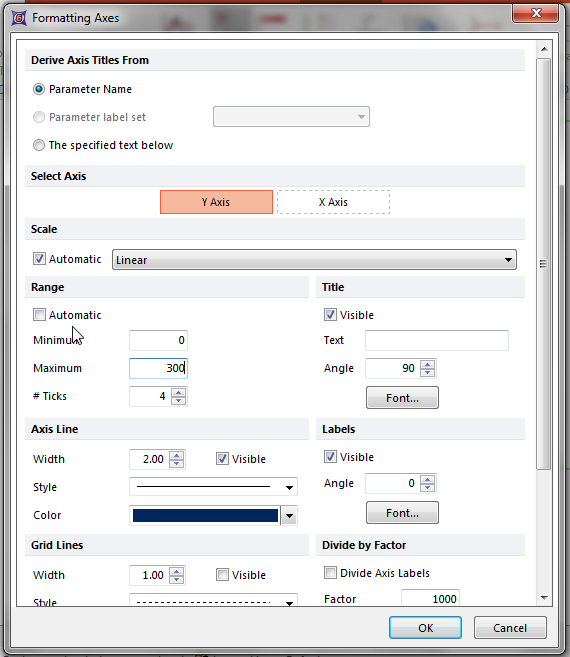
Figure T19.31 Formatting Axes Dialog
The MultiCycle histogram updates, scaling the y-axis from 0 to 300 as shown in Figure T19.32.
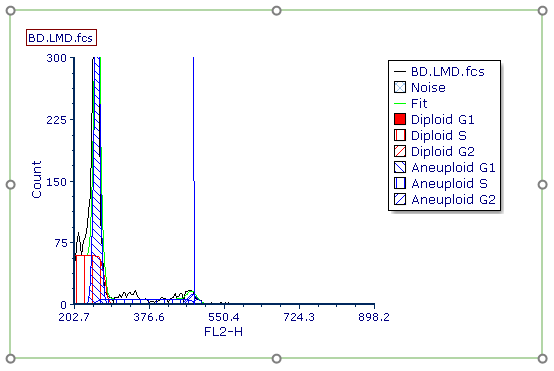
Figure T19.32 MultiCycle Histogram with Rescaled Y-axis
Next, we will perform MultiCycle analysis of 3 cycle data.
