Formatting Statistics
There are several options to control which statistics get displayed in any individual statistics window.
You can change the displayed statistics in either of the following ways:
•Right-click on the statistics window. In the pop-up menu, there will be a list of available statistics. You can individually toggle any statistic from this menu. If the statistic is selected, a check mark will appear next to the name (Figure 9.58).
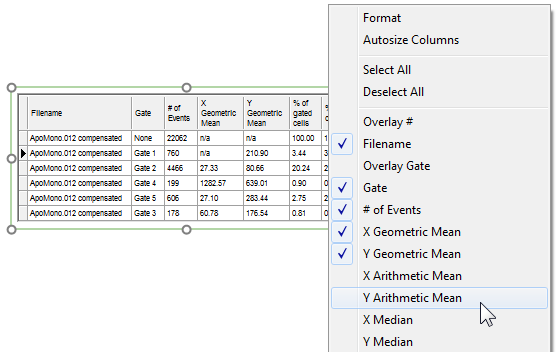
Figure 9.58 Toggling individual statistics on and off via the right-click menu
•Access the Formatting options for the Statistics window by either of these two methods:
oright-click on the Statistics window and select Format from the pop-up menu and the Stats category at left, or
oselect the Statistics window and use the Format tab→Statistics Options→Statistics command.
Then, individually select/deselect each statistic you want to display by checking/unchecking the appropriate checkbox in the Select Statistics list box on the Stats page. You may also Select or Deselect All by right clicking in the Select Statistics list (Figure 9.59).
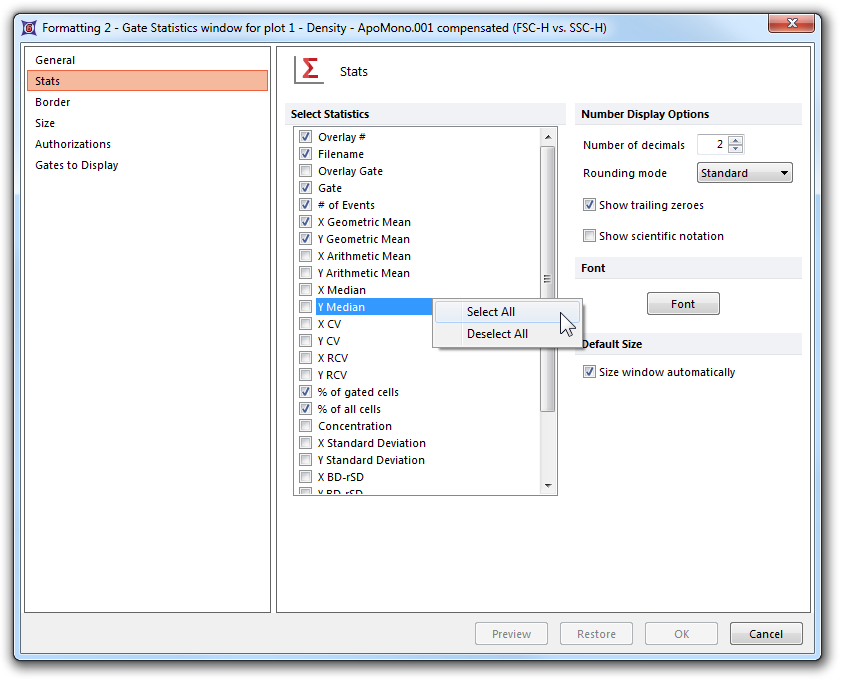
Figure 9.59 Select/Deselect All statistics
To format the statistics window, right-click on it and select Format from the pop-up menu. Several categories will be available to set various options, such as the size of the statistics window, border, which statistics are available, and which gate(s) you would like to see statistics for.
To set the default statistics that appear when you first open a statistics window, use the 1D Plot Statistics or the 2D Plot Statistics category of the Options dialog. This feature is convenient if you routinely prefer to see the same set of statistics during data analysis.
Details on statistic options and number display options may be found in the description for 1D Plot Statistics or the 2D Plot Statistics as they related to FCS Express user options.
