Formatting Text Box Properties
In addition to formatting the text within a text box, the properties of the text box itself (e.g., size, background color, and border style) can also be formatted.
In the course of this example, we will:
•Change the border.
•Change the size.
•Change the background.
We will continue using the same layout we were using above in the previous section.
To format the Text Box properties:
1.Right-click in the text box from Figure T5.6.
2.Select Format from the pop-up menu (Figure T5.9).
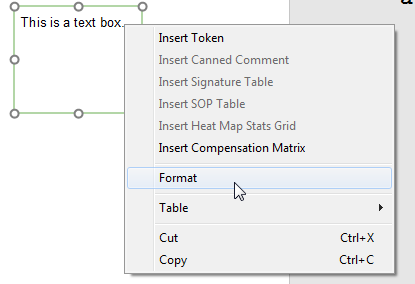
Figure T5.9 Selecting Format from the Pop-up Menu
The Formatting Text box dialog (Figure T5.10) will appear with five categories on the left:
A.General – To change the name of a text box.
B.Border – To change or add a border to a text box.
C.Size – To change the size of a text box.
D.Background – To change the background of the text box.
E.Authorizations – To control when objects may be selected or edited.
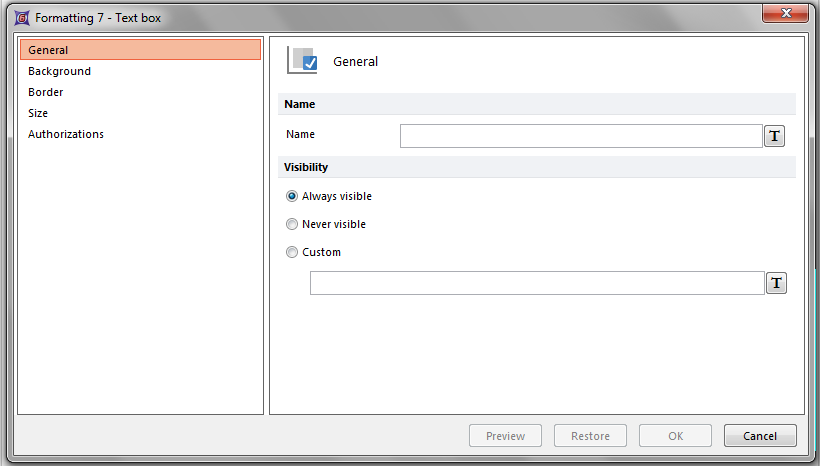
Figure T5.10 Formatting Text Box Dialog
To Modify the Border:
1.Click on the Border category in the Formatting Text box dialog (Figure T5.11).
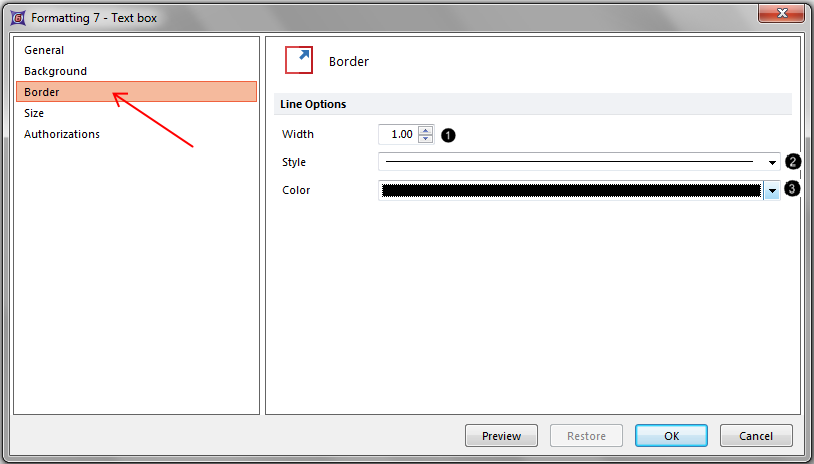
Figure T5.11 Formatting Text Box Dialog--Border Category
From the category you can change the line style, color, and width. The default setting is no line.
2.Select 1.00 points from the Width spin control (Figure T5.11 ![]() ).
).
3.Select Solid Line from the Style drop-down list (Figure T5.11 ![]() ).
).
4.Select Black from the Color drop-down list (Figure T5.11 ![]() ).
).
5.Select OK.
6.Click on the layout to remove the selection highlighting from the text box.
The text box should now look like Figure T5.12 (Right panels).
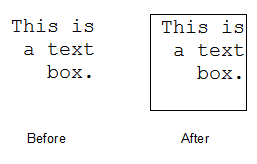
Figure T5.12 Text Box with Border
To Modify the Size:
1.Right-click in the text box..
2.Select Format from the pop-up menu..
3.Click on the Size category in the Formatting Text box dialog (Figure T5.13).
From the category you can change you can change the dimensions of the text box.
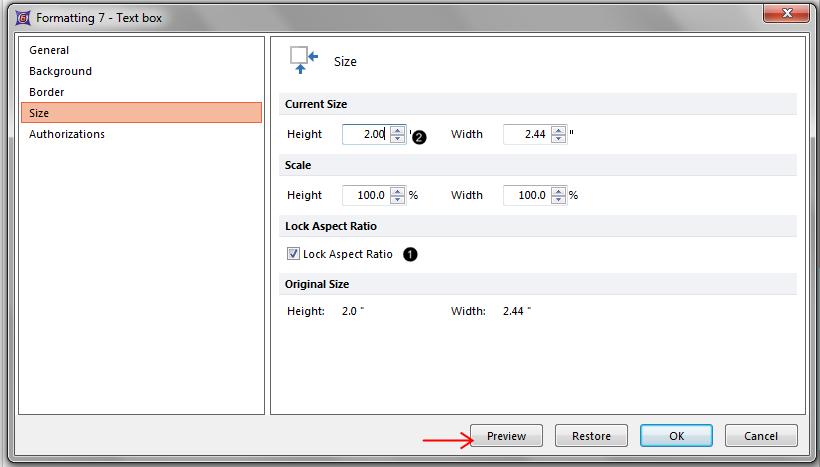
Figure T5.13 Formatting Text Box Dialog--Size Category
Click on Lock Aspect Ratio (Figure T5.13 ![]() ). This will maintain the ratio of the text box size relative to the original text box.
). This will maintain the ratio of the text box size relative to the original text box.
4.Change the Height to 2.00 inches (Figure T5.13 ![]() ).
).
5.Select Preview. By changing the height to 2.00 inches, the width has automatically change to 2.00 (because Lock Aspect Ratio is checked in Figure T5.13).
6.Select OK.
7.Click on the layout to remove the selection highlighting from the text box.
The text box should now look like the 'After' image on the right of Figure T5.14.
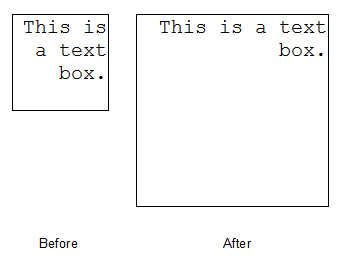
Figure T5.14 Modified Text Box Size
To Modify the Background of a text box:
1.Click on the Background category of the Formatting Text box dialog (Figure T5.15).
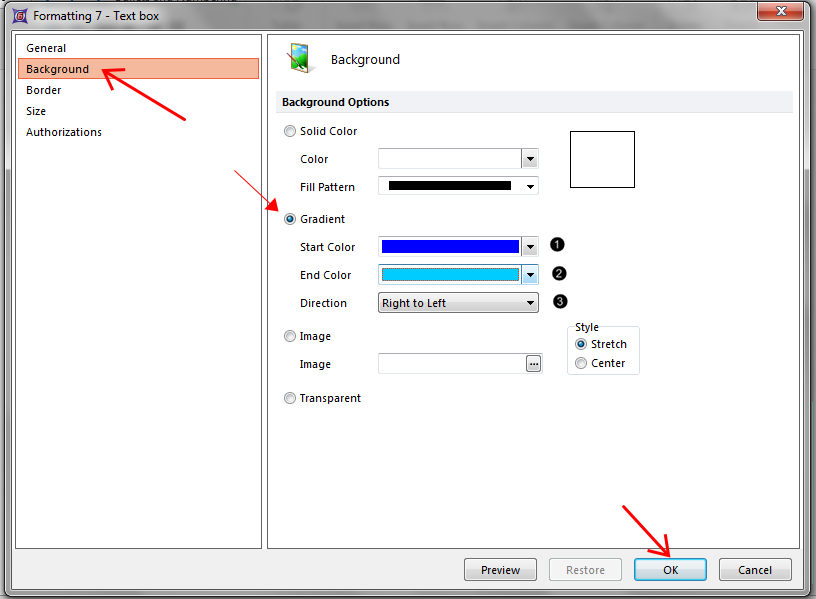
Figure T5.15 Formatting Text Box Dialog--Background Category
The Background category page will appear (Figure T5.15). Here, you can change the background of the text box. The default is a solid white background.
2.Select Gradient for the background.
3.Change the Start Color to Blue (Figure T5.15 ![]() ).
).
4.Change the End Color to Pale Blue (Figure T5.15 ![]() ).
).
5.Change the Direction to Right to Left (Figure T5.15 ![]() ).
).
6.Select OK.
The resulting image should now look like the image on the right of Figure T5.16.
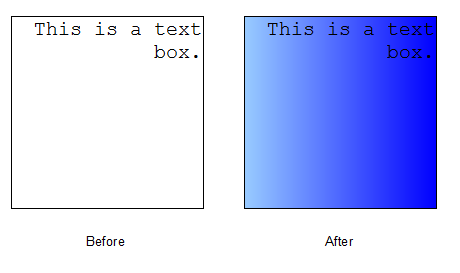
Figure T5.16 Text Box with New Background
Select File tab→Close to close the layout we were just working on.
Next, we will insert and modify a table.
