Creating a Spreadsheet for analysis
In this section, we will:
•Create a Spreadsheet.
•Create and insert tokens and data into the Spreadsheet.
Because the IgG histogram scales are calibrated, we can use the MESF median values from the B- and T-cell histograms to construct a custom data set. Ultimately, we want the custom data set to tell us if serum from a patient sample is considered a "positive", "negative" or "weak" positive cross-match against the donor cells. To be able to do this, we have to define what is considered 'positive' or 'negative'. To aid in these definitions, multiple negative control serum samples are analyzed against the donor cells to determine the average FITC MESF value. The standard deviation is used to determine a significant "cut-off" value to use. We will assume that the FITC MESF values that define 'positive', 'negative' and 'weak' positive have already been determined.
We will begin by inserting a new blank page in the HLA Custom Data.fey layout from the previous "loading a layout for analysis" tutorial section, and then inserting a spreadsheet.
1.Select the Insert→General→New Page command.
Alternatively, click on the New Page Icon at the bottom of Page 2 of the layout, as indicated by the cursor in Figure T15.3.
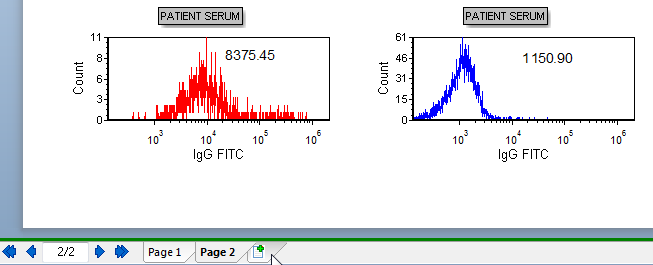
Figure T15.3 New Page Tab/Icon
A new blank page appears.
2.Select the Insert tab→Spreadsheet→New command (Figure T15.4).
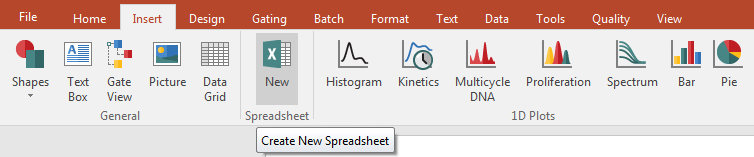
Figure T15.4 New Spreadsheet Command
The Create new spreadsheet dialog appears. Please refer to Figure T15.5 for the following steps.
3.Type 'HLA Cross-match' in the Name field.
4.Click OK.
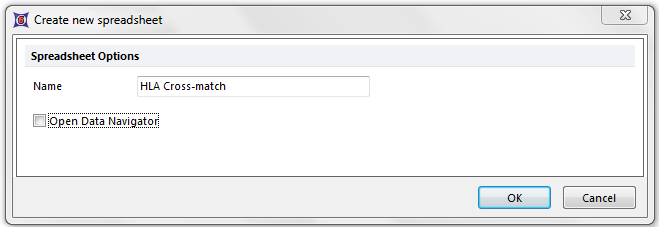
Figure T15.5 Create New Spreadsheet Dialog
An empty spreadsheet will appear on Page 3 of the layout, as shown in Figure T15.6. If the spreadsheet appears on another page, you can cut and paste it onto Page 3 of the layout.
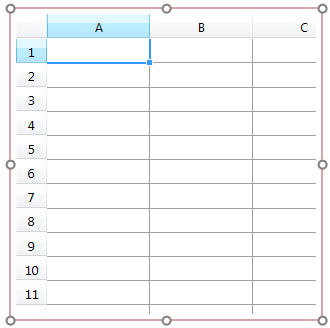
Figure T15.6 Empty Spreadsheet
In the next exercise, we will Populate the spreadsheet for analysis.
