Overlays
All 2D plots have at least one overlay representing a file and two parameters to display. With certain 2D plots (e.g., Dot, Color Dot, and Scatter), you can add additional overlays, by any of the following methods:
•Right-click on the plot and select Add overlay from the pop-up menu (launches a standard browser window called Select Data File), or
•Right-click on the plot and select Add Overlay using Advanced Open Data Dialog (launches the Open Data File dialog), or
•Drag-and-drop file(s) from the Data List onto the plot you wish to overlay, or
•Drag-and-drop a plot from the layout onto the plot you wish to overlay.
The Overlays option controls the parameters and appearance of 2D overlays.
You can edit overlays in one of two ways:
•Select the 2D plot and use the Format→Plot Options→Overlays command (Figure 8.95).
•Right-click on the 2D plot, select Format from the pop-up menu, and choose the Overlays category.
Different and specific overlay options are available for the following 2D Plot types:
•Dot Plots and Color Dot plots
•Density plots and Contour Plots
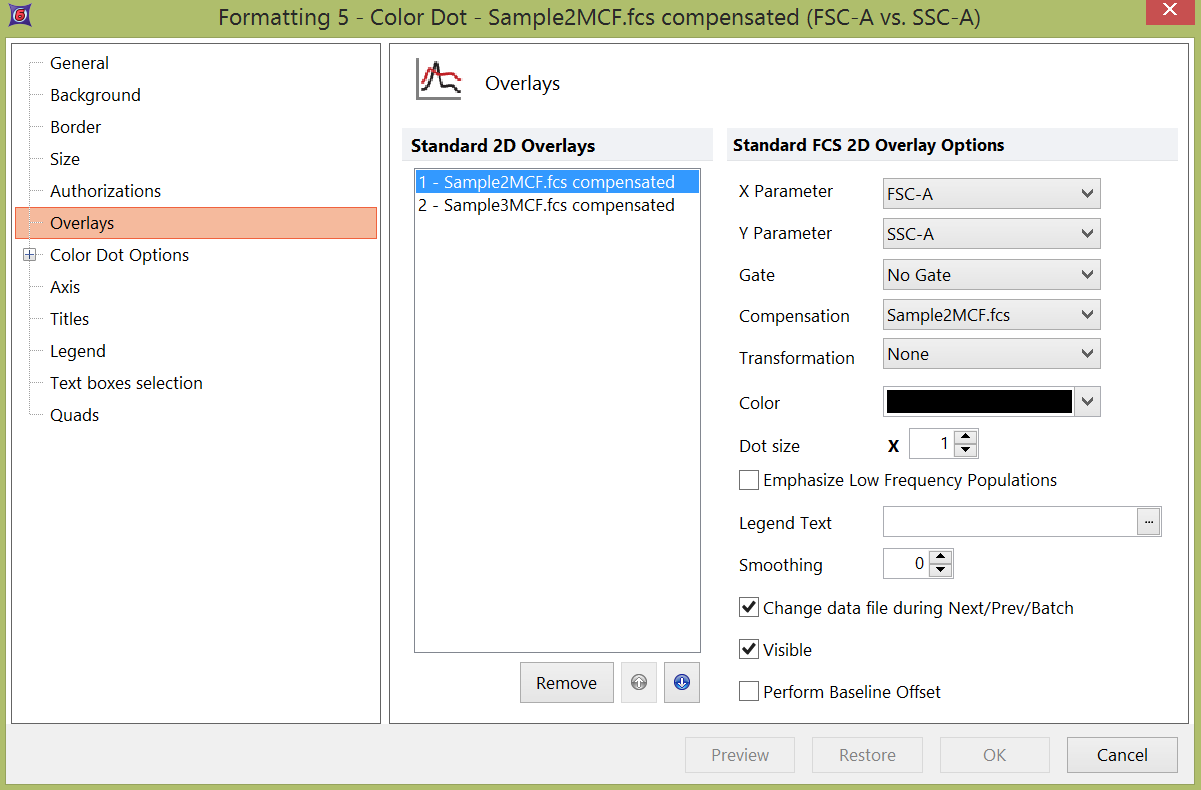
Figure 8.95 Formatting Overlays Dialog for 2D Dot Plots
In the dialog, a list of all the overlays on the plot will appear in the list box to the left. If the plot type permits multiple overlays, you can select one or more overlays using standard Microsoft Windows techniques, including Shift-Click and Cmd-Click. The properties on the right pertain to the currently selected overlay(s). If multiple overlays are selected, the information will appear blank for those properties that are not identical in all selected overlays. If the properties are not blank, then they are identical for all selected overlays. Changing an option will change that property for all selected overlays. For instance, if you select three overlays and change the Gate, the Gate for all three overlays will be modified.
To remove an overlay from a plot, select the overlay (or multiple overlays) and press the Remove button.
To change the order of selected overlay(s) in the legend, use the blue up and down arrows (![]() ).
).
For a brief tutorial on how to use overlays, visit us at https://youtu.be/nVqwvDo1RmA.
