Using a Channel Calibration
FCS Express offers two levels of control in determining whether a parameter will have a calibration applied to it: A global control, and an individual plot-by-plot control.
If you do not want the calibration to be used at all, you can select the Tools tab→click Channel Calibration command and uncheck the Active checkbox beside that calibration (Figure 15.5).
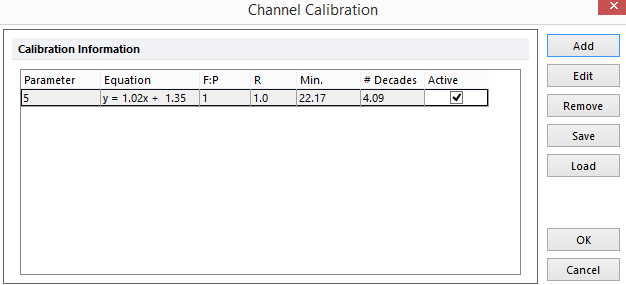
Figure15.5 - Channel Calibration Window with Active Checkbox
You can also choose which individual plots use the calibrations. The Specific Options page of the Format window for both histograms and 2D Plots contains a Use channel calibrated on axis checkbox. If this checkbox is set, calibrations will be used for any parameter that has a calibration defined. If the Use channel calibrated on axis checkbox is not set, the calibration will not be used, irrespective of whether or not that calibration is active (Figure 15.6).
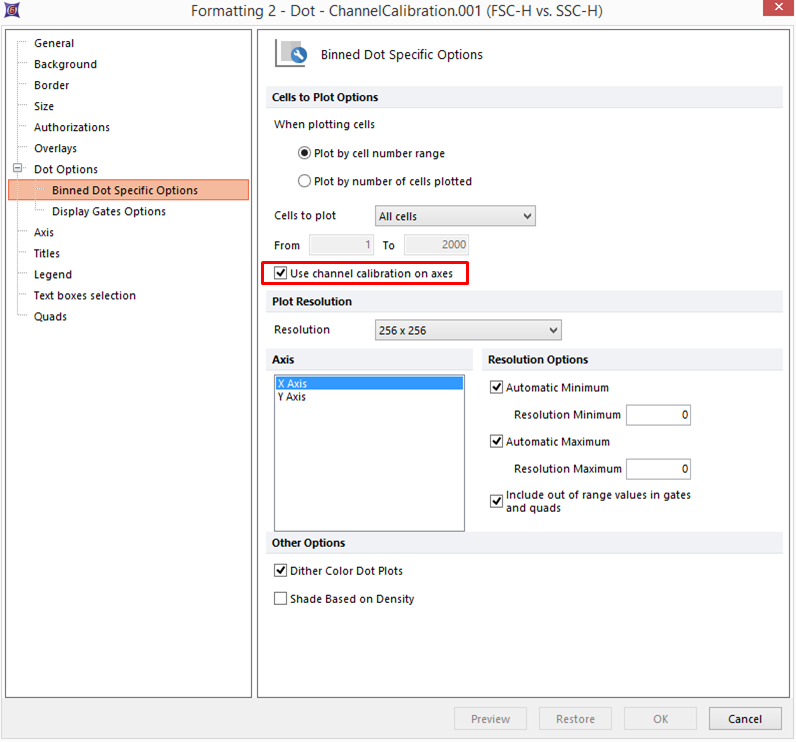
Figure 15.6 - Channel Calibration on Axes in Formatting Dialog
Tokens in FCS Express also allow you to monitor if channel calibrations are applied to any axis on your plots and to monitor the last loaded calibration file in the layout.
To monitor channel calibrations on either axis of a plot using the "Is channel Calibration applied on the axis?" token type:
1. Right click on a text box.
2. Choose Insert Token.
3. Choose Plot→Plot Information.
4. Choose "Is channel Calibration applied on the X/Y axis?" in the Plot Elements category.
5. Click OK.
6. Click Insert.
A new token will now be displayed in the text box indicating the calibration status of the axis you chose for the indicated plot (Figure 15.7).
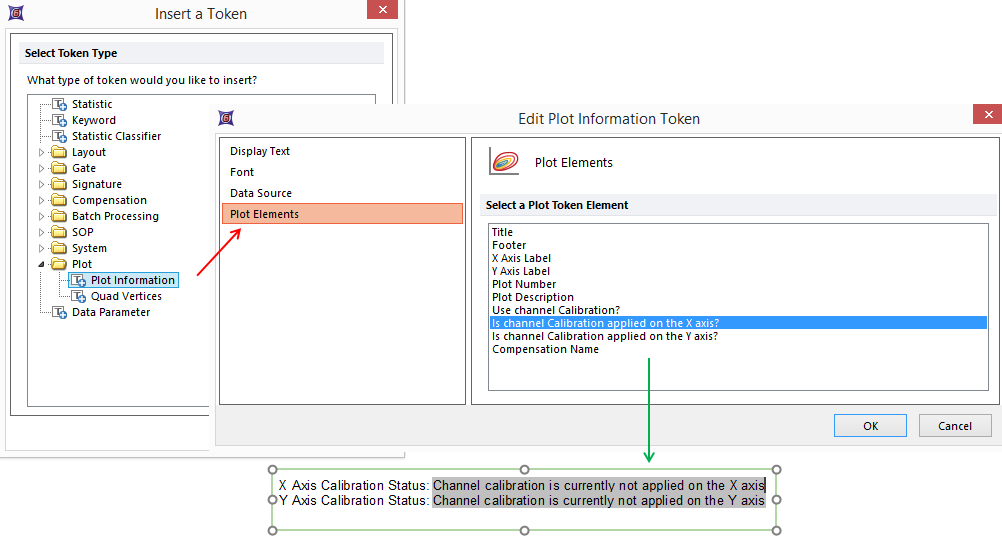
Figure 15.7 Using the "Is channel Calibration applied on the axis?" token type. The token can be access through Plot Information>Plot Elements (red arrow). When the token is inserted it will indicate if a channel calibration is applied on the X or Y axis of a plot (green arrow).
To monitor the Last Loaded Channel Calibration File token type:
1. Right click on a text box.
2. Choose Insert Token.
3. Choose Layout→Last Loaded Channel Calibration File.
4. Click Insert.
A new token will now be displayed in the text box indicating the last calibration file that was loaded into the layout (Figure 15.8).
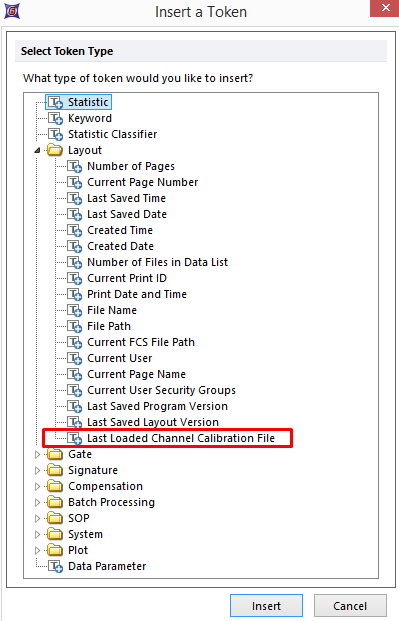
Figure 15.8 - Last Loaded Channel Calibration File Token Type
