Using Batch Analysis
We will now learn how to set up a batch process to analyze data from multiple plates. The batch functions for heat maps are the same as for any other plot in FCS Express. For a more detailed introduction to batch processing, we recommend you view the Batch Processing tutorial before you begin.
We will be using the HighContentBatch.fey layout, along with the HighContent96wellData.dns and HighContentNewPlate.dns data files (.dns is an extension created in FCS Express that allows for special compression of the data).
1.Open the HighContentBatch.fey layout located in the FCS Express Sample Data directory.
The layout is saved as unlinked and we must load our plate data into the Data List before we can begin adding batch actions.
2. Select the Data→Organize Data Sets→Data List command (Figure T9.2).
3. Click the ![]() symbol to add data files to the data list. The Select a Data File window appears.
symbol to add data files to the data list. The Select a Data File window appears.
4. Choose DNS data Stream files (*.dns) from the Files of type: drop-down list (Figure T18.17).
5. Choose the files HighContent96wellData.dns and HighContentNewPlate.dns and click Open (Figure T18.31a).
Note: you can select multiple files by pressing and holding down the Cmd button on the keyboard.
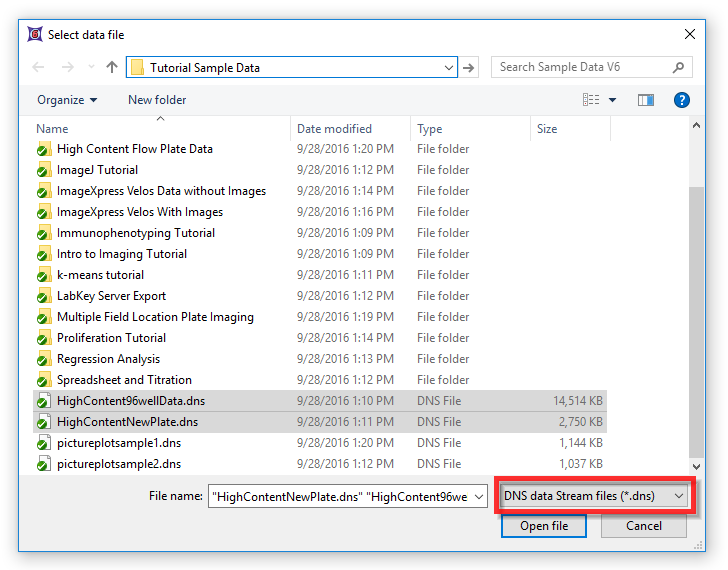
Figure T18.31a - Multiple file selection in the Select a Data File window
6. Choose the Data tab →Change Data on All→Select→Select using Advanced Open Data Dialog command (Figure T18.13b, left, ![]() ). The Change Data File window appears (Figure T18.13b, right).
). The Change Data File window appears (Figure T18.13b, right).
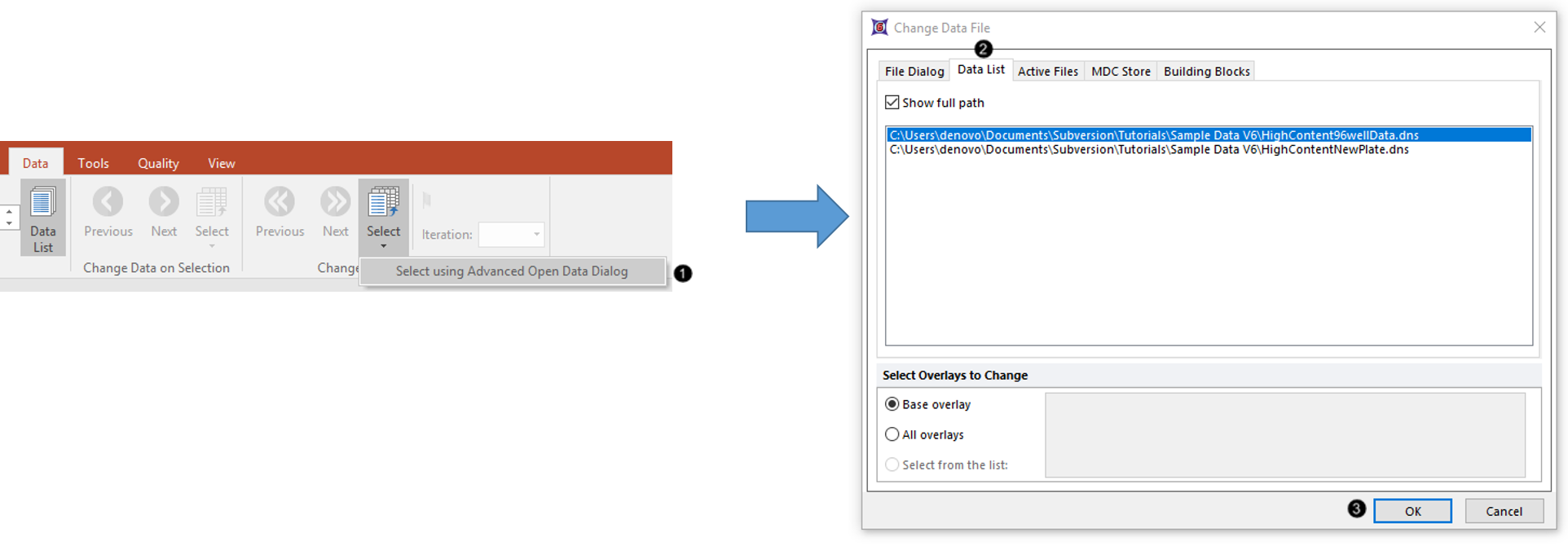
Figure T18.13b - Selecting a .dns file via the Advanced Open Data dialog
7. Click the Data List tab (Figure T18.13b, ![]() ).
).
8. Choose HighContent96wellData.dns and click OK (Figure T18.13b, ![]() ).
).
The layout will now look like Figure T18.31b. There are three differently styled views of the heat map data and a table containing the statistics for each well in the heat map. We will now define batch actions to export the two plate files in the data list.
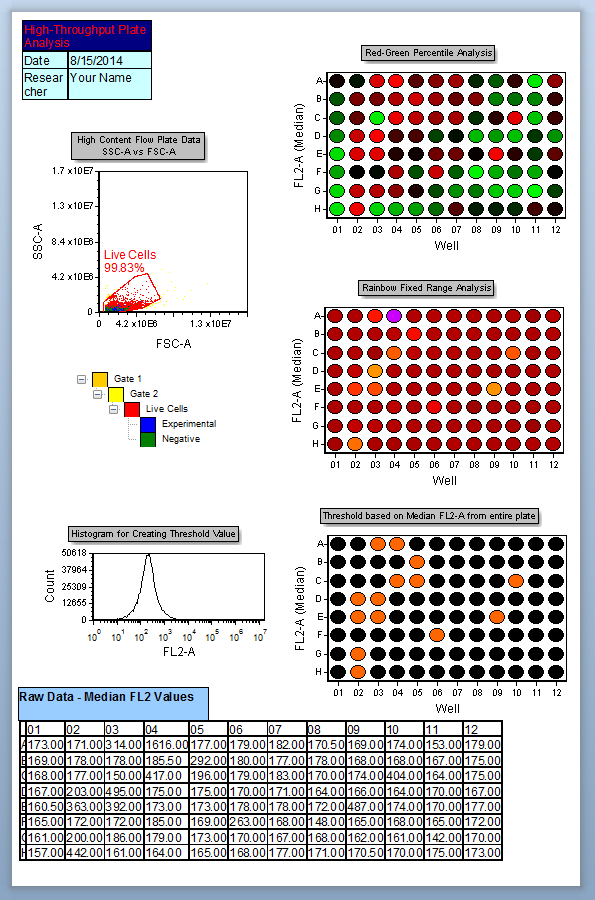
Figure T18.31b - High Content Batch Layout with Data
9. Choose the Batch→Batch Processing→Batch Actions command (Figure T9.6). The Batch Actions window appears.
10. Choose Save to PDF from the Add Action area (on the left). The Create Export to PDF Action window appears (Figure T18.32a).
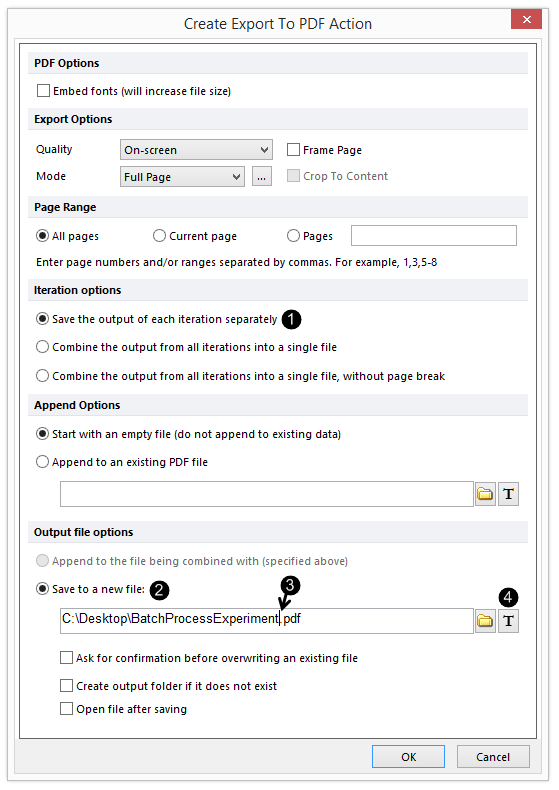
FIgure T18.32a - The Create Export to PDF Action window
11. Click the Save the output of each iteration separately radio button under Iteration options (![]() Figure T18.32a).
Figure T18.32a).
12. Choose a file name and location for saving the pdf in the Save to a new file field (![]() Figure T18.32a).
Figure T18.32a).
13. Click directly after the file name and before the extension ".pdf" (![]() Figure T18.32a).
Figure T18.32a).
14. Click on the ![]() symbol to insert a token (
symbol to insert a token (![]() Figure T18.32a).
Figure T18.32a).
15. Choose Batch Processing→Current iteration in the Insert a Token dialog (Figure T18.32b).
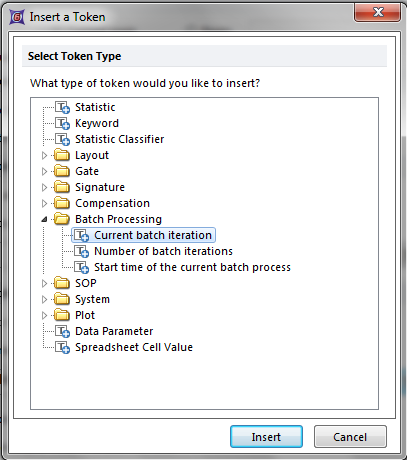
Figure T18.32b - The insert Token dialog
16. Click Insert.
The Create Export To PDF Action dialog should look similar to Figure T18.32c.
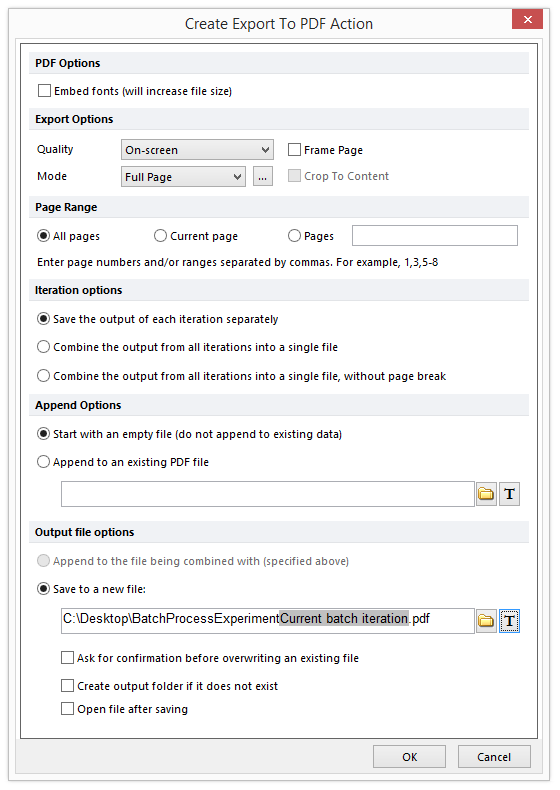
Figure T18.32c - Create Export To PDF Action Dialog
17. Click OK.
18. Choose Save to Powerpoint from the Add Action area (![]() Figure T9.7). The Create Export to Powerpoint Action window appears (Figure T9.8).
Figure T9.7). The Create Export to Powerpoint Action window appears (Figure T9.8).
19. Click the Combine the output from all iterations into a single file radio button under Iteration options
20. Choose a file name and location for saving the Powerpoint file in the Save to a new file field.
The Create Export To Powerpoint Action dialog should look similar to Figure T18.33.
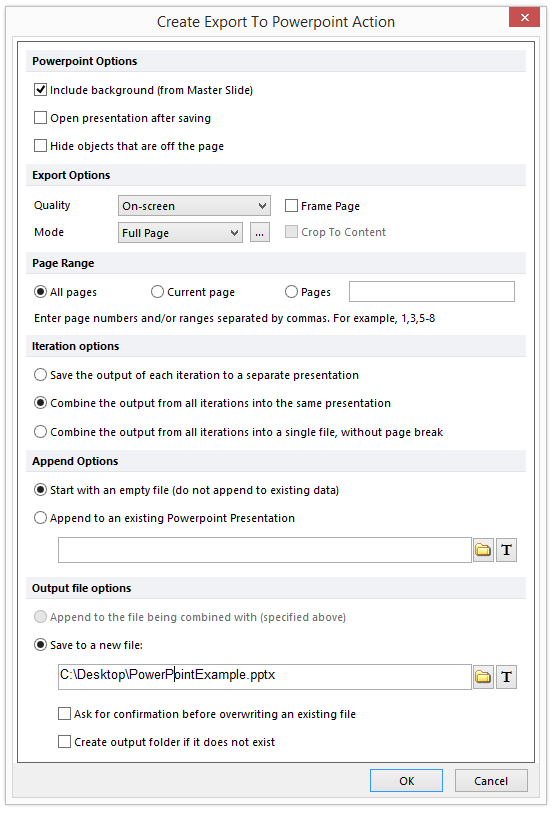
Figure T18.33 Create Export To Powerpoint Action Dialog
21. Click OK.
The Batch Actions window will now look like Figure T18.34. Running this batch will create one PDF file with each file located on a new page and a new PowerPoint file for each file.
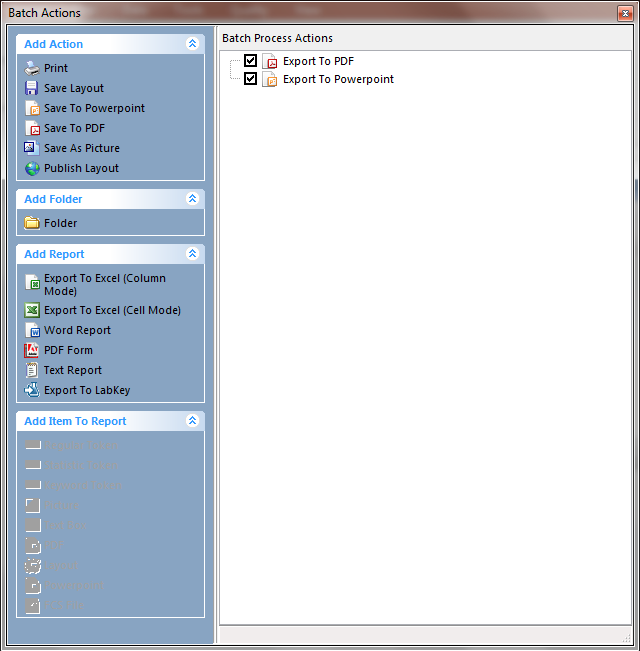
Figure T18.34 Batch Actions Window
22. Choose the Batch→Batch Processing→Run command.
The batch process will iterate over each data file in the data list and export the actions we have added to the directory you selected. Since there are only two files in the data list, there should be:
- Two PDF files containing one iteration each (since we choose to Save the output of each iteration separately). File names contain a common part ("BatchProcessExperiment") and a variable part (the token referring to the iteration number). The latter allow you to distinguish among the different PDF files generated by the batch process.
- One Power Point file containing all the iterations (since we choose to Combine the output from all iterations into a single file). Since file is unique the file does not need any token.
In the last exercise, we will use the Z-Prime function.
