2D Plot Statistic Token Options
If a 2D Plot is the Plot type chosen as a Data Source, the following properties can be set (Figure 19.11).
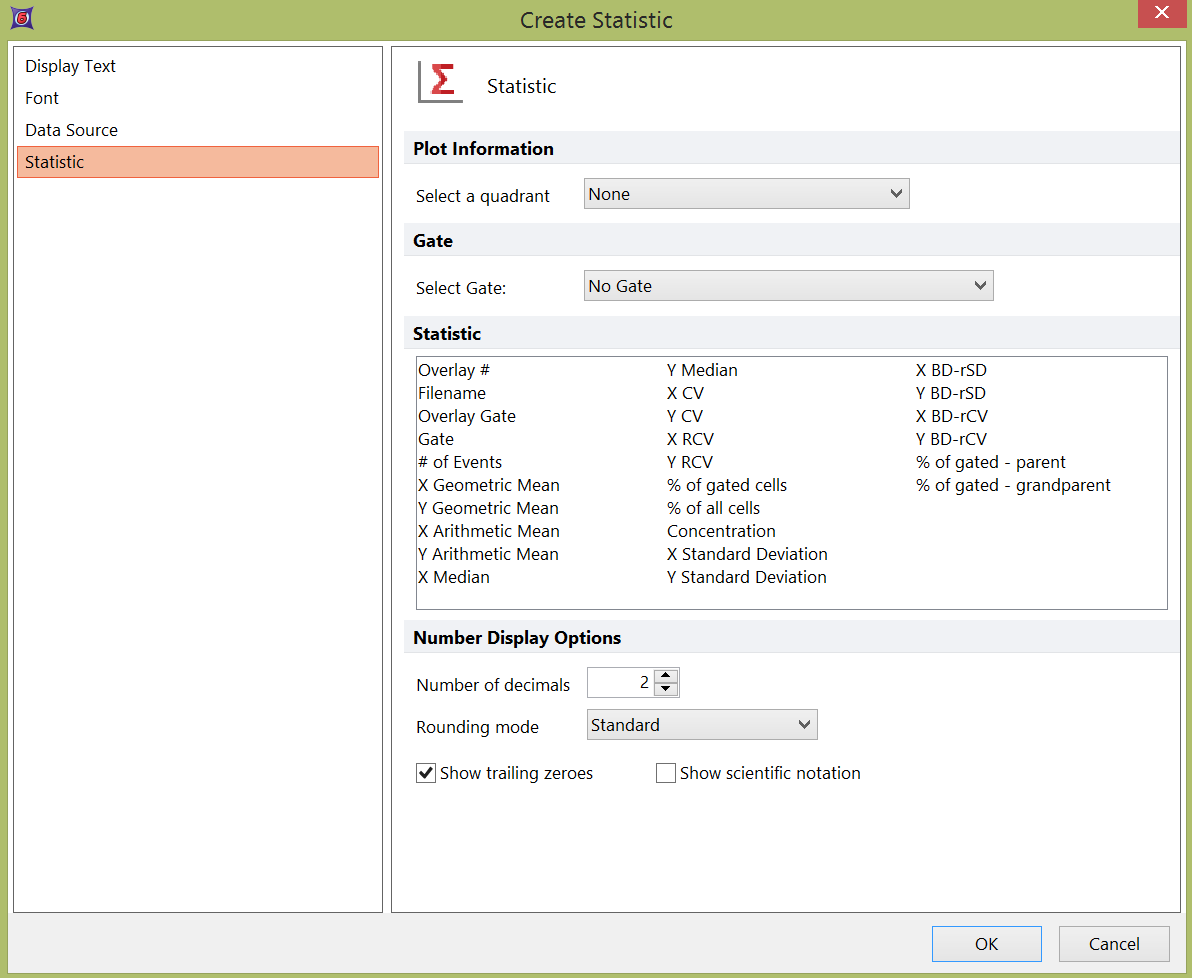
Figure 19.11 Statistic Options - 2D Plot as Data Source
•Plot Information
Select a quadrant from the drop-down list to use as a basis for your statistic. The default selection is None which will use all events on the plot.
•Gate
Choose a gate from the drop-down list if any gates exist on the plot. The default is No Gate which will use all events on the plot.
•Statistic
Select the statistic to display. Multiple statistics may be selected to inserted together. See 2D Plot Statistics for descriptions of each.
•Number Display Options
Select the number of decimals to be displayed for this statistic and the rounding mode for this statistic. Rounding mode options include Standard, Down, Up, and Truncate. The default value is 2 decimal places. You can also choose whether or not to display trailing zeroes.
•Show scientific notation allows you to display the statistic in the form of X.XXE+Y
It is also possible to insert or edit a Statistic token with an .fcs file as a Data Source, though if the desired file is showing on your layout, it is preferable to use a Plot as the Data Source as described above. The following properties need to be set when an .fcs file is the Data Source (Figure 19.12):
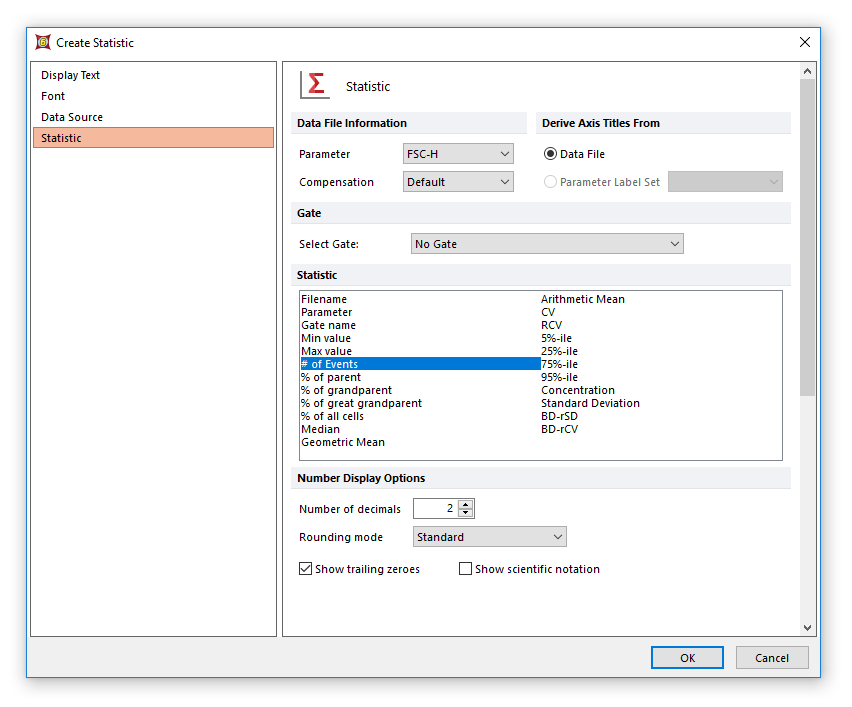
Figure 19.12 Statistic Options - FCS File as a Data Source
•Data File information
oParameter
Select the parameter data to use from the drop-down list.
oCompensation
Select a compensation definition for the data or choose Default or None from the Compensation drop down.
Note: By setting Default from the Compensation drop down, the default option for compensation specified in the User Options will be used.
oDerive Axis Titles From
Choose from the Data File axis titles, or axis titles from a predefined Parameter Label Set.
•Gate
Choose a gate from the drop-down list for calculating the statistics on gated events.
•Statistic
Select the statistic to evaluate from the list box.
•Number Display Options
Select the number of decimals to be displayed for this statistic, the Rounding Mode and whether or not to show trailing zeroes. The options for the Rounding Mode include Standard, Down, Up, and Truncate. The default is 2 decimal places.
•Show scientific notation allows you to display the statistic in the form of X.XXE+Y
