Batch Processing Reports
Reports are used to export items (e.g., tokens, pictures) into Excel, Word, as Text/PDF files, or to LabKey Server. All reports can contain tokens, and Word/Excel reports can also contain images. Exporting items using Reports is a two-step process:
1. Add the Report type to the Batch Actions list by selecting it from the Add Report section of the Batch Actions window.
2. Add the item(s) to be exported to the appropriate Report process.
There are seven types of reports:
•Excel - Column Mode (text)
•Excel - Cell Mode (text and images)
•Word Report (text and images)
•PDF Form (text)
•Text Report (text)
•LabKey Server (tokens, images, PDF files, FCS files, FCS Express Layouts)
The items which can be exported to a report are determined by the report type. Depending on the report type, the following items may be available:
•Regular Token (all available tokens, including Custom tokens)
•Picture (a plot in the layout, or an entire page of the layout, only used in Word, Excel-Cell Mode, and DDS reports)
•Text Box (text in a text box (e.g., canned comments) can be exported to a column in an Excel worksheet or other location)
•FCS File
An example of the Batch Process Actions for an Excel (Cell Mode) report is shown in Figure 20.26.
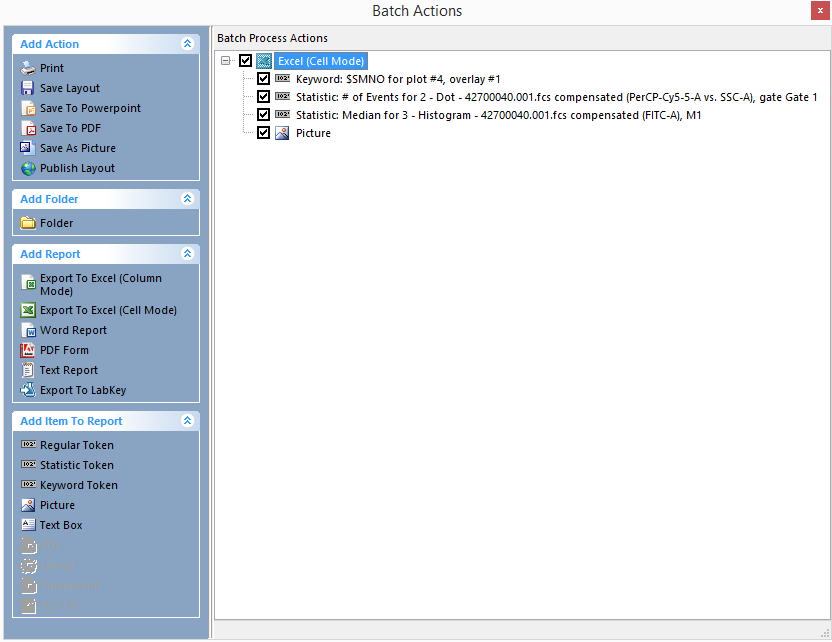
Figure 20.26 Batch Process Actions for Excel Report
This report will export two statistics and a picture of a specified plot for each iteration of the batch process. Only items that are checked will be exported.
Using the check boxes for each of the Batch Process Actions, an item can be enabled or disabled to run with the Batch Process. If you double click on the Batch Process Action (or right-click and choose Properties from the pop-up menu), you can navigate to the Running Options page of the Options dialog to control the activation state of an action (Figure 20.27). If you choose the Set the checkbox from the value of the expression below radio button, you can input a formula (using standard or custom tokens) to control the action.
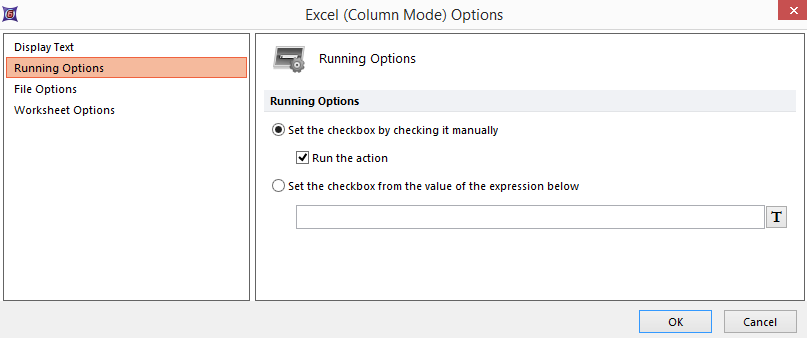
Figure 20.27 Running Options
