Adding Pictures to a Report
A picture of a Text Box, plot, or an entire page of the Layout can be exported to Excel (Cell Mode), Word, and LabKey Server reports. To add a picture to a report:
1. Click on the appropriate report type in the Add Report section of the Batch Actions window.
2. Highlight the appropriate report type and click on Picture in the Add Item to Report section of the Batch Actions window.
•Excel (Cell Mode)
The Picture page of the Excel (Cell Mode) field "Picture" options dialog will appear (Figure 20.38). This page has two sections:
oPicture output options
Choose the file format and resolution. Note: JPEG picture quality is directly related to the size of the image; a higher quality image will be less compressed and larger in size.
oGet the picture from
Choose whether to export an object from the layout (a plot or text box) or to export an entire page from the layout.
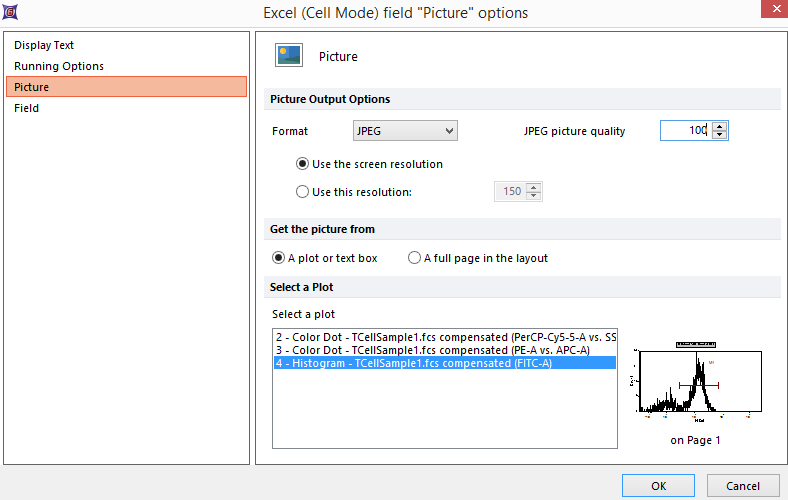
Figure 20.38 Excell (Cell Mode) Picture Options
•Word
The Picture page of the Word Report field "Picture" options dialog is similar to the Excel (Cell Mode) dialog described above.
The Mail Merge field Name edit field on the Field page of the Word Report field "Picture" options dialog is where you identify the field in the Word template file where the picture will be inserted. The specified field name must exactly match the corresponding field in the Word template file. See the section on report-specific properties for a description of the Field Name property.
•LabKey Server
The Picture page of the Export to LabKey field "Picture" options dialog is similar to the Excel (Cell Mode) dialog described above. See the LabKey Server Export Tutorial to learn how to prepare pictures and other items for export to LabKey Server.
