Configuring a Report Item's Report Specific Property
When adding items to reports, there is a report-specific property that needs to be set to tell FCS Express where to insert the item in the final report. This property differs depending on report type. It is usually found on the Field page of the report item options dialog. For example, when you add a Regular Token from the Add Item to Report section of the Batch Actions window for either of these two report types, after the specific token has been chosen a dialog box will open to the Field page and the appropriate property can be entered in the corresponding edit field. You can also reach the Field page by right-clicking on the item in the Batch Process Actions list and selecting Properties from the pop-up menu.
•Excel (Column Mode) and Text Reports
The Column Name specifies the text that will appear in the report at the top of each column of data. For example, if the token you are exporting displays the number of events for a plot, a useful Column Name could be Number of Events. In FCS Express V5 and later versions, the report-specific property of Excel (Column Mode) and Text Reports defaults to the name of the item in your layout (e.g., the token description in Fig. 20.36). To change this default behavior so that the field is left blank, see the Header Options.

Figure 20.36 Token description automatically exported to Excel as Column Name in FCS Express V5
If you wish to manually define the report-specific property in lieu of the default, enter it in Column Name field of the Field category (Figure 20.37).
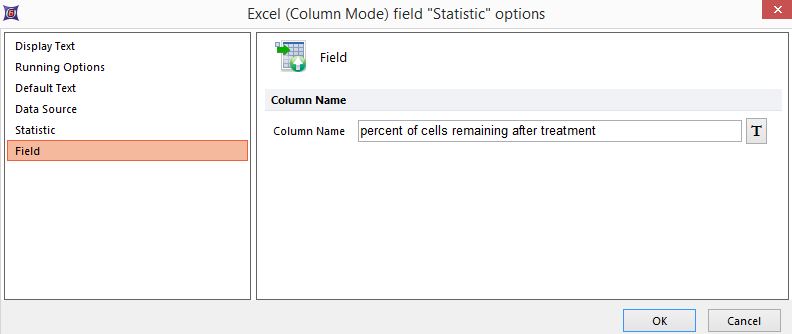
Figure 20.37 Manually entering the Column Name property
•Excel (Cell Mode)
The report-specific property for Excel (Cell Mode) reports is set in the Cell Address field. The Cell Address specifies the Excel cell to write the data.
•Word
The specific property for Word reports is set in the Mail Merge field name which specifies the mail merge field in your Word template where the layout item will be placed. The field name must exactly match the name in the Word document.
•PDF Form
For PDF reports, the specific property is set by editing the Field Name. This specifies the text field in your PDF template where the layout item will be placed. The field name must match the corresponding field in the PDF.
•LabKey Server
For LabKey Server reports, the specific property is set by editing the XML Node. This specifies the Data Field in LabKey Server to which the layout item will be sent. The XML Node must match the corresponding Data Field name in LabKey Server.
