Changing Data Files
You can change data files on objects such as plots, data windows, and text boxes in several ways:
•Dragging and dropping one plot from the layout (or a plot node from a Navigator) onto another plot in the layout. This brings up a Paste Special dialog (Figure 7.2).
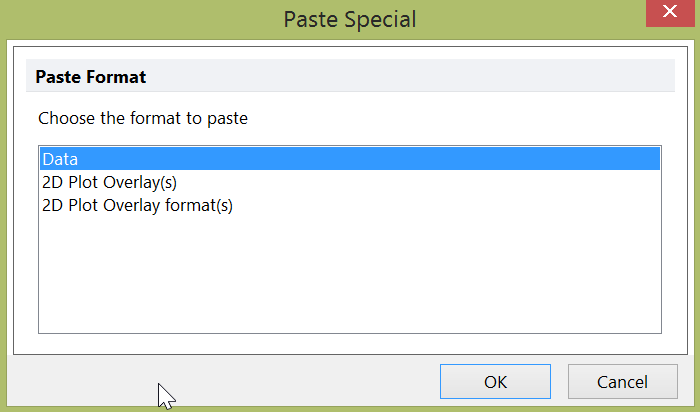
Figure 7.2 - Paste Special Dialog
After choosing Data in the Paste Special dialog you may see a Select Drag and Drop Action dialog (Figure 7.3) where you can choose to replace the existing overlays on the plot or add the files to the plot as new overlays.
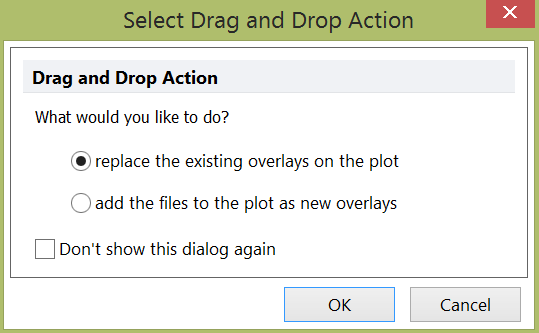
Figure 7.3 - Select Drag and Drop Action Dialog
•Right-click on the plot and select Next, Prev, or Change File from the pop-up menu.
•Use the commands from the Data→Change Data on All / Selection group to change the file on the selected object (or on all objects).
In the right click pop-up menu, Next and Prev will change the data to the next and previous files in the data list (skipping by the increment value), respectively. Change File will bring up the Select a Data File dialog.
If you have more than just the base overlay (the base overlay is simply a term for the first overlay) on the plot that you are trying to change, use the bottom half of the Select a Data File dialog to choose which overlay to change (Base overlay, All overlays, Select from the list).
