The Data Tab
The Data Tab (Figure 3.27) contains six groups:

Figure 3.25 - Data Tab
•Save/Load
oThe Open command brings up the Select a Data File dialog (Figure 3.28) which allows you to select a data file (e.g., an FCS file). The Select a Data File dialog contains a File Dialog tab for accessing files anywhere on your computer, a Data List tab which allows you to see which files/data sets you are working with in the current experiment, an Active Files tab (i.e., the files currently open in the layout), an MDC Store tab (accessing files from the Molecular Devices MDC Store (Image Cytometry Version)) and a Building Blocks tab (accessing files from PerkinElmer building blocks (Image Cytometry Version)). Using the Files of type: drop-down list, you can choose the file extension, e.g., files from different instrument manufacturers.
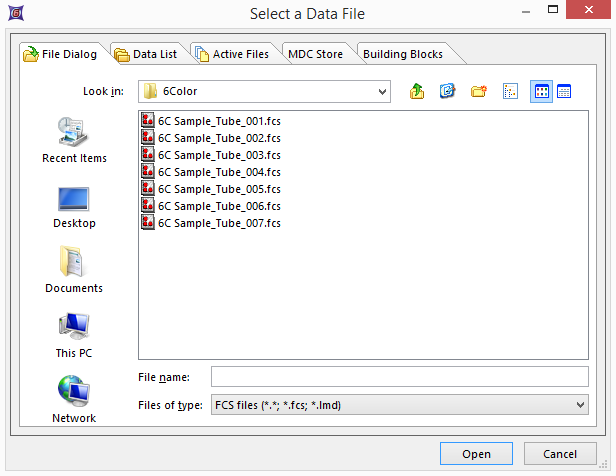
Figure 3.26 - Select a Data File Dialog
Once a data file is opened, choose which type of plot(s) to open from the Select Plot Types ... dialog (Figure 3.29).
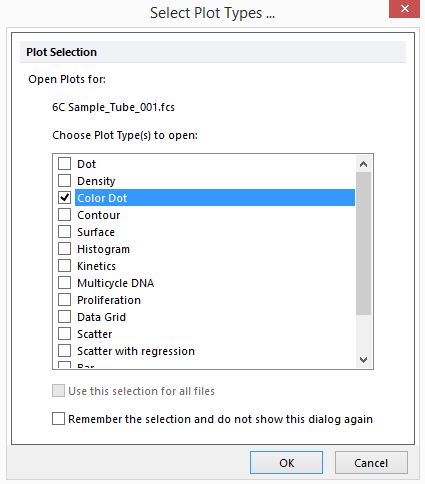
Figure 3.27 - Select Plot Types Dialog
oWith the Export command, you export the data from a single open file.
oYou can export data from multiple files consecutively using the Batch Export command.
•Data Info
oIf a plot is selected, the View Header command brings up a dialog box which displays the FCS file header information for that file. If no plot exists on the layout, the Select a Data File dialog is displayed, so you can choose which header information to display.
oThe Keywords Anonymizer command brings up the Select Keywords to Anonymize window, which allows you to remove any or all keywords from a data file.
•Organize Data Sets
oThe Panels command brings up the Panel Information dialog for working with panels.
oIn the Increment Value field, you can set the number of files to increment after each iteration in a batch process, or when pressing Next/Prev on Selection or All Objects (below). An increment value of 1 means to move to the next file in the Data List.
oThe Data List command brings up the dockable Data List window to process the list of current data files.
oPrevious changes the .fcs file to the previous file in the Data List on the selected plot or plots.
oNext changes the .fcs file to the next file in the Data List on the selected plot or plots.
oSelect brings up the Select a Data File dialog from which you can choose an .fcs file to display in the selected plot or plots.
oPrevious changes the .fcs file to the previous file in the Data List on all plots.
oNext changes the .fcs file to the next file in the Data List on all plots.
oSelect brings up the Select a Data File dialog from which you can choose an .fcs file to display in all plots.
oFlag this iteration ![]() marks the selected file or iteration to be flagged for review in the Batch Process or Data List.
marks the selected file or iteration to be flagged for review in the Batch Process or Data List.
oIteration allows you to choose an iteration from a drop down menu that will be displayed in all plots.
