Creating the SOP
Standard Operating Procedures are created in a step-wise manner. Steps may simply be instructions to follow in the Instructions field or may include conditions that must be met before the next step in the SOP may be accessed. Conditions, can be specified in the Condition for moving to the next step field of the SOP dialog.
For instance, in the example below, Figure 35.3, a formula was defined in the Condition for moving to the next step field for the Beads Gate step (Step 1). When the SOP is run, the step may not be advanced until the token value meets the criteria of being above the reference value (0). In this case, the step is meant to check to make sure events are present in the gate before proceeding to the next step. Any tokens may be used to set a conditional custom value and may be inserted via right click in the Condition for moving to the next step field, Insert Token.
Any manually entered value or token in FCS Express may be used in the Condition for moving to the next step. Tokens derived from the SOP itself may also be used and there are a number of specialized SOP functions available within the custom token functions list.
Values must be evaluated to "true" to allow advancing to the next step. Please see the examples below showing how a condition may be evaluated to allow moving to the next step.
Providing detailed instructions in the Instructions field is highly recommended, so users may easily follow the necessary steps to advance when Running the SOP.
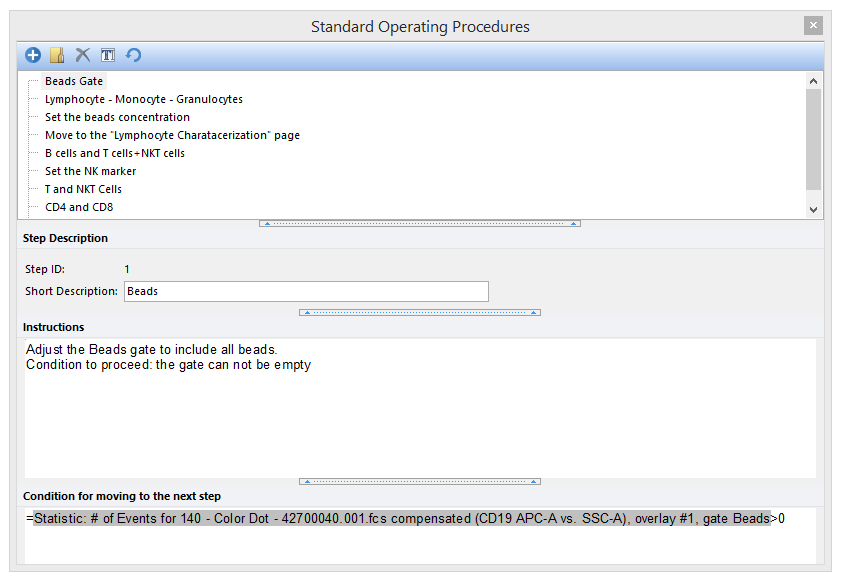
Figure 35.3 - An SOP has been defined where the first step is dependent on the Condition for moving to the next step. In this example, the condition requires that the number of events in the beads gate must be greater than 0.
To create a series of Standard Operating Procedure steps, add steps using SOP navigator (Figure 35.4):
1.) Click ![]() to add new step.
to add new step.
2.) Rename the New SOP Step by clicking the ![]() icon. Alternatively, right-click on the step and select Rename, or highlight the step and press F2.
icon. Alternatively, right-click on the step and select Rename, or highlight the step and press F2.
3.) Enter information into Short Description field. The text in the Short Description field will appear in the Description area when running the SOP.
4.) Populate Instructions field. The text in the Instructions field will appear in the Instructions area when running the SOP.
Optional: Create a token expression to control advancing to next step in SOP if by entering an "=" sign under Condition for moving to the next step.
5.) Right-click next to "=" sign in the field.
6.) Choose Insert Token.
7.) Choose a token to evaluate.
8.) Repeat steps 1-8 to add more steps until complete.
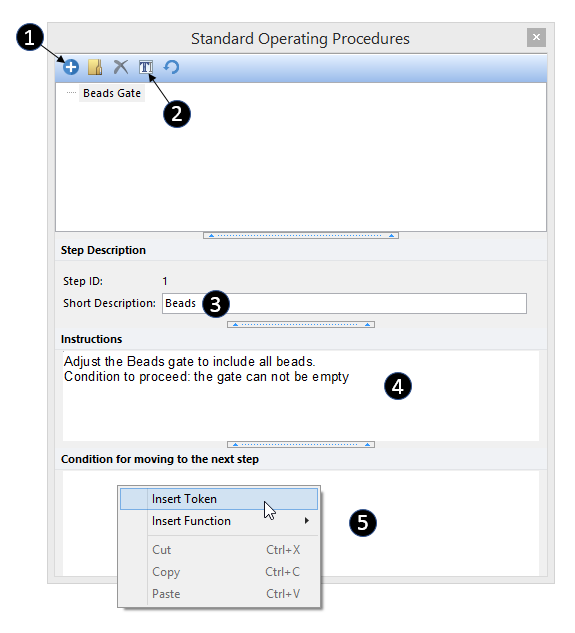
Figure 35.4 Adding Steps to SOP
Use case examples of formulas to evaluate a result for moving to the next step
Allow moving to the next SOP step only if... |
Condition for moving to the next step formula |
Equivalent formula |
Token1 is higher then a given value (i.e. 50) |
=Token1>50 |
|
Token1 is lower then Token2 |
=Token1<Token2 |
|
Checkbox1 is checked |
=CheckBox1=-1 |
=IsTrue(CheckBox1) |
Token1 and Token2 are both higher than zero |
=(Token1>0)and(Token2>0) |
