Data Navigator
The Data Navigator shows a hierarchical view of all of the data currently showing on your layout. Within each data node, plots and other data grids displaying the data are shown. (Figure 4.32).
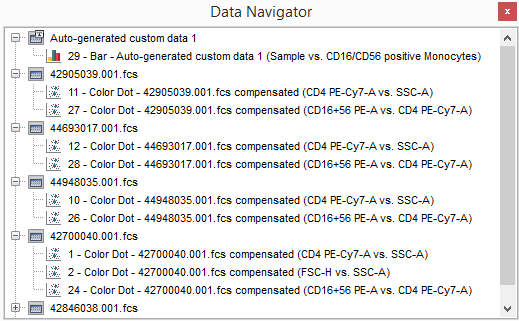
Figure 4.32 Data Navigator
The first level of hierarchy in the Data Navigator represents the data set nodes. The second level is the plots and/or data grids associated with the data sets. Hovering the mouse cursor over a plot or data grid in a docked Data Navigator window displays a thumbnail view of the object.
Click on a node to expand it. While holding the mouse button down, drag and object stemming from the node to your layout and release the mouse button. The results of drag and drop operations from the Data Navigator are described in the table below.
In FCS Express, plots can be renamed directly in the Data Navigator by right-clicking plot title→clicking Rename (Figure 4.33). Plot names can still be edited using Format→General command, via the ribbon bar, or by right clicking on the plot of interest and updating Name field.
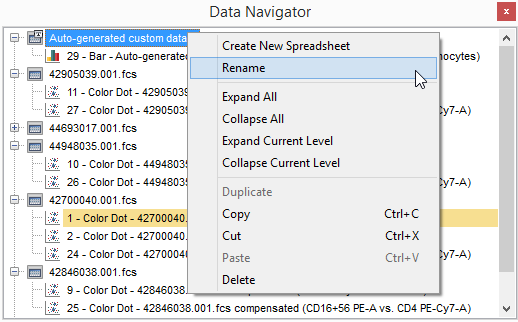
Figure 4.33 - Renaming Plot in Data Navigator
Drag and Drop Operation from Data Navigator |
Function |
|---|---|
Drag a data set to an existing plot in the layout (or to a plot within the Data Navigator) |
Adds data to the plot. You will be prompted whether to replace the existing data or add it as a new overlay. If the target plot does not support overlays, the dragged data set be loaded in the target plot. |
Drag a plot to an existing plot in the layout (or to a plot within the Data Navigator) |
Adds data to the plot. If the target plot supports overlays, the action brings up a Paste Special dialog to insert data or overlays. If the target plot does not support overlays, the data loaded in the dragged plot will be loaded in the target plot. |
Drag (or Copy & Paste) a data set to an empty part of the layout |
Brings up the Select plot types... dialog to open plot(s) using this data set. |
Drag (or Copy & Paste, or Cut & Paste) an object to an empty part of the layout |
Opens a copy of the object the object in the new location. When Cut is used, the original object is removed. |
Drag an object onto an existing object in the layout |
Adds the appropriate data to the existing object. You will be prompted to choose special paste format options. |
Cut (or Copy) a plot (from the layout or from the data navigator) and paste it on a data set within the Data Navigator |
The data set loaded into the cut (copied) plot will be loaded into all the objects currently loading the target data set. When Cut is used, the cut plot is removed from the Data Navigator. |
Drag a plot (from the layout or from the data navigator) and drop it on a data set into the Data Navigator. |
The data set loaded into the dragged plot will replace the target data set. |
Cut (or Copy) a plot (from the layout or from the data navigator) and paste it on a plot within the Data Navigator (or on a plot in Edit mode within the layout) |
Adds data to the plot. If the target plot supports overlays, the action brings up a Paste Special dialog to insert data or overlays. If the target plot does not support overlays, the data loaded in the dragged plot will be loaded in the target plot. When Cut is used, the cut plot is removed from the Data Navigator. |
Copy a data set and paste it on a plot within the Data Navigator (or on a plot in Edit mode within the layout) |
Adds data to the plot. If the target plot supports overlays, the action brings up a Paste Special dialog to insert data or overlays. If the target plot does not support overlays, the data loaded in the dragged plot will be loaded in the target plot. |
Copy a data set and paste it on another data set |
The copied data set will be loaded into all the objects currently loading the target data set. |
