Editing a User
To edit an existing user:
1. Use the File tab→Security→User Administration command.
2. Either double-click on the user, or select the user and click on the Edit button in the User Administration dialog.
3. Edit the information and Click OK.
The currently logged in user can change their own password by selecting the File tab→System→Edit Information for Current User command. The Edit User Information dialog will appear, but only the password field will be enabled (Figure 38.8).
Please note that for the User to be able to change their password, the User must have the permission for Security Options→Current User Operations enabled for the User Group to which they belong.
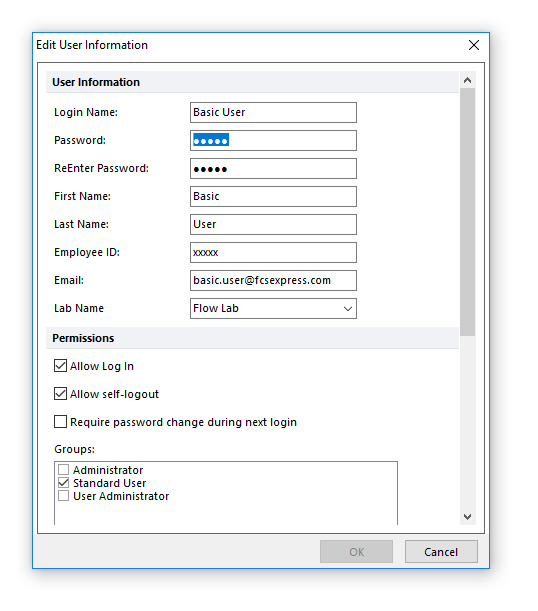
Figure 38.8 Change Current User Password
