FCS File Options
This option only appears if you are using FCS Express Flow or FCS Express Plus.
The FCS File Options category (Figure 8.49 and 8.50) allows you to select how FCS Files will appear in data selection dialogs (e.g., when changing files, adding files to the Data List, or inserting new plots. The FCS Express User Options are described in the table below.
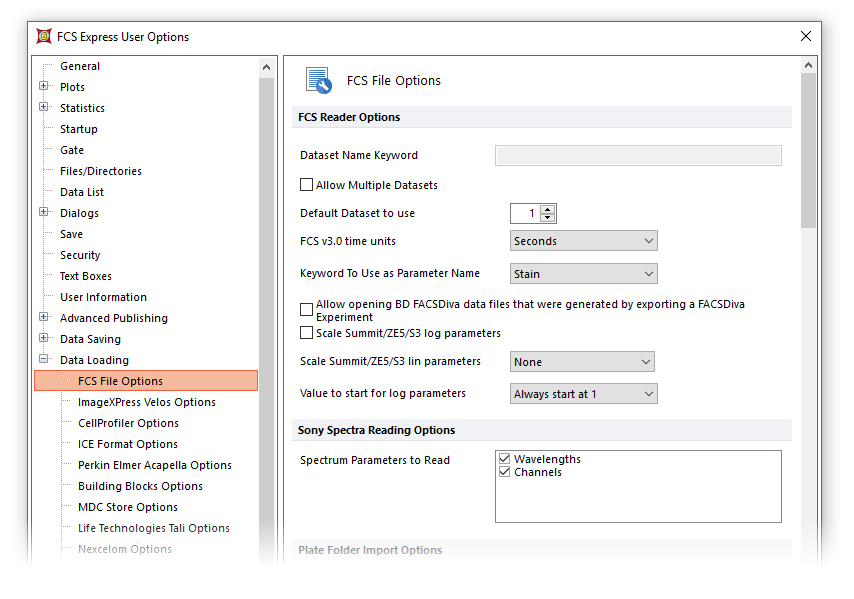
Figure 8.49 FCS File Options dialog (Upper panels)
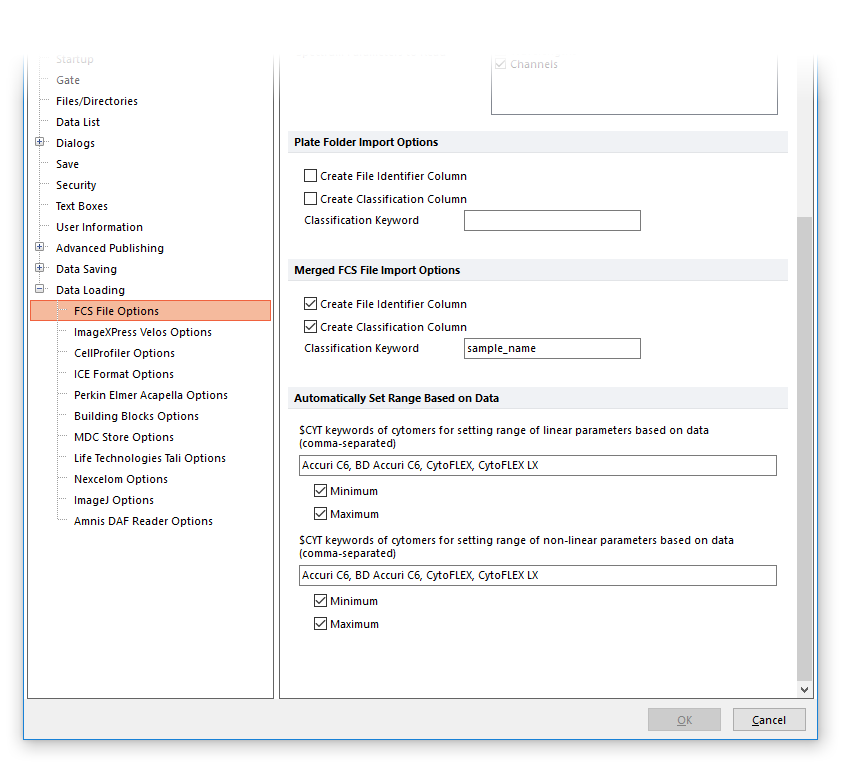
Figure 8.50 FCS File Options dialog (Lower panels)
Option |
Explanation |
Dataset Name Keyword |
Select the keyword to use as the default dataset name when selecting from multiple datasets. Allow Multiple Datasets must be checked. |
Allow Multiple Datasets |
Some FCS files contain multiple data sets. If this option is checked, you can select one of the embedded datasets. The user option to use Advanced Open Data Dialog also must be enabled to be prompted to select which dataset upon loading the data files. |
Default Dataset to use |
This option specifies which dataset should be loaded by default when Allow Multiple Datasets is not checked. In that case, when you select a file in the dialog that has multiple datasets, will load the dataset number corresponding to the value selected instead of displaying a list of datasets. If the dataset does not exist, FCS Express will load the first dataset in the file. |
FCS v3.0 $TIMESTEP units |
Choose a unit to use when displaying a Time parameter in FCS Express from the drop-down list. The Default time option leaves the time parameter at the same raw value as is stored in the FCS file. Choosing a unit from the drop-down list will use the $TIMESTEP keyword to convert the raw value to the specified unit from the list. |
Choose a keyword (or combination of keywords) to use as parameter names from the drop-down list. |
|
Allow opening BD FACSDiva data files that were generated by exporting a FACSDiva Experiment |
Check this box to allow opening data files that were exported from BD FACSDiva together with the experiment. See http://www.denovosoftware.com/site/kb-invalidfilefromfacsdiva.shtml for a detailed explanation. Re-exporting the files is a better option if you have access to FACSDiva and the experiment data is still available. |
Scale Summit/ZE5/S3 log parameters |
Check this box to scale log parameters of Summit/ZE5/S3 data in the same manner that they are scaled in Summit/ZE5/S3 software. The scale is applied to newly loaded files. |
Scale Summit/ZE5/S3 lin parameters |
Chose a value between None, 64, 128, 256, 512 and 1024. Linear parameters of Summit/ZE5/S3 data will be scaled accordingly. The scale is applied to newly loaded files. |
Value to start for log parameters |
Choose the starting value for parameters displayed in the log scale from the drop-down list. |
Sony Spectra Reading Options |
This options allows to define which Spectrum Parameters to Read when a file from Sony Spectra is loaded. |
Plate Folder Import Options |
These options allow to automatically create the File Identifier (i.e. numeric) and/or the Classification File Identifier (i.e. etxt with file names) columns when FCS files are loaded as FCS Plate Folder (see the Working with Heat Map chapter of the manual for more details on the FCS Plate Folder format) or Merge FCS File (see the Adding Merged Files to the Data List and the Working with Heat Map chapter of the manual for more details on the Merge FCS File format). An additional Classification column can also be added using any of the keywords available in the loaded files. If a keyword is specified and multiple files share the same value for that keyword, events from those files will be grouped together in the same well. |
Merge FCS File Import Options |
|
Automatically Set Range Based on Data |
Some flow cytometers save data with a very large dynamic range (stored in the $PnR keywords), but a small actual range, which results in sparse plots. These cytometers include the BD Accuri C6 and Beckman Coulter Cytoflex.
These options allow you to automatically adjust plot axes based on the minimum and maximum of the data range, rather than the $PnR keyword. To use them, enter the value of the $CYT keyword of each instrument whose data files you want to affect, separated by commas. Note: the value of the $CYT keyword can be retrieved from the FCS File Header.
For data from these instruments, the value chosen by the Automatic option in both the Specific Options and Axis Options will be based on the data. |
