Importing Plate Based Multiple Field Location Imaging Data
After adjusting the export settings in CellProfiler and running your pipeline, you may proceed to import the data into FCS Express. FCS Express only needs one additional piece of information regarding the setup of your experiment. CellProfiler currently does not export the plate format that was used for your experiment. A series of standard plate format definitions can be downloaded from the FCS Express website. For this example, we will be using a 6 well template which can found in the Tutorial Sample Data archive within the Multiple Field Location Plate Imaging folder and is labeled Experiment.ini. The plate format definition file must be called Experiment.ini and placed into the Default Output Folder you defined in CellProfiler.
1.Download the example data from the Tutorial Sample Data archive within the Multiple Field Location Plate Imaging folder.
2.Load the MultipleFieldLocationPipelineCOMPLETED.cpproj pipeline into CellProfiler.
3.Select the default input and output folders in CellProfiler to load and store the data as shown in Figure T24.56.
4.Drag and drop Multiple Field Location Plate Imaging folder into the designated area of the Images module.
5.Click the Analyze Images button in the lower left of the in CellProfiler window.
6.Ensure the Experiment.ini file, located in the Tutorial Sample Data archive within the Multiple Field Location Plate Imaging folder, is placed in the folder containing your exported CellProfiler data.
Importing the Plate Based Multiple Field Location Imaging Experiment to FCS Express
Note on FCS Express Preferences before starting these steps of the tutorial:
The File selection dialog must be enabled:
A.Open the FCS Express User Options by choosing File→Options.
B.Check the When creating a new plot, always display the selection dialog box in the Files/Directories category.
(Enabling this feature is not a requirement of FCS Express, it has been selected for convenience in this tutorial)
6.Open FCS Express.
7.Open the FCS Express User Options by choosing File→Options
8.Select Cell Profiler Options from the Data Loading category (Figure T24.59).
9.Select csv from the delimiter drop-down list.
10.Check the Load Images check box.
11.Uncheck the Load path names from Cell Profiler table of contents file check box.
12.Click OK to close the FCS Express User Options dialog.
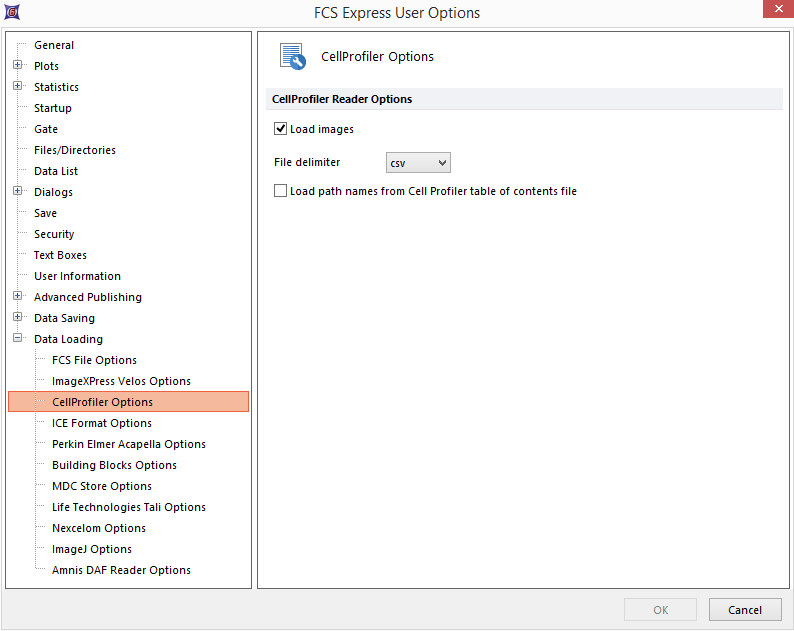
Figure T24.59 CellProfiler Data Loading Options for Importing Plate Based Multiple Field Location Imaging Data.
11. Select the Insert→Other Plots→Heat Map command (Figure T24.60).

Figure T24.60 Choosing to Insert a Heat Map
12. Click anywhere on the layout and the Select a Data File dialog will appear.
13. Browse to the Default Output Folder where you stored your output data from CellProfiler.
14. Change the Files of type: drop-down list to Cell Profiler (*.cpout) (Figure T24.61). Only documents output by CellProfiler will appear. For this example, they will be labeled cells.cpout and nuclei.cpout.
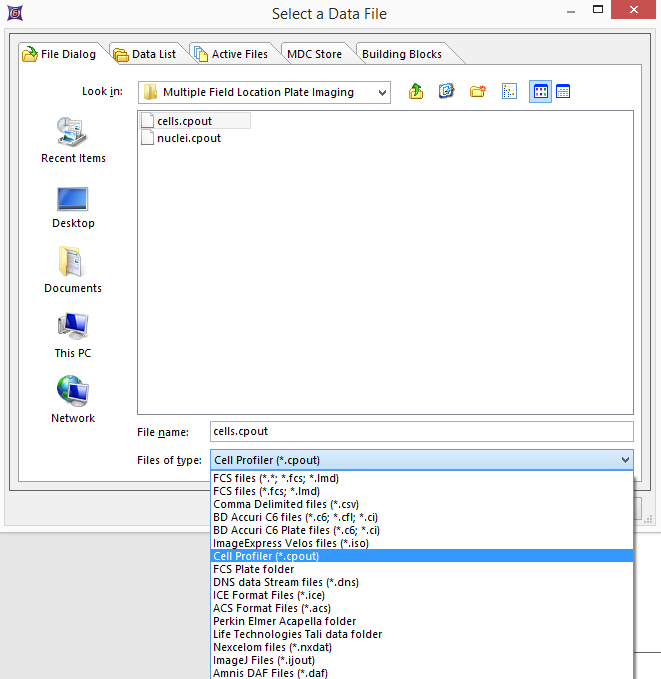
Figure T24.61 Choosing CellProfiler Files
15. Highlight cells.cpout.
16. Click Open.
Note: For this example, we will use cells.cpout which will display data from objects classified in the IdentifySecondaryObjects module of CellProfiler which corresponds to the entire cell area. The file, nuclei.cpout, will display data from objects classified in the IdentifyPrimaryObjects module of CellProfiler which corresponds only to the nuclear area of the cells.
17. Highlight the Y-Axis Parameter you wish to view in the heat map from the Open 2D Plots dialog. For this example, choose Intensity_MeanIntensity_Cytoplasm (Figure T24.62).
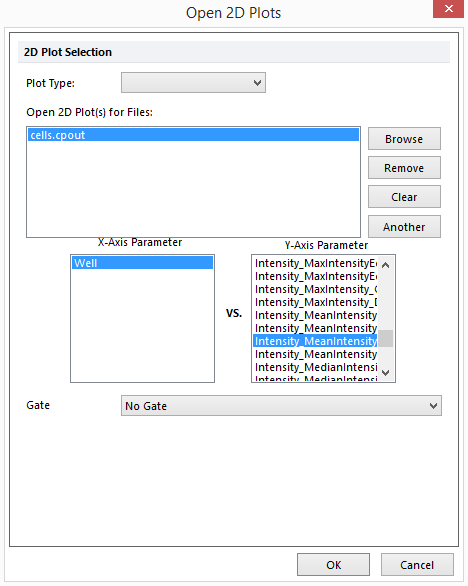
Figure T24.62 Opening a Heat Map and Choosing the Y-Axis Parameter from the Open 2D Plots Dialog
18. Click OK.
A Heat Map will now appear on your layout indicating that the data was successfully imported (Figure T24.63).
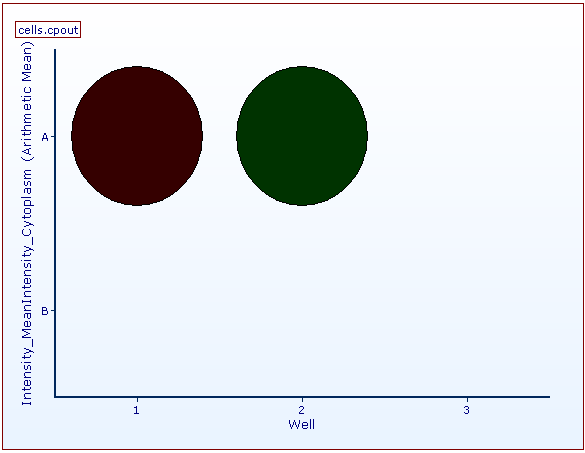
Figure T24.63 Example of a Heat Map Generated from a 6 Well Plate Based Multiple Field Location Imaging Data.
19. Right click on the heat map.
20. Choose Create gate→Well.
21. Create a well gate on Well A 01 named Gate 1.
22. Choose the Insert Tab→2D Plots→Picture Plot
23. Click anywhere on the layout to insert a picture plot.
24. Choose the cells.cpout file from the select a data file dialog.
25. Click Open.
26. Select Gate 1 from the Gate drop down.
27. Click OK.
The picture plot will now display the four fields from well A01 as defined by the well gate, Gate 1 (Figure T24.64).
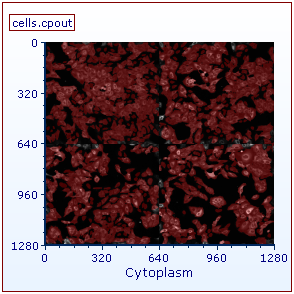
Figure T24.64 The picture plot has been gated on Gate 1, well A01, of the heat map. Four image fields may be observed in the image.
Next, we will discuss frequently asked questions in the CellProfiler FCS Express Knowledge Base.
