Layout Navigator
The Layout Navigator shows a hierarchical view of all of the objects in your layout by page. Within each page node, plots and other objects are listed with their data source (Figure 4.31).
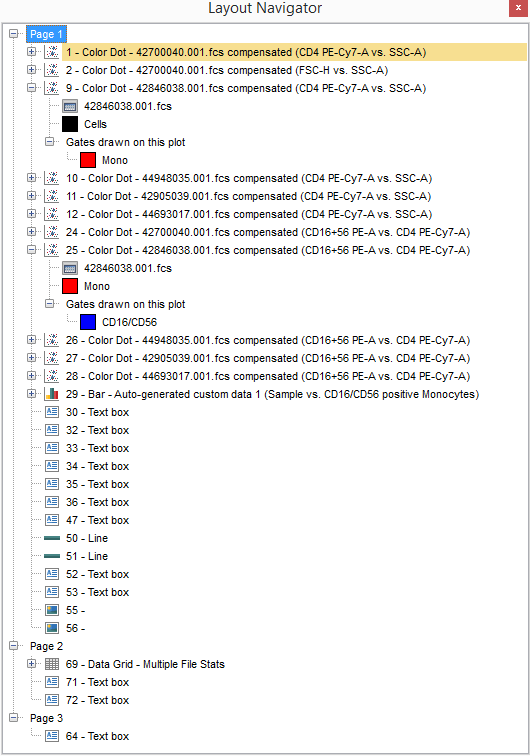
Figure 4.31 Layout Navigator
The first level of the hierarchy in the Layout Navigator is the page number. The second level is the objects on your page, such as plots, gate views, text boxes, and data grids. If the object contains data (e.g., a plot or data grid), the data set is shown, as well as an indication of whether or not the data is gated.
If you select an object on your layout, the corresponding node in the Data Navigator will be highlighted. Hovering the mouse cursor over an object in the docked Data Navigator displays a thumbnail view of the object. In a layout with more than one page, clicking on a node in the Data Navigator will change the visible layout page to the page where the corresponding object is located.
Click on a node to expand it. While holding the mouse button down, drag an object (e.g., a plot title) stemming from the node to your layout and release the mouse button. The results of drag and drop operations from the Layout Navigator are described in the table below.
Drag and Drop Operation from Layout Navigator |
Function |
Drag (or Copy & Paste, or Cut & Paste) an object to an empty part of the layout. |
Moves the object to the new location. When Copy is used, a copy of the object is created in the new location. |
Drag an object onto an existing object in the layout. |
Adds the appropriate data to the existing object. You may be prompted to choose special paste format options. |
Drag (or Copy & Paste) a data set to an empty part of the layout. |
Brings up the Select plot types... dialog to open plot(s) using this data set. |
Drag (or Copy & Paste) a data set to an existing plot. |
Adds data to the plot. You will be prompted whether to replace the existing data or add it as a new overlay. |
Drag a gate to a plot. |
Applies the gate to the plot. |
Copy a gate and paste it on a plot. |
If the plot is an Histogram (i.e. 1D plot), the gate will be applied to all the overlays on that histogram. If the plto is a 2D plot, you will be prompted about creating a new gate on the target plot. |
Drag a plot to a text box. |
Prompts you to create a keyword or statistics token from that plot in the text box. |
Within the navigator, drag (or Copy & Paste, or Cut & Paste) an object onto another Page. |
Moves the object to the new location without losing token references. If Cut is used, the original object will be removed. Note that token references are lost when using cut and paste. |
Within the navigator, drag and drop a page into a new position. |
Reorder layout pages. |
Within the navigator, copy a page and past it into a new position. |
A copy of the page will be created into the new position. |
Delete. |
This applies to either gates, pages and objects. |
