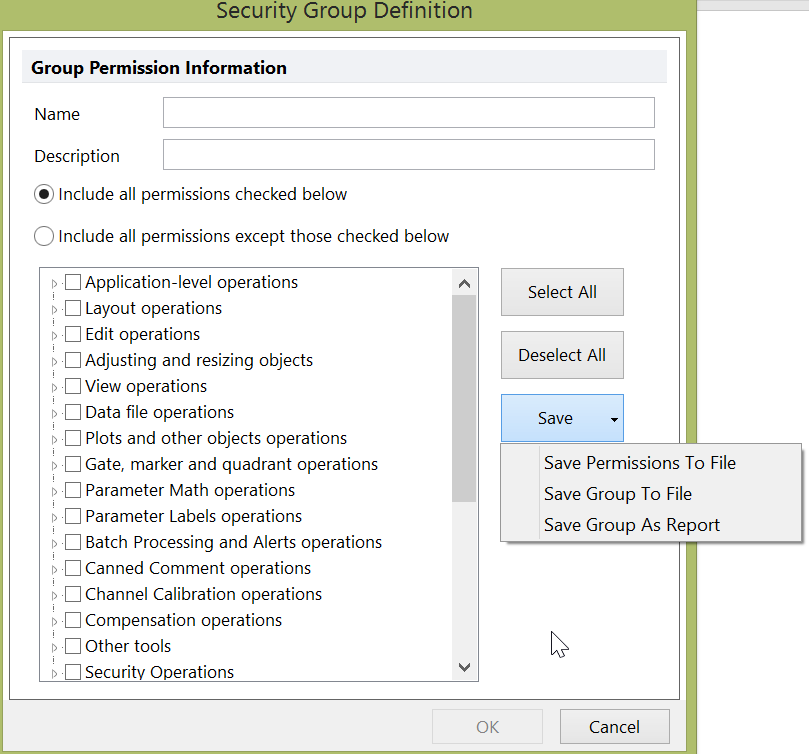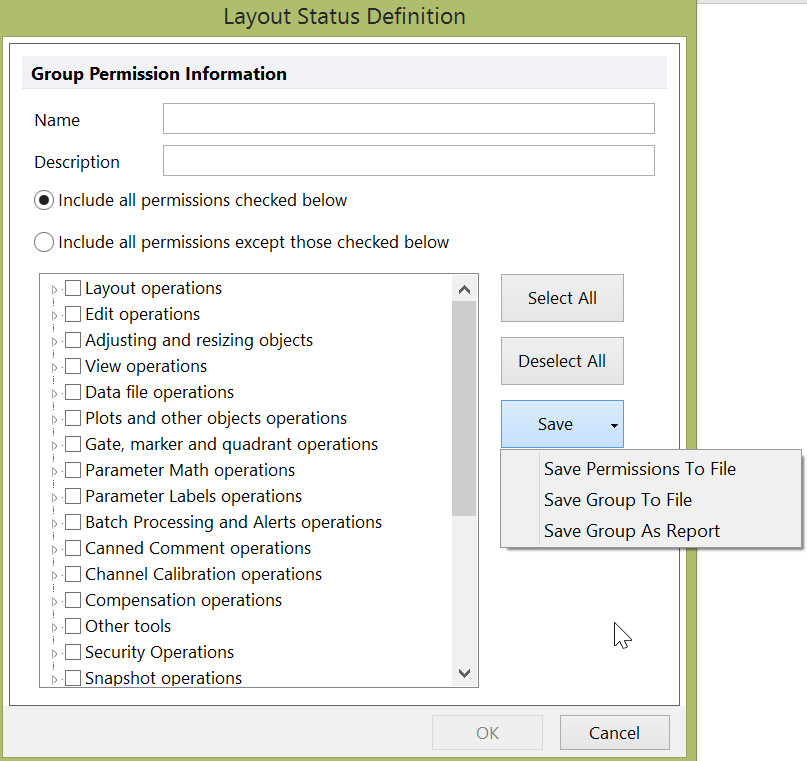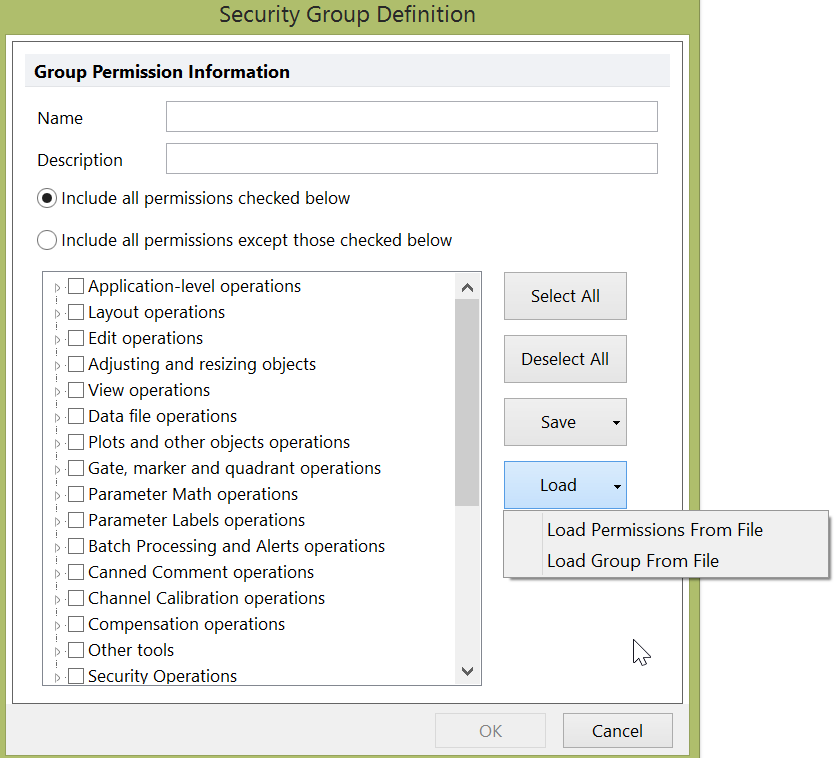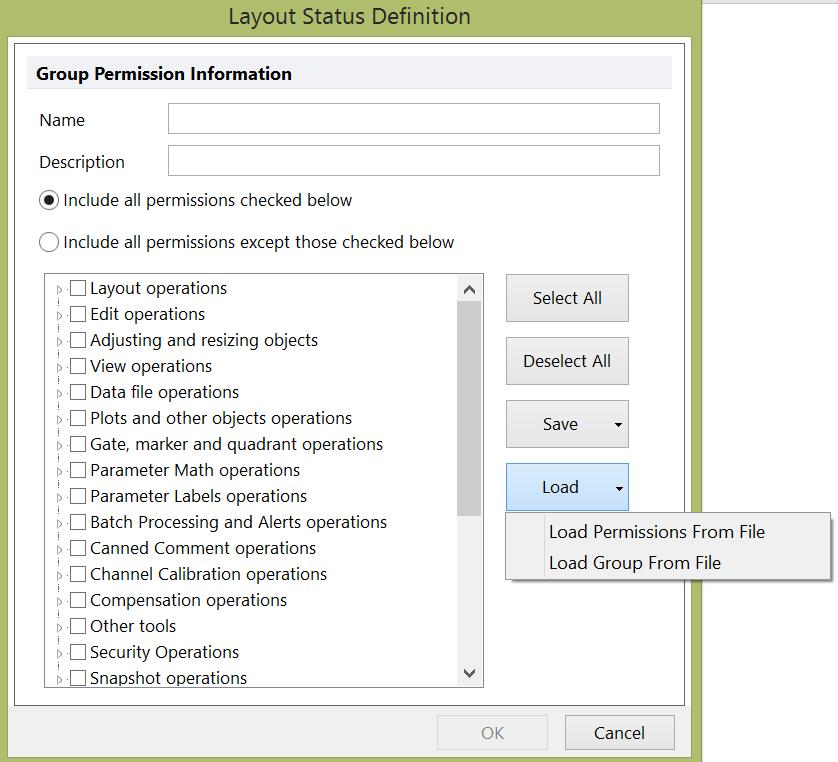Loading and Saving Security Group and Layout Status
Security Permissions, Groups, and Layout Status Definitions may be saved to a .txt file for quick access and loading or saved as a convenient text report.
To save security Permissions, Groups, or Layout Status Definitions to a file or report:
1. Choose the File tab→Security.
2. Choose Security Group Definitions (Figure 38.28, left) or Layout Status Definitions (Figure below, right).
3. Click on Add or Modify.
4. Click on the Save dropdown.
5. Choose Save Permissions To File, Save Group To File, or Save Group as Report from the dropdown.
6. Browse to a location to save the file.
7. Enter a file name for the .txt file.
8. Click Save.
The text file will then be saved in the location specified. Permissions or Group Files may be loaded in the following steps listed below or Group Reports may be opened for review. Note that the permission files created in the steps below may also be used when creating Permission Rules for the Standard Operating Procedure features.
|
|
Figure 38.28 - Choosing to Save Security Group Permissions, Groups, and Reports (left) and Choosing to Save Layout Status Definition Permissions, Groups, and Reports (right). |
|
To load security Permissions, Groups, or Layout Status Definitions files:
1. Choose the File tab→Security.
2. Choose Security Group Definitions (Figure 38.29, left) or Layout Status Definitions (Figure below, right).
3. Click on Add or Modify.
4. Click on the Load dropdown.
5. Choose Load Permissions From File or Load Group From File from the dropdown.
6. Browse to the location of the saved file.
7. Enter a file name for the .txt file.
8. Click Open.
9. Click OK.
The previously saved security permission or group will now be loaded.
|
|
Figure 38.29 - Choosing to Load Security Group Permissions or Groups (left) and Choosing to Load Layout Status Definition Permissions or Groups (right). |
|