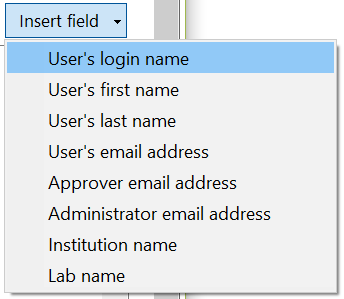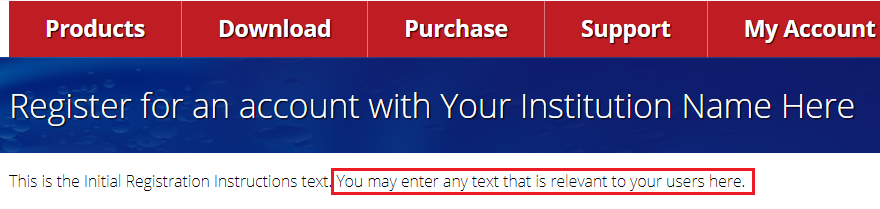Online Registration
The Online Registration dialog (Figure 38.14) can be accessed through the File tab→Security→Edit Security Configuration→Online Registration.
The Online Registration dialog will only be available to you if you are an FCS Express Internet Dongle or Site License customer and have Administrator privileges assigned to your user in FCS Express.
Online registration will allow you to set up a unique webpage customized to your institutions needs for allowing FCS Express end user registration. Registration can be set up to allow users to register with or without approval. Multiple levels of approval may be assigned and custom registration email messages may be created directly within FCS Express.
To enable Online Registration for your users:
1. Click on the General category in the Edit Security Configuration dialog.
2. Enter the name of your institution. The name entered here will appear on your custom registration web page as in the image below where "Your Institution Name Here" was entered.
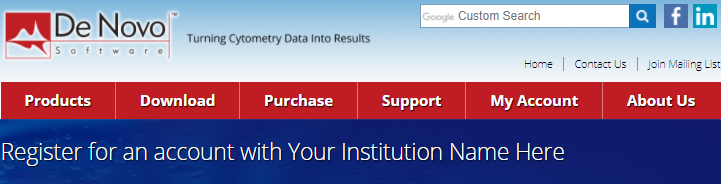
3. Check the box for Allow new users to be registered through the De Novo Software website.
4. Click on or copy the web address provided to access the web page (please note it will not be active until you click OK in the next step).
5. Click OK to save your changes.
The web link provided is unique to your license. You can distribute the web link to any prospective users of FCS Express to allow them to register as an end user of your license. There are a number of customizations including access controls and custom messages that are outlined in the table below.
All emails sent to users, approvers, and admins will originate from denovosoftware@denovosoftware.com. Please ensure your institution and users can receive messages from that email address. The inbox for denovosoftware@denovosoftware.com is not monitored, please do not reply directly to this email address but use support@denovosoftware.com.
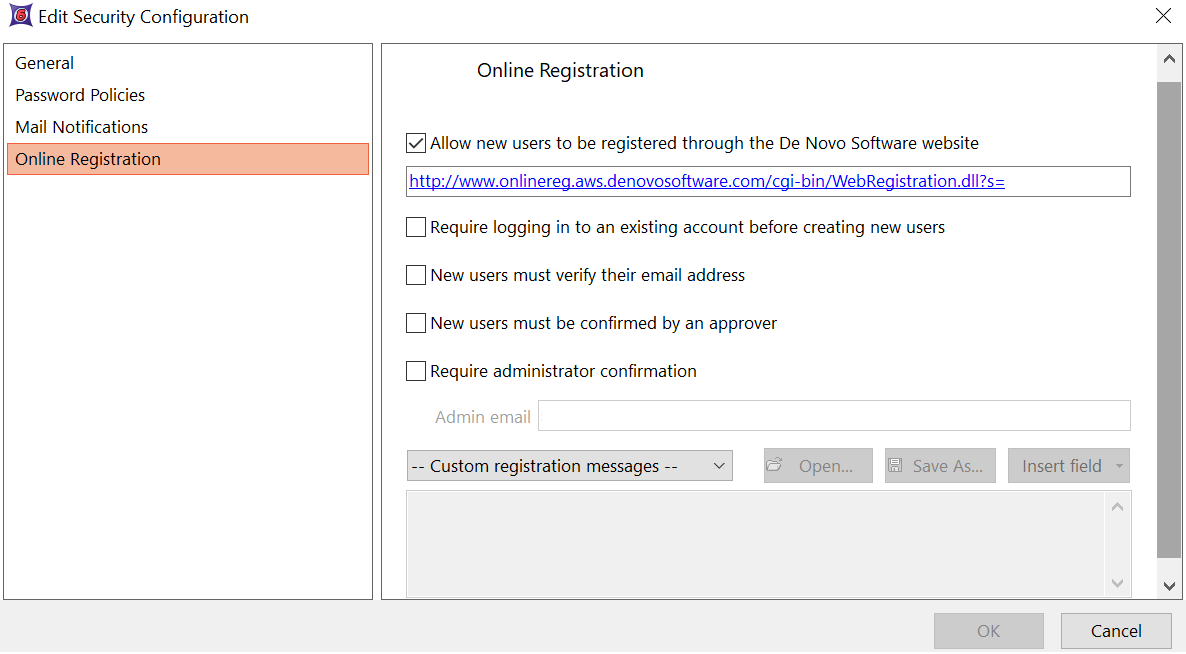
Figure 38.14 - The Online Registration dialog in FCS Express is available to site license adminstrators.
Option |
Action when checked |
Allow new users to be registered through the De Novo Software website |
Makes a website active that is unique to and associated with your license so end users can self-register. The link provided in the dialog may be provided to end users to self register. |
Require Logging in to an existing account before creating new users |
When attempting to register, a log in screen will first be presented. A license user with Administrator or User Administrator rights must enter their credentials to access the registration form. The option is useful if you would like to have only an administrator be able to create end users on the license without having to access FCS Express directly. |
New users must verify their email address |
When new users register for a license user they are first sent an email to the email address they provided in the form with a link to validate that the email address is active. User must click on the verification link before their user may be approved. |
New users must be confirmed by an approver |
When new users register a field will be present on the registration form for "Approval email address". The email address associated with the approval email address field will be sent an email message to approve the user via a web link. If Require administrator confirmation (below) is not checked, the end user will be approved immediately. If Require administrator confirmation is checked, a subsequent approval request will be send to the license admin email. |
Require administrator confirmation |
When checked the email address entered in the Admin email field will be sent an email message to approve the user via a web link. |
Website Registration Form and Customizations
The website form for your institution (Figure 38.15 - left) will minimally contain the following fields that when filled out will map to the Edit User Information dialog and create a license user on your license. Fields for Employee ID and Lab name are optional.
Note that the Approval email address* field will be displayed only when choosing the option (figure 38 below and right) for "New users must be confirmed by an approver" in the Online Registration options. The Approval email address should be the email address of the person who will be providing approval of the user. If only "New users must be confirmed by an approver" is checked, they will be the final line of approval for user creation. If "Require administrator confirmation" is also checked then the Approval email address will first be messaged for approval before sending a subsequent message to the Admin email for final approval.
•Login Name
•Email Address
•Password •Re-enter password
•First Name
•Last Name
•Employee ID
•Lab Name •Approval email address* |
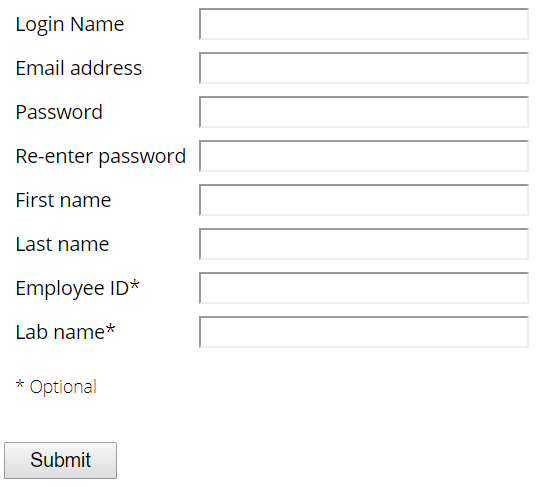
|
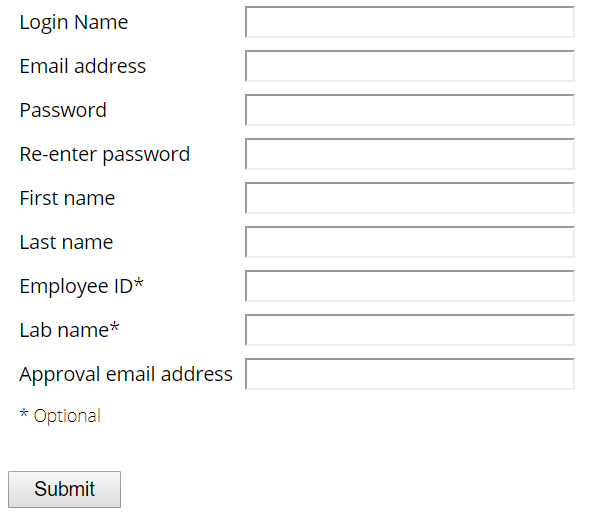 Figure 38 - The website form in a web browser with Approval email address displayed after checking option for "New users must be confirmed by an approver" in the Online Registration options. |
If Require Logging in to an existing account before creating new users has been checked in the Registration Options the web page will first display the log in screen as seen in figure 38.16. A license user with Administrator or User Administrator rights must enter their credentials to access the registration form. The option is useful if you would like to have only an administrator be able to create end users on the license without having to access FCS Express directly.
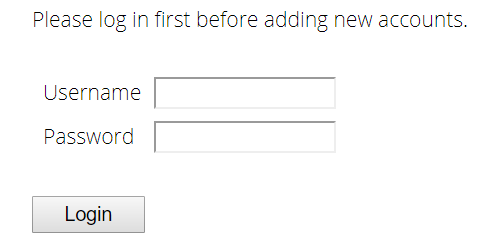
Figure 38.16 - The log in screen presented on the web page if "Require Logging in to an existing account before creating new users" is checked.
Custom Registration Messages
Custom registration messages can be defined for the web form and emails sent at various points in the registration process. Custom registration messages may be set by clicking on the -- Custom registration messages -- drop down as seen in figure 38.17 below.
•The Open button will allow you to import a message as a text file.
•The Save As button will allow you to save a message as a text file.
•The Insert Field drop down will allow you to automatically populate the message via a field from the User's information entered in the form (figure below-right). For instance, if users have questions regarding their account you might consider including the Administrator email address in the User registration complete message. Or if an approver needs to easily access the Lab name or requesting users email address it may be included in the Approver and Administrator confirmation emails.
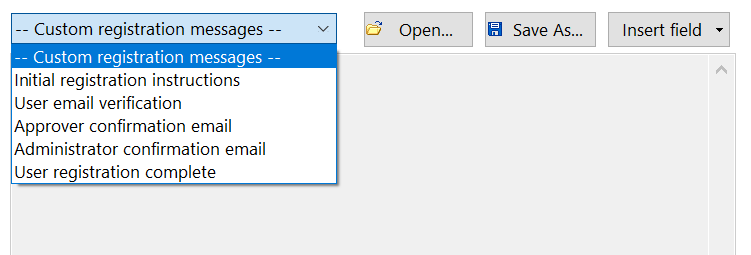 38.17 - The custom registration message dialog. |
|
Custom Registration Message Option |
Dialog box and text in FCS Express |
Form on custom web page or email delivered to end user / approver / admin approver |
|---|---|---|
Initial registration instructions |
|
|
User email verification |
|
Email sent to user/approver (yellow indicates location of custom text) First Name Last Name,
Thank you for registering for an FCS Express account at Your Institution Name Here. Please verify you email address.
Please confirm your email address by clicking this link: |
Approver confirmation email |
|
Email sent to user/approver (yellow indicates location of custom text) First Name Last Name wants to register a new FCS Express account, with you as their reference.
Account name: CellDye Email address: email address here Billing code:
Enter text for your Approver confirmation email.
To approve this registration, please click this link: |
Administrator confirmation email |
|
Email sent to user/approver (yellow indicates location of custom text) First Name Last Name wants to register a new FCS Express account.
Account name: CellDye Email address: email address here Billing code: Approved by: email address here Enter text for your Administrator confirmation email.
To approve this registration, please click this link: |
User registration complete |
|
Email sent to user/approver (yellow indicates location of custom text) First Name Last Name,
Your FCS Express account "CellDye" is now active. You can log in at any time with the password you created during registration.
Enter your text for completion of the registration process.
|