Printing Pages from a Layout
To print a page (or range of pages) from the layout, select the File tab→Print command (Figure 4.13). A standard Print gallery will appear and allow you to select what you wish to print. The printed pages will look exactly as they appear within the page borders on the screen.
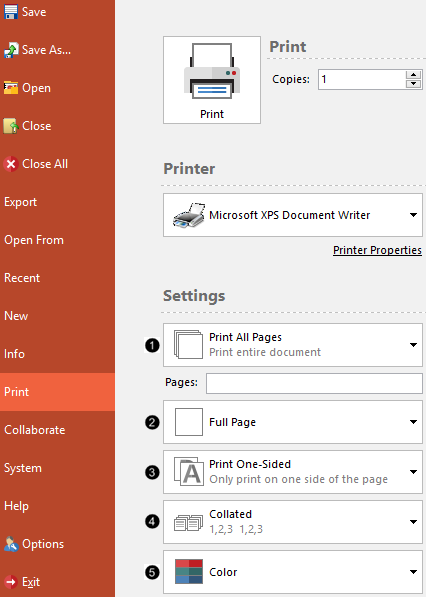
Figure 4.13 Print Setup Dialog
The current Printer and Printer Properties may be accessed or changed in the Printer section.
The sections under Settings will allow you to:
1. Choose which layout pages to print (Print All Pages, Print Current Page, or Custom Range).
2. Choose to print layout pages as single or multiples per printed page(s). With Full Page selected, each layout page will be printed as a single page. Multiple layout pages may be printed per page using a preset multiple page option (i.e. 3 Pages with Notes or 9 Pages Vertical) or Custom Grid Options.
a.To print the layout pages on fewer pages, click the down arrow to the right to expand the dropdown list and select a multiple page option or Custom Grid Options... to select a preset multiple page option or customize the tiling, respectively. When selecting Custom Grid Options, the Custom Grid popup window will appear (Figure 4.14).
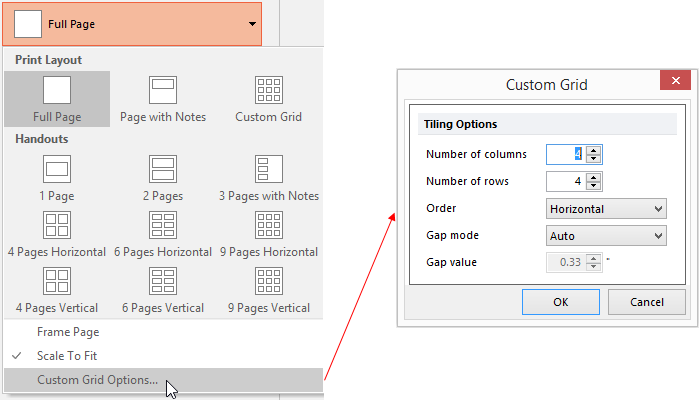
Figure 4.14 Custom Grid Options of Print Setup from File tab
b. Frame Page. Check this option to draw a frame around layout pages.
c. Scale To Fit. Will be automatically checked. Only uncheck if it is preferred the content from the layout page is not scaled for the paper selected for printing.
3. Choose to print on one side or both sides of the paper.
4. Choose collated or uncollated.
5. Choose to print in color or grayscale.
