Running the Batch Process
Once you have set up all your actions, the Batch Processing options, and verified that all files you want included in the Batch are listed in the Data List, then you are ready to run the Batch. Running the Batch executes all actions, including the Print, Save, and Report actions.
To run the Batch, use the Batch→Batch Processing→Run command. The Batch Processing Run, Rerun, and Review windows are now dockable, so that you may perform other actions while the Batch Process runs or modify Batch Actions, as well as keep the window open at all times if you wish.
While the Batch Process is running, a progress window will appear showing how many iterations have passed and how many are left. If you chose to pause between iterations, then the progress window will have 2 options from which you can select:
1.Keep the changes - this option will keep the changes that were made to the layout during the analysis and keep the changes for the next iteration.
2.Restore the state of the layout before the next iteration - this option will restore the layout to its original state, ignoring any changes that were made to the layout during the previous batch processing iteration.
Once a selection has been made, the user can choose to Continue running the batch process, while pausing for each iteration, or by choosing Run to end, where the batch process will continue to its end, without pausing (Figure 20.41).
If the Batch Process aborts for any reason, FCS Express will now save all of the reports up until the abort (Figure 20.42).
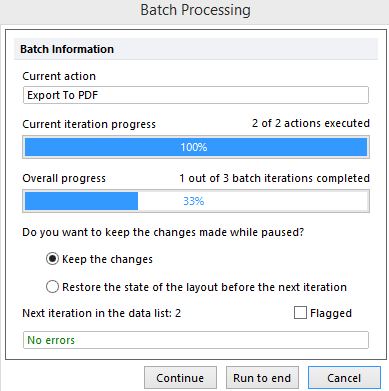
Figure 20.41 Batch Processing Progress Window showing the options that are available between iterations.
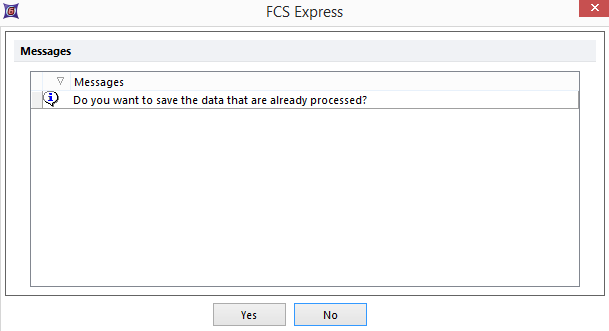
Figure 20.42 If the Batch Process is cancelled you will be prompted to save the data that was already processed.
