Scatter with Regression Tokens
Scatter with Regression parameters (Regression Param Statistics) can be extracted and used as tokens or displayed in a default Regression Parameter Statistics window. These tokens can be inserted into text boxes, used in Custom Token or any formulas, and exported to reports during batch processing. Regression Parameter Statistics will update in real time as regression curves change just like any other token in FCS Express.
To insert a Regression Parameter Statistics token into a text box:
1. Insert a text box using the Insert tab→General→Text Box command.
2. Right-click on the text box and select Insert Token.
3. Choose Statistic and click on the Insert button to bring up the Create Statistic dialog.
4. Choose a Scatter with Regression plot as a Data Source from the Select a Plot box.
5. Open the Statistic category.
6. Choose Regression Parameter Statistics from the Select a Statistic dropdown list (Figure 11.67).
7. Choose a statistic from the Statistic list box.
8. Click OK.
The statistic or Model name will now be displayed in the text box and will update in real time as the regression overlay updates.
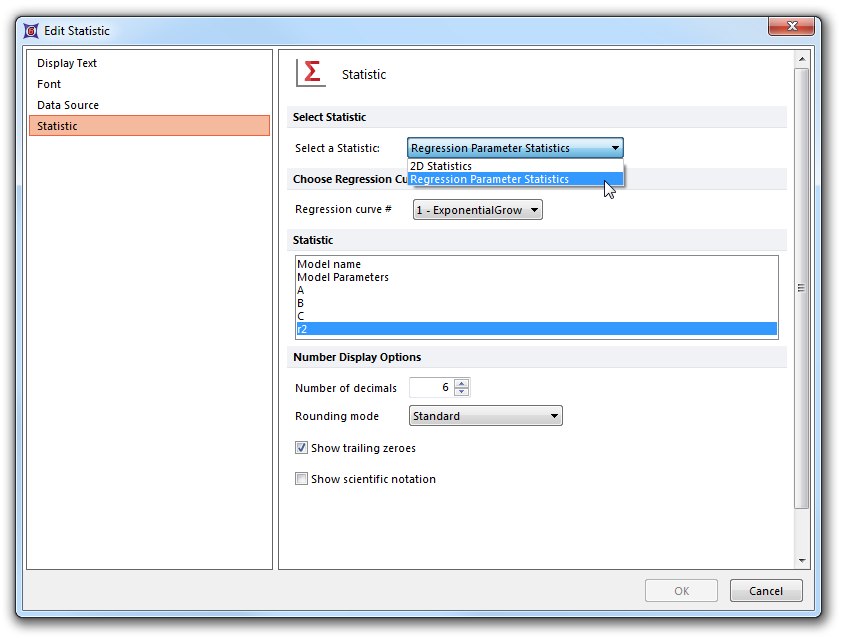
Fig. 11.67 Choosing Regression Parameter Statistics
Scatter with Regression parameters can also be displayed in a Regression Parameter Statistics window, by right-clicking on the plot, and choosing Statistics> Regression Parameter Statistics from the pop-up menu (Figure 11.68). The tokens therein may also be dragged and dropped elsewhere in your layout, which will result in a copy-paste operation.
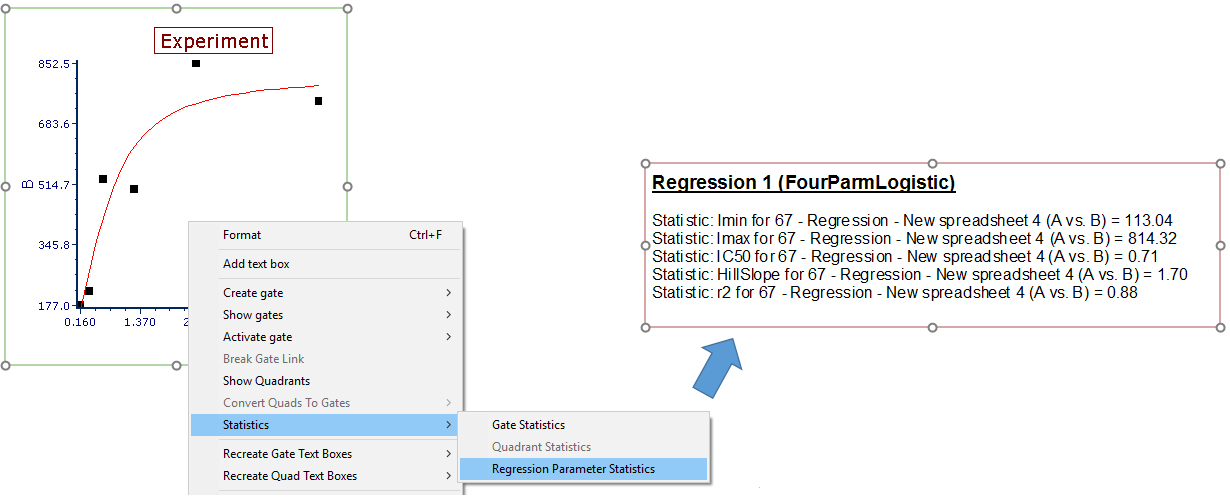
Fig. 11.68 Displaying the default Regresion Parameter Statistics window from the Scatter with Regression Plot
