Using The High Content Module with Image Data
In this section, we will learn how to:
•Load a layout form a nuclear translocation assay run on a 96-well plate
•Review layouts and examine control well results with picture plots and dot plots
•Use Heat Maps to review key variables measured on cells in a plate view
•Use multiple heat maps and data grids to display results in a report
•Optimize gate settings for the nuclear translocation assay
•See how FCS Express 6 "Tokens" can be used to enhance reporting
•Create and manipulate a Data Grid to display a "Cell Gallery"
We will be using the "IntroToImage3.fey" layout for this section which is located in the Tutorial Sample Data archive→Intro to Imaging Tutorial folder. This layout contains a detailed pre-configured template. Please complete the Getting started with Image Cytometry section of this Tutorial before beginning if you are not familiar with FCS Express 6 Image Cytometry.
Section 1: Image Gating Strategies for Data Analysis with the High Content Module
Image cytometry is often carried out on many images acquired from slides or multi-well plates to interrogate various conditions, compounds or multiple sample sources. Cellular Imaging studies carried out under multiple conditions is typically called "High Content Analysis". The High Content add-on for FCS Express enables working with and viewing of data from multiple samples in heat maps. This data is typically from multi-well plates (from 6 up to 1536 well plates). Heat maps can display variables measured from the cells in the well encoded as a color map.
We have not provided data for all wells in the plate in the examples used here because of the large size of the original data set. If you would like to work with the full data set, or create your own, please visit the Exporting 96 Well Format Images section of the CellProfiler Export tutorial. The instructions there will provide you with a link to the original data set, a completed CellProfiler pipeline for analysis, and instructions for importing and viewing the data in FCS Express 6 Image Cytometry.
1. Load the IntroToImage3.fey layout from the Tutorial Sample Data archive→Intro to Imaging Tutorial folder.
Make sure you are viewing the Experiment Design page. This page contains results for a nuclear translocation assay from a 96 well plate. A Heat Map displays a representation of wells in the plate along with a measured parameter as the Y-Axis (Intensity_IntegratedIntensity_Cytoplasm in this case) on a green (low) to red (high) color scale.
Below the Heat Map is a plate map of the compounds added to each well (Figure T28.33) which was inserted as an image. Column 1 contains replicates of 4 negative and 4 positive control wells. The Picture Plot in the upper right displays an image of the cytoplasmic stain from well A-01. and the Dot Plot below it displays the integrated cytoplasmic intensity plotted against area for the cells in that image. On the far left a "Gate View" shows a summary of all of the pre-configured gates used in this layout. We will not address all of the gates in this tutorial but you may find them useful when investing the layout further.
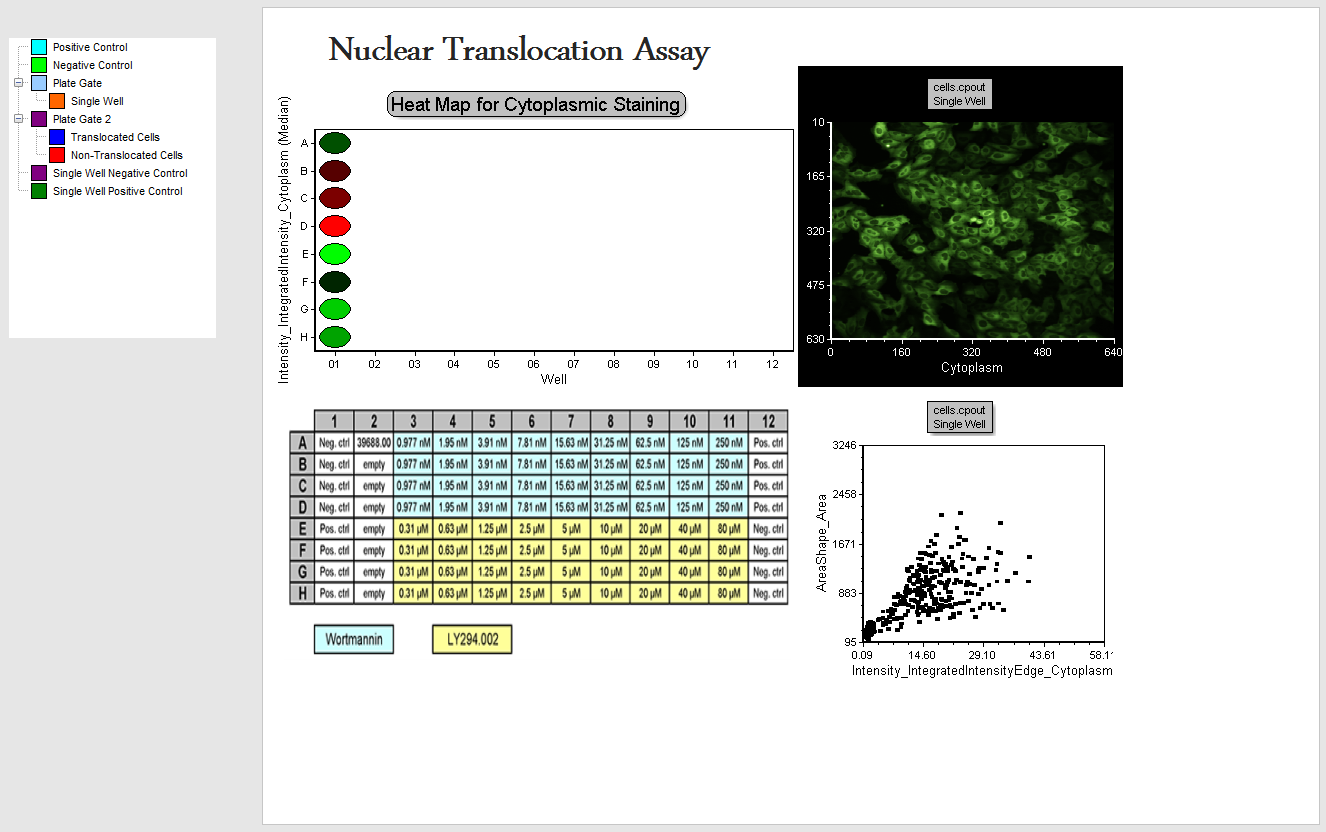
Figure T28.33 The Experiment Design Layout Page
2.Right click on the Heat Map.
3.Select Format.
4.Choose the Overlays category (Figure T28.34).
Notice you can to plot any parameter that was measured for cells in each well by changing the Statistic parameter drop down and you can choose the displayed statistic of the parameter with the Statistic to show drop down. In this case we are plotting the Median value for all of the cells. Review variable options, but do not change from Intensity_IntegratedIntensity_Cytoplasm.
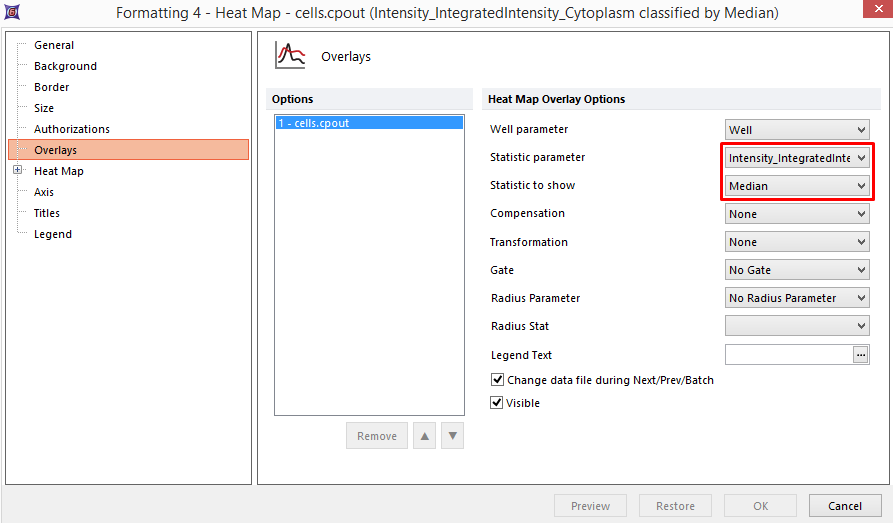
Figure T28.34 Format Options for Heat Map
5. Left Click on the "+" sign next to Heat Map category to expand options for the heat map display (Figure T28.35).
6. Select the Color Levels category.
This category lets you configure the coloring scheme used on the Heat Map. Observe that you can change the color scheme with the Selected Color Level drop down, the type of color display formatting with the Style drop down, and choose to display Color Scaling in a linear or logarithmic manner.
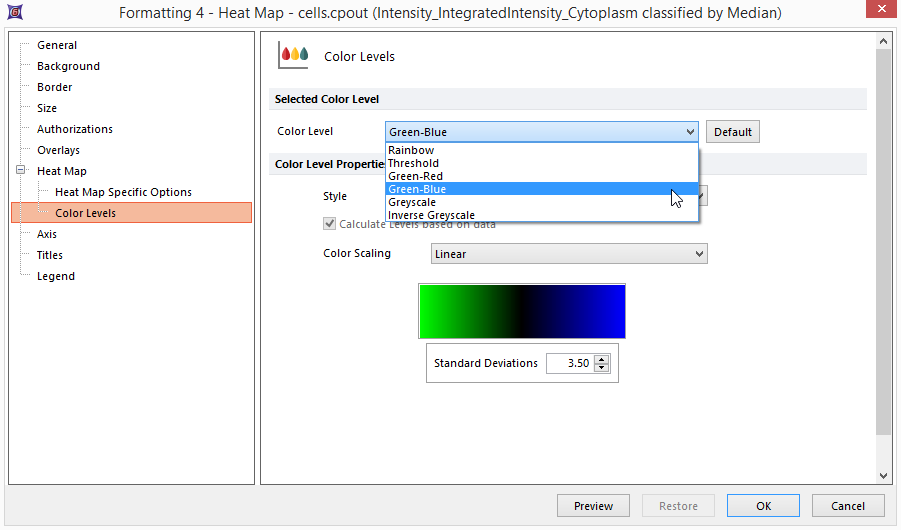
Figure T28.35 Color Formatting Option for Heat Maps
7.Change the Selected Color Level to Green-Blue.
8.Click OK. The heat map will now look like Figure T28.36 below.
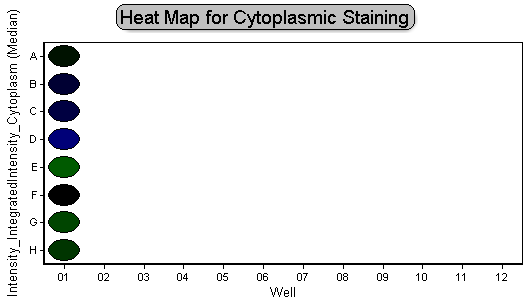
Figure T28.36 Green-Blue Scaled Heat Map
9. Right click on the Heat Map.
10. Select Edit Gate→Single Well from the popup menu that appears.
This will allow us to edit the "single well" gate that had been created previously. Notice an orange circle appears to highlight well A-01 on the Heat Map (Figure T28.37a) indicating that well A-01 is the only member of the "single well" gate. Looking at the plate map of compounds you will notice that this is one of the four negative control wells (Figure T28.37b).
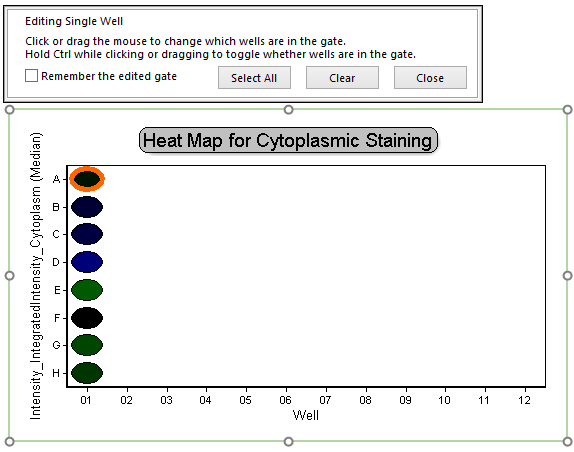
Figure T28.37a Activating Single Well Gate on Heat Map

Figure T28.37b Compound Map For 96-Well Plate
11. Click on well B-01 (another negative control well).
By clicking on well B-01 you have changed the "single well" gate to contain only the well B-01 data, and no longer contain the well A-01 data.
Notice that the picture plot and dot plot on the page update to display image and measured data from well B-01 (Figure T28.38a).
12. Click on well E-01 (positive control). Notice that the picture plot and dot plot on the page update to display image and measured data from well E-01 (Figure T28.38b).
Notice that the image of well E-01 displays a more concentrated morphology of the nucleus. Notice the events in the dot plot distribution are concentrated towards show smaller and dimmer cytoplasmic staining. This is consistent with the fluorescence moving from the cytoplasm to the nucleus. These changes in distribution can be used to help establish gates.
Well B-01 (Negative Control) Well E-01 (Positive Control)
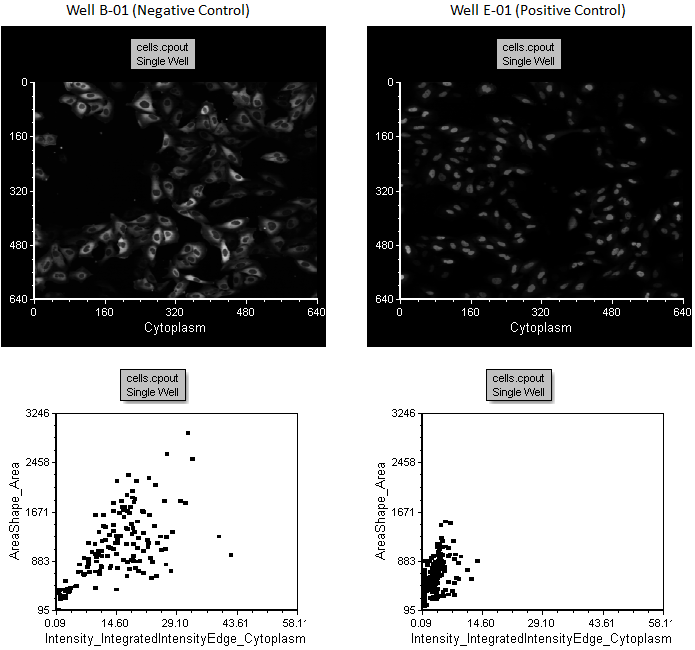
Figure T28.38 Wells B-01 and E-01
Choosing Optimal Parameters
13. Select the Choosing Parameters page.
Notice there are three dot plots on this page. The top dot plot "All Cells No Gate" displays the distribution of all cells by plotting Intensity_IntegratedIntensity_Cytoplasm against Intensity_IntegratedIntensity_DNA. On this plot cells tend to be a loosely clustered distribution (Figure T28.39).
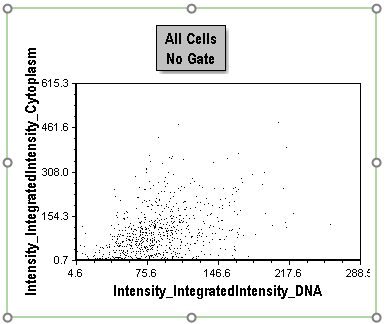
Figure T28.39 Choosing Parameters Using a Dot Plot
14. Right click on the dot plot "All Cells No Gate".
15. Choose Format.
16. Select the Overlays category.
17. Change the X Parameter to Intensity_IntegratedIntensityEdge_Cytoplasm.
18. Click OK.
View Figure T28.40 Below. Notice this plot is a distribution of all cells in the first column of the plate. This is optimal for creating gates because of the significant separation of cells throughout positive and negative control conditions. The positive control cells are clustered toward the origin of the plot (Figure T28.40). We have now identified two parameters to use that give good separation of the positive and negative controls. During the onset of protein translocation from the cytoplasm to the nucleus the outer edge of the cytoplasm change most rapidly. Thus, comparing the fluorescence of the outer edge of cytoplasm to the whole cytoplasm is a sensitive indicator of the redistribution of the protein toward the nucleus. We will proceed using this combination of parameters for the rest of the tutorial.
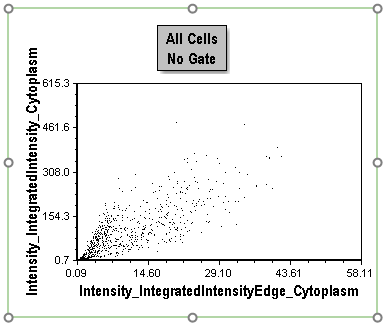
Figure T28.40 Choosing Alternate Parameters
Notice that the lower two dot plots (Figure T28.41) are displaying cells for either the positive control wells only or the negative control wells only, we see very different population distributions. These have been used previously to help define gates for the tutorial.
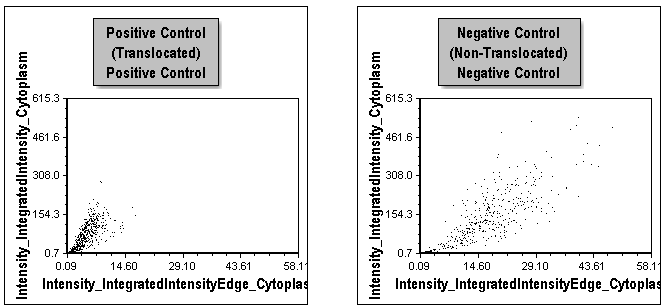
Figure T28.41 Comparison of Distributions of Positive and Negative Control Cells
19. Select the Applying Gates page.
Notice in Figure T28.42 the picture plots are displayed for both a positive and negative control well, with corresponding dot plots below them. Gates have been applied to all plots for Non-Translocated Cells shown in red and Translocated Cells shown in blue.
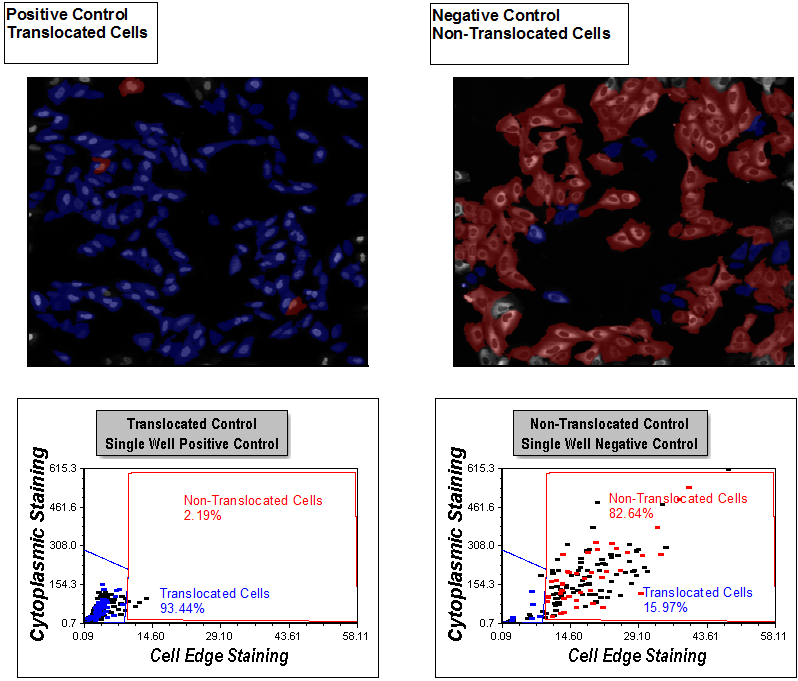
Figure T28.42 Display of Gates on Dot Plots and Gated Cell in Picture Plots
Examine the picture plots. You can see the distinct morphological differences in cells that are highlighted red or blue. Review the dot plots. You can see single positive and single negative control well dot plots with gates applied for Translocated Cells and Non-Translocated Cells respectively. The gating was completed with guidance from viewing distributions in the Choosing Parameters page and also by viewing the picture plots to be sure the gates select for the right morphology in this page. The picture plots are back gated to highlight cells within the Translocated Cells and Non-Translocated gates as blue and red, respectively. Notice that the percentage of cells in each gate is displayed in a text box on each plot. 93.44% of cells are Translocated Cells (blue) in the Positive Control picture plot on the left and only 2.19% cells are Non-Translocated Cells (red). The cells in the Non-Translocated Cells gate still have significant cytoplasmic edge staining and have not translocated, even though they are in the positive control well.
In the Non-Translocated picture plot 82.64% of the cells reside in the Non-Translocated gate and in the image they primarily exhibit cytoplasmic staining with an absence of nuclear staining. 15.97% of the cells reside in the Translocated Cells gate. This is the expected behavior for the controls, because compound that drives translocation can be nearly 100% effective while there is always some auto activation in the negative control condition, resulting in a noticeable presence of translocated cells. Using this gating strategy we can account for the auto-activation in negative controls in subsequent analysis on a cell-by-cell basis. Accounting for these cell sub-populations can improve the assay quality.
Note: In this example the Translocated Cells and Non-Translocated gate names are displayed on the dot plots as well as the specific percentage of cells within a gate. This is accomplished easily by using "Tokens" in FCS Express. Tokens are very powerful and allow you to insert a statistic (and many other pieces of information) in a text box either on a page or on plots. Tokens can be used in many locations in a layout to display information from other locations in the layout. The values or text of Tokens update automatically as gates are repositioned or new data sets are loaded. We will not discuss Tokens in detail here. For more information on creating and using "Tokens" see the tutorial "Text Boxes and Tokens" or review the Manual section entitled "Using Tokens".
20. Select the blue Translocated Cells gate on either dot plot by clicking on it with the left mouse button.
21. Hold the left mouse button down and drag to move the gate a small amount to the right (Figure T28.43).
22. Release the mouse when the gate is in the desired position.
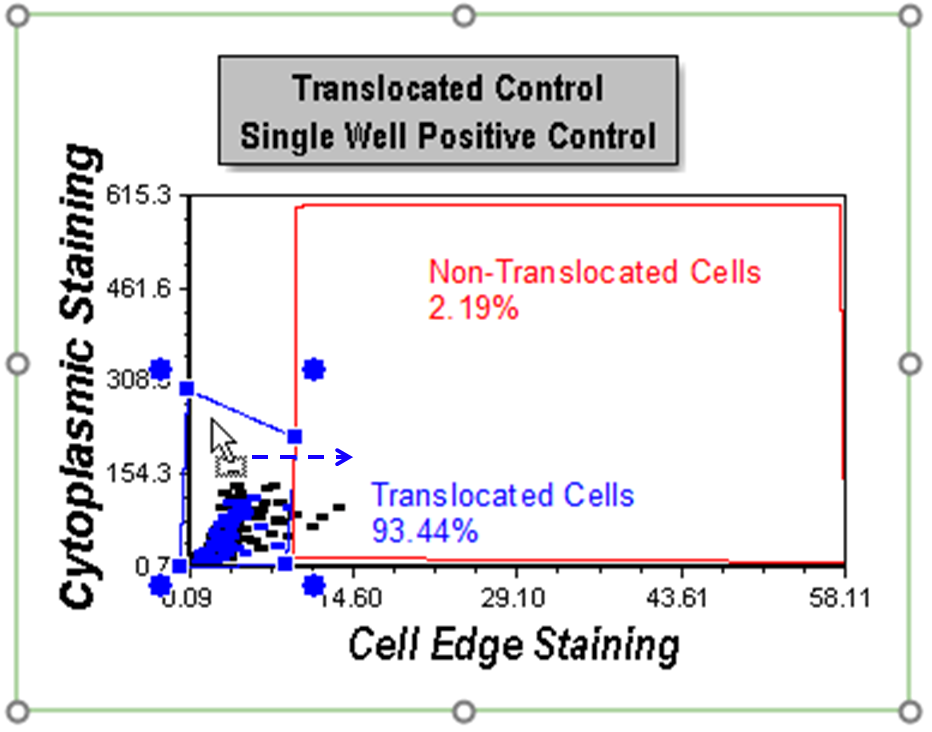
Figure T28.43 Moving the Translocated Cells Gate
Notice that the back gating has adjusted to show the cells in colors based on the new position of the gate (Figure T28.44). Any cells not residing in either gate have no color. Notice that all plots and statistics displayed for gates update. Note: your layout may not appear exactly at in Figure T28.44 because you make not move the Translocated Cells Gate to the exact same position as in the example figure.
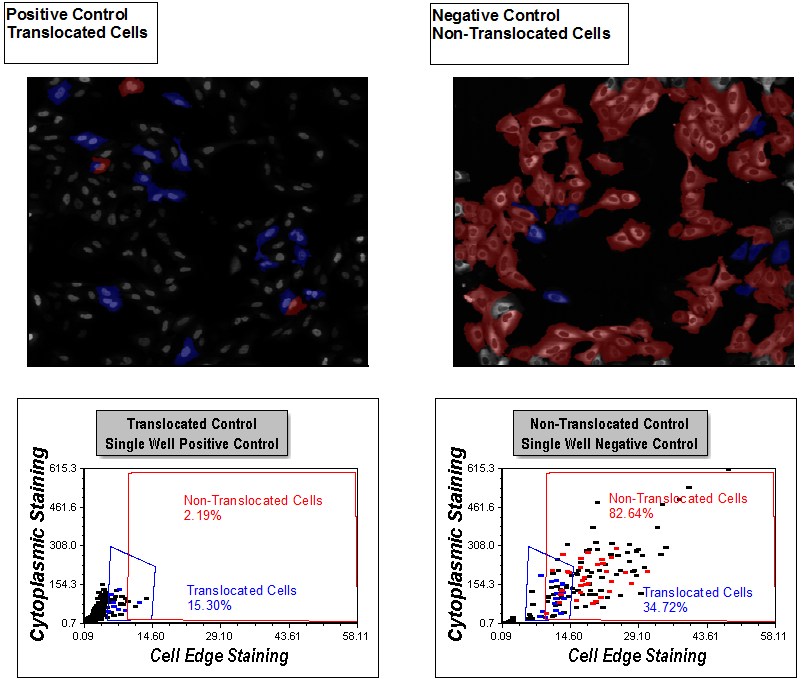
Figure T28.44 All Plots Update Following Repositioning of Translocated Cells Gate
23. Undo the gate repositioning by pressing Ctrl+Z.
Section 2: Using Data Grids To Create a Cell Gallery View
24. Select the Insert tab→General→Data Grid (Figure T28.45).
25. Insert a Data Grid anywhere on the layout where you have space.
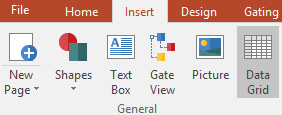
Figure T28.45 Inserting a Data Grid
26. Right click on the Data Grid.
27. Select Format. The Formatting dialog will appear (Figure T28.47).
28. Select the Parameters to Display category.
29. Select the radio button to display "Only the items checked below".
30. Scroll down to the bottom of the parameter list and check the boxes next to: Cytoplasm, DNA, and Well (Figure T28.47).
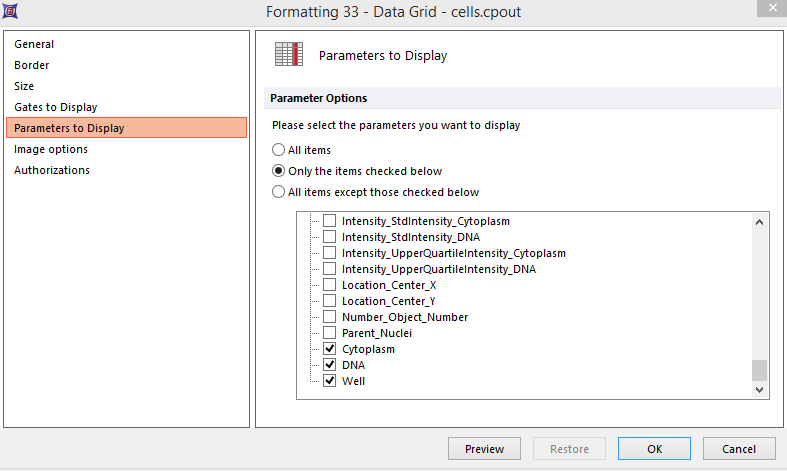
Figure T28.47 Configuring Parameters to Display
31. Click OK.
You will now see a Data Grid displaying images of the cells with their parametric information. We will refer to this configuration of a Data Grid as including a "Cell Gallery" display (see Figure T28.48).
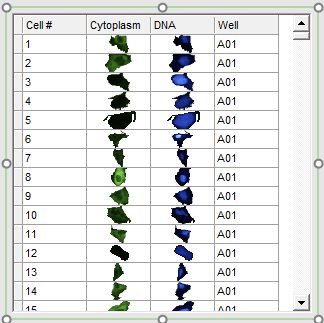
Figure T28.48 Data Grid Configured to Display Cell Images in a Cell Gallery
32. Click on the border of the Data Grid displaying the cell gallery to be sure it is selected. A red border will appear so you know it is selected properly.
33. Select the Gating tab. Observe in the Current Gate box on the left that is says "No Gate" (Figure T28.49). This means that all cells in the 8 wells are being shown in Data Grid as no events are being gated out.
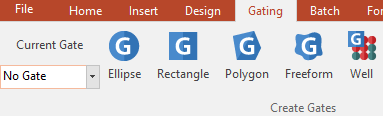
Figure T28.49 Current Gate Display
34. Select the Translocated Cells Gate in the Current Gate menu. Observe that the Data Grid with the cell gallery updates to show only the translocated cells.
35. Select the Non-Translocated Cells Gate in the Current Gate menu. Observe that the Data Grid with the cell gallery updates to show only the non-translocated cells.
36. Drag the Translocated Cells gate from either dot plot onto the Data Grid with the cell gallery. Observe that changes the cells displayed to only those in the Translocated Cells gate and the morphology of the displayed cells is clearly different.
37. Alternatively, you may drag the gates from the dot plots onto the Data Grid with the cell gallery for either the translocating or non-translocating cells. You will see the Data Grid updates in the same way.
38. Close the layout and do not save changes.
Section 3: Reviewing an Assay with the High Content Module
39. Open the IntroToImage3.fey layout from the Tutorial Sample Data archive.
40. Click on the "Overall Review" page.
Notice that this tab is a summary of the entire assay. The Heat Map on the left shows the plate and the 8 wells of data we have loaded for it (Figure T28.50).
There is a dot plot depicting results from well A-01 and the Translocated Cells and Non-Translocated Cells gates. There are picture plots from the same well and a Data Grid with a cell gallery displaying all cells in the well with parametric data. Lastly, there is a Gate View which is showing all of the saved gates that are used in the template. Note that some of the gates displayed in the Gate View may not have been used in the examples we have walked through in this tutorial. We will use this page to review the assay as a whole and get a sense of what is happening in each well.
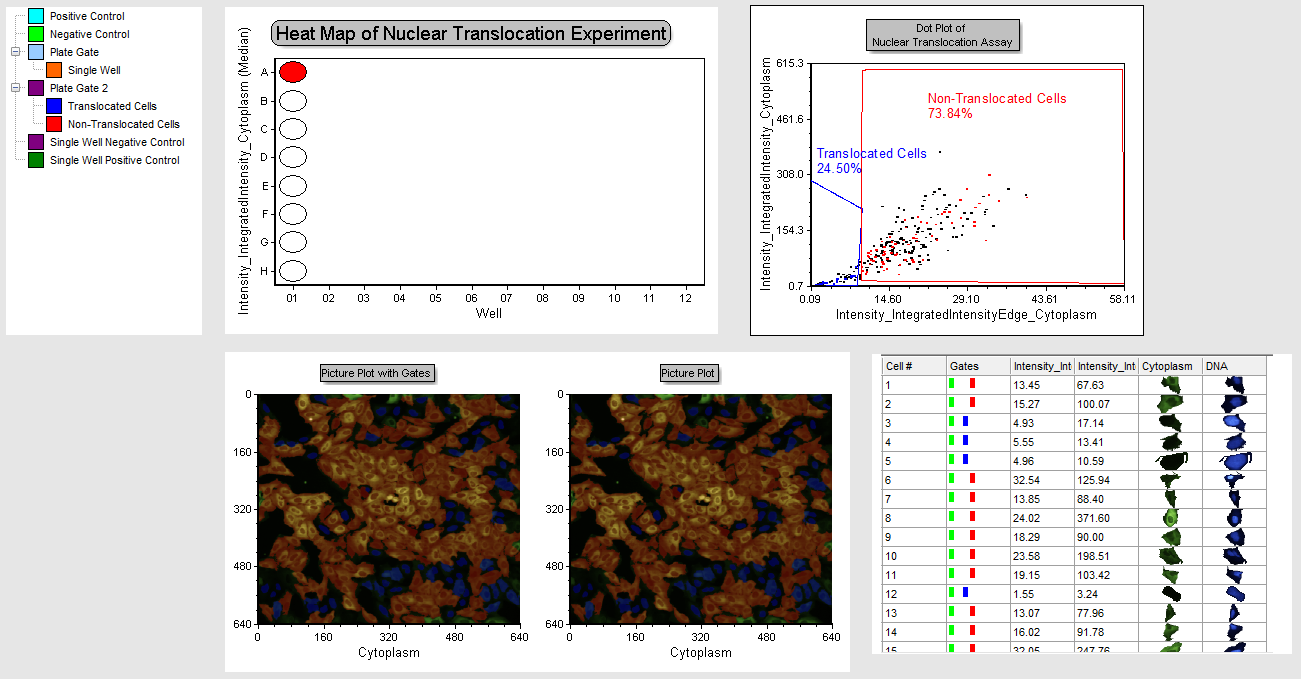
Figure T28.50 Review Page of IntroToImage3.fey layout
41. Right click on the Heat Map.
42. Select Edit Gate→Single Well as we have done previously in this tutorial.
Well A-01 will appear red because well A-01 is the only member of the "Single well" Gate. You can now click on any well and all plots will update for the selected well. Note that if you click on any other plot you will have to repeat the edit gate process to change well displays.
43. Starting with well A-01 click on the various wells moving down toward well H-01. Observe the changes in the plots.
Give the layout time to fully update when selecting a well. You will find that well A-01 through well D-01 are negative controls and have higher percentage of non-translocated cells. Notice in the images that most of the cells are red indicating that they are not translocating. In the dot plot see the large distribution in the plot, and that cells reside in both gates. In the Data Grid displaying a cell gallery you can see what gates individual cells reside in, and the corresponding morphology in the images matching their translocated or non translocated designation.
44. Click on wells well E-01 through well A-H01 and observe the dot plots and picture plots for each well. These are the positive control wells.
Notice the change in the images to predominantly nuclear staining in blue, the dot plot depicts cells clustered predominantly within the positive control gate. The Data Grid with a cell gallery indicates translocated morphology with staining predominantly in the nucleus. The gate display in the data grid indicates all cells in the positive control gate. It is easy to review your data for the whole plate in this layout page and view analytical results combined with images and other relevant information from the original data all in one place!
45. Close the layout and do not save changes .
Continue to the next topic - Batch Processing and Reporting for Image Data.
