Using the Panel
In the course of this example, we will:
•Load new data into the layout we just created.
•Use the panel to analyze the other similar samples.
•Extend the layout easily using the panel set up in the previous steps.
1.Open the layout that you created in the previous lesson, Creating the Layout.
2.Open the Data List window, if it is not already open.
3.Click on the blue "+" sign in the Data List toolbar to add data files to be analyzed.
4.Navigate to the tutorial sample folder and select file Normal2_Tube1. Make sure the Files of type is set to FCS files. Select Open.
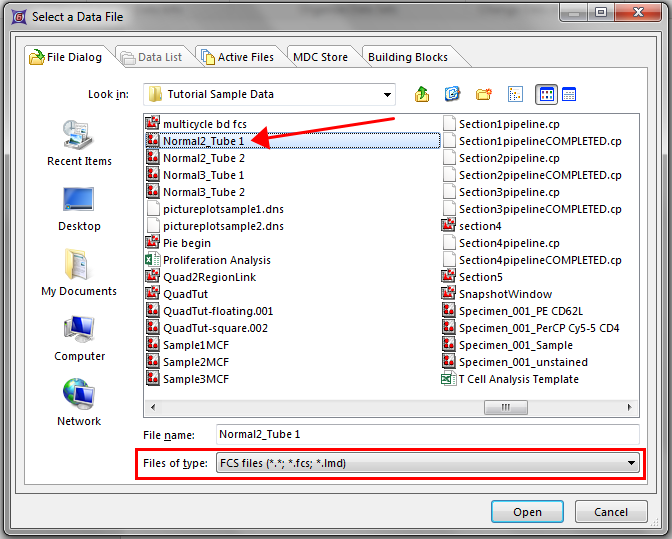
Figure T10.32 Selecting Panel Data for the Data List
5.Since the Panel that was created for this layout was defined as a 2-tube panel, FCS Express will prompt you to whether or not you would also like to add the next tube to the Data List to complete the 2-tube panel, as seen in Figure T10.33.
6.Click Yes.
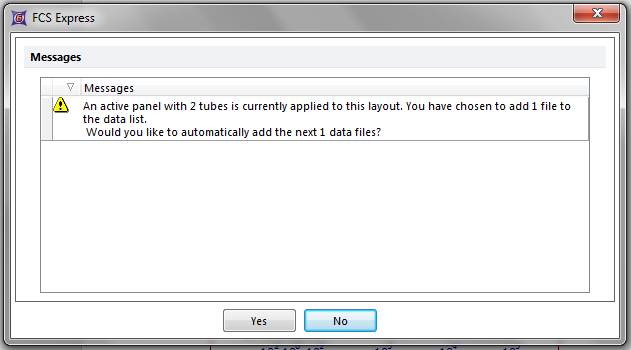
Figure T10.33 - Automatically Add Data File to Data List
7.FCS Express will load the 2 tubes, Normal2_Tube1 and Normal2_Tube2 into the Data List. FCS Express will also automatically populate all the plots in the layout with the appropriate data files that were assigned to each plot during the creation of the layout, including the histogram that contains the overlay on Page 2.
8.To analyze another sample that fits the Panel criteria, click on the green "+" sign in the Data List toolbar.
9.Navigate to the tutorial sample folder and, while holding the Ctrl key, select files Normal3_Tube1 and Normal3_Tube2.
10.Because you have selected 2 tubes, FCS Express will not prompt whether you would like to automatically add the next data files to the Data List. Also, the same would hold true if all 4 data files were selected for addition to the Data List.
11.After adding the 4 data files, the Data List should look like Figure T10.34.
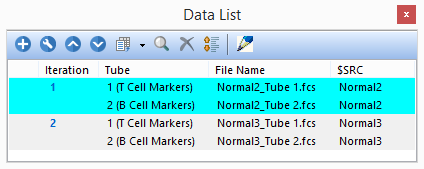
Figure T10.34 - Data List Containing More Than One Panel Iteration
12.Keep the Data List open. Feel free to dock and pin the Data List. Later on, we will discuss how we can rearrange data files within the Data List.
Advancing Through Panel Iterations in the Data List
13.To advance from one iteration to another iteration to be analyzed, use the Next button, which can be found under Data>Change Data On All Objects, as seen in Figure T10.35.
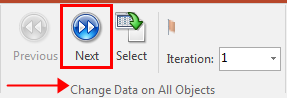
Figure T10.35 - Change Data on All
14.Also, to navigate through your data, select the Iteration number from the drop down menu, as seen in Figure T10.36.

Figure T10.36 - Navigating by Using the Iteration Dropdown Menu
15.The number of iterations available will match the number of iterations seen in the Data List, as seen in Figure T10.34.
16.Also, to navigate between iterations within the Data List, you can select the Iteration within the Data List, as seen in Figure T10.37.
17.The iteration that is currently displayed within the plots of the layout will be highlighted within the Data List.
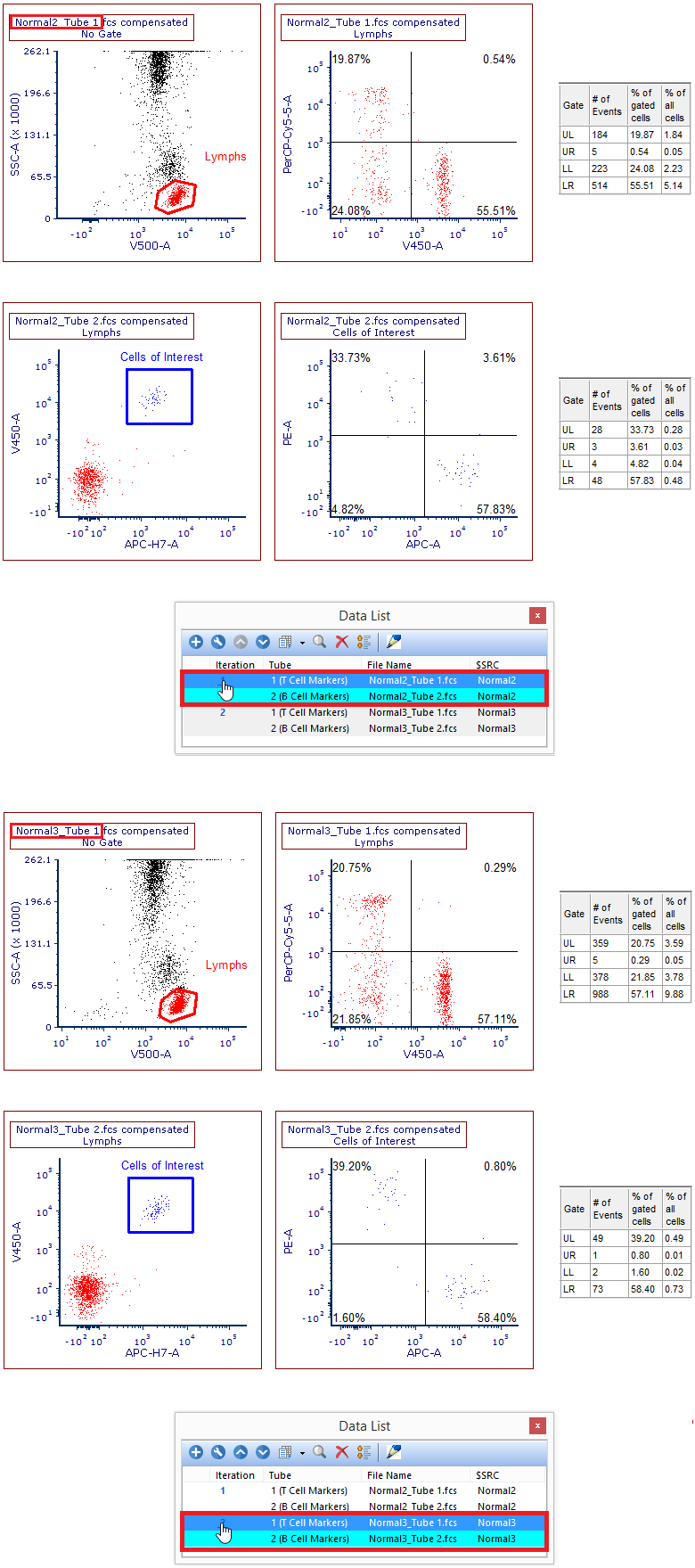
Figure T10.37 - Panel Analysis Highlighting Different Iterations
Rearranging Data Files within the Data List
18.For the tubes that comprise the Panel to be correctly displayed in their properly assigned plots, the order of the tubes within the Data List is critical.
19.If tubes are in the incorrect order, the tubes can be moved up or down the Data List by select the tube, then clicking the Up or Down arrow within the Data List toolbar until the tube is in its proper order.
20.In Figure T10.38, the tubes of the 1st iteration are in the wrong order. As a result, incorrect data is being displayed in the incorrect plots.
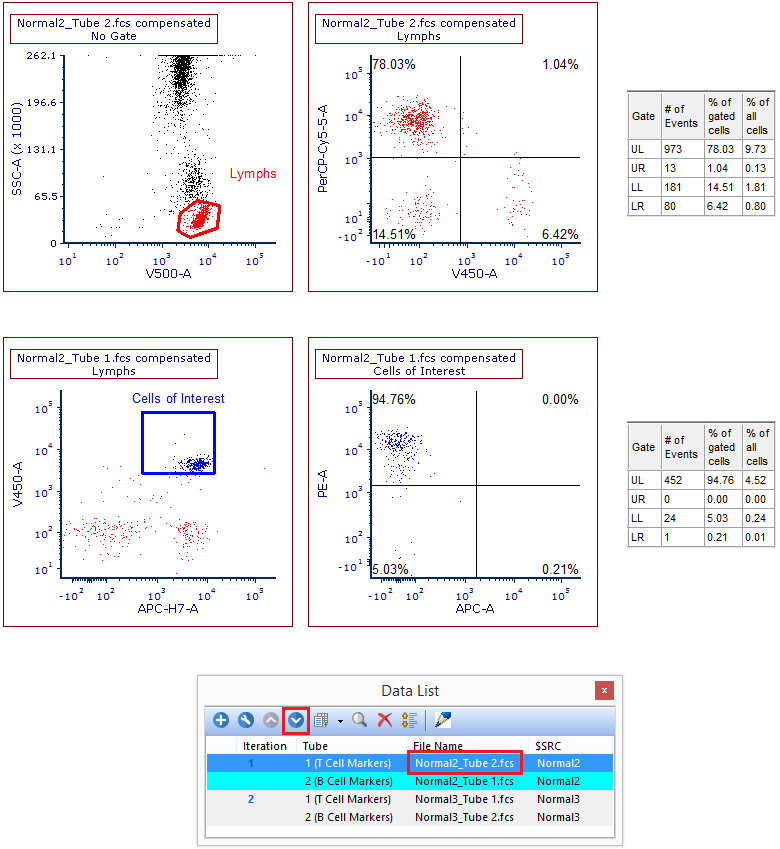
Figure T10.38 - Incorrect Order Of Tubes Within the Data List. Notice How Tube 2 is Ahead of Tube 1.
21.By selecting a tube of the 1st iteration, we can correct this by moving the tube using the Up and Down arrows, as seen in Figure T10.38.
22.As the tubes are moved, the data will refresh and recalculate within the layout in real time, as seen in Figure T10.39.
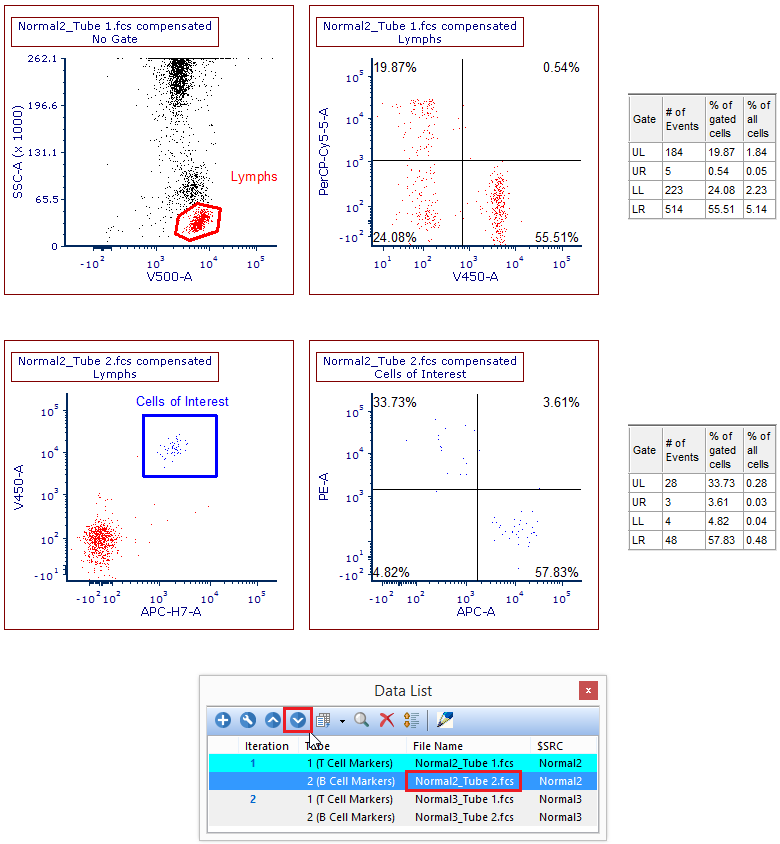
Figure T10.39 - Corrected Tube Order in Data List
23.However, if the files are large, there may be a noticeable delay in the refresh time as the tubes are moved within the Data List.
24.Users can defer the layout changes by selecting the Defer Layout Changes button ![]() in the Data List toolbar.
in the Data List toolbar.
25.As seen in Figure T10.40, users can:
a.Select Defer Layout Changes ![]() .
.
b.Select the file to be moved ![]() .
.
c.Click the Up or Down arrow ![]() .
.
d.After all the changes have been made, click the green check mark ![]() .
.
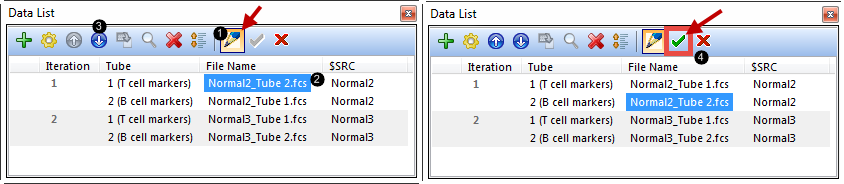
Figure T10.40 - Deferring Layout Changes - Before and After
26.After clicking the green check mark, the changes will take effect.
Adding plots to the layout
27.After a Panel has been added to a layout, the layout can be easily edited.
28.On Page 1, select the following plots while holding the Ctrl key:
a.V450 vs PerCP Cy5.5
b.APC-H7 vs V450
c.APC vs PE
29.Right click on the selected plots and choose Copy. Also, the keyboard shortcut Ctrl+C will work.
30.Go to Page 2. Right click on the Page and select Paste. Also, the keyboard shortcut Ctrl+V will work.
31.Rearrange the plots around the 1D histogram with the overlay.
32.Change the parameters for these pasted plots to any pairing desired.
33.Add a Quadrant to the plot that was previously the APC-H7 vs V450 plot.
34.Save your layout by choosing File tab>Save, or by clicking the Save button ![]() in the layout toolbar at the top of your computer screen.
in the layout toolbar at the top of your computer screen.
Finally, we will see examples of saving and loading panels.
