Working with Layout Security Groups
A layout security group behaves in the same way as a user security group. However, the permissions associated with the layout security group apply to a particular layout file (as opposed to a user). Layout security groups are managed in a manner identical to user security groups.
In order to manage a layout security group, use the File tab→Security→Layout Status Definitions command to bring up the Layout Status Definitions dialog (Figure 38.30).
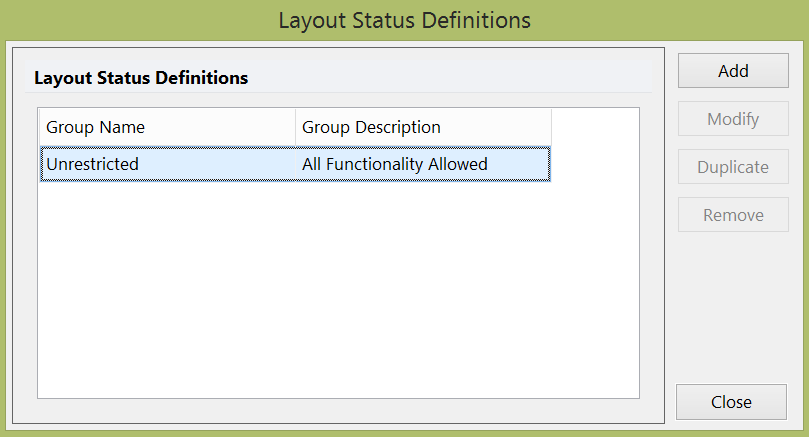
Figure 38.30 Layout Status Definitions Dialog
Layout security groups are modified, added, and deleted in the same manner as user security groups. Layout security groups may also be saved and loaded.
In the event that the current layout belongs to a layout security group that restricts a certain action, but the current user is part of a user security group that has permission to perform that action, that action will not be allowed. Therefore, both user permissions and layout permissions must be allowed for a particular action to be performed.
To associate a layout with a particular security group, use the File tab→Info→Layout Options→Layout Group Security Access command (Figure 38.31). The default group is Unrestricted. This means that all actions can be performed on this layout. To change the group, select a different one from the list box.
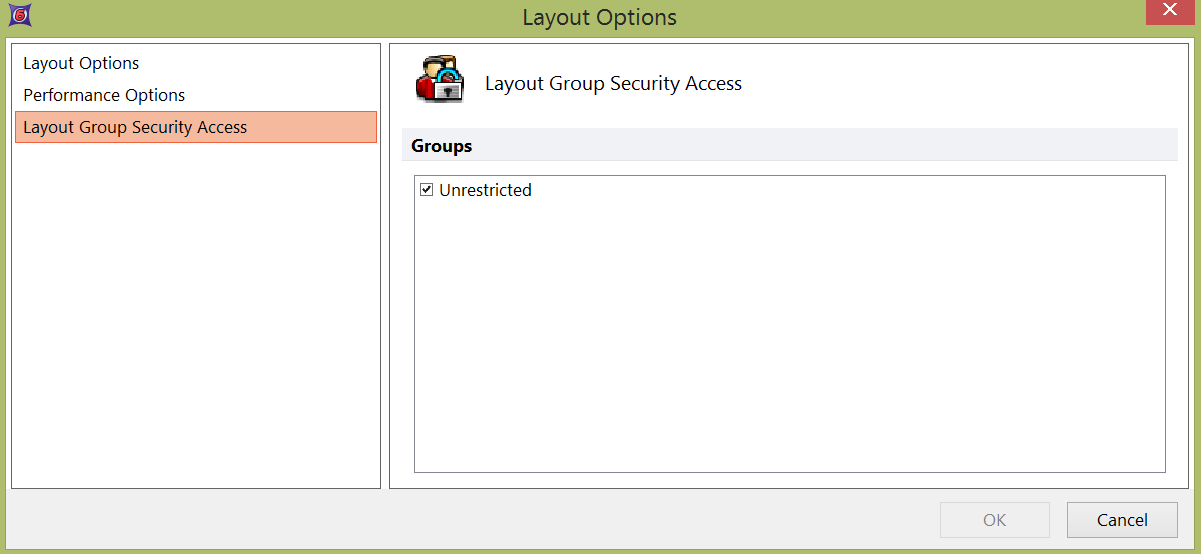
Figure 38.31 Assigning a Layout to a Security Group
The Layout Options window shows other pertinent information related to the layout. The file name, the name of the user who created the layout, and the date it was created is shown. Password protection can be enabled on the layout here, as well. If password protection is enabled, when the layout file is loaded, the user will be prompted to enter the password. If the password is not correct, the file will not open.
