Applying Definitions to Existing Plots
Every plot, overlay on a plot, and every file loaded as a plate, can have a different compensation/unmixing definition.
To change the definition for an overlay, right-click on the plot and select Format from the pop-up menu. Go to the Overlays category, select the overlay(s) of interest, and select the compensation/unmixing definition you want to use. Alternatively, you can use the Format tab→Plot Options→Overlays command to edit individual or multiple plots.
There are also many drag and drop commands that can be used to apply a definition to a plot. You can drag and drop definition from the Compensations and Unmixing window to any plot, any layout, and from one matrix to another to apply and edit definitions (Figure 9.64).
To apply a definition to a plot by dragging and dropping from the Compensations and Unmixing window, follow the steps below.
1. Left click and hold on a definition.
2. Drag the Compensation/Unmixing definition to the intended plot (red arrow).
3. Drop the Compensation/Unmixing definition by releasing the left mouse button. The Compensation/Unmixing defintiion will then be applied to the plot (green arrow).
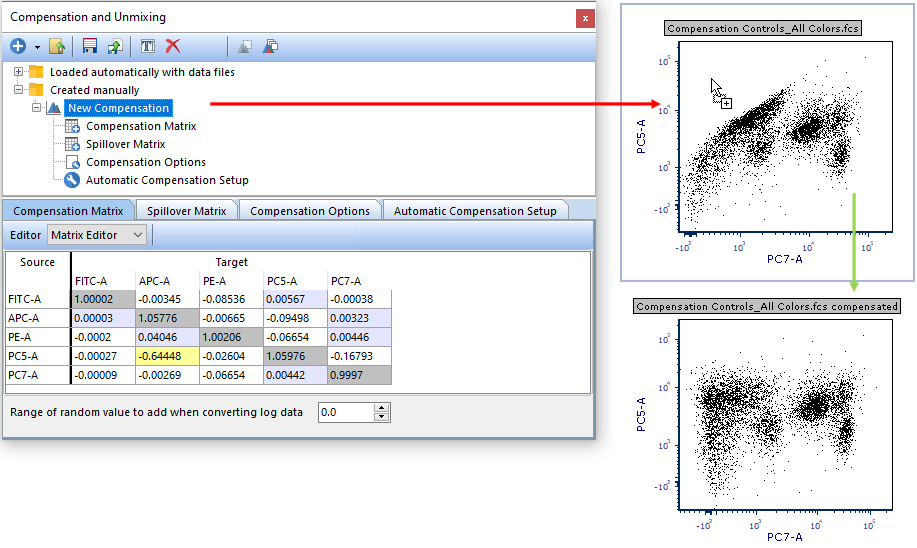
Figure 9.63 Dragging and dropping a compensation from the Compensation and Unmixing dialog onto a plot to apply the compensation.
Compensation/Unmixing definitions may be dragged and dropped between different layouts by dragging the definition from the Compensations and Unmixing window in one layout to the Compensations and Unmixing window or plot in another layout much like Steps 1 - 3 above. This will allow you to easily apply definitions between different layouts and experiments.
A Compensation/Unmixing definition may also be dragged and dropped onto another Compensation/Unmixing definition. This allows you to easily copy matrices from one definition to another.
You can set a definition as default for the layout, so it will automatically apply to all experimental files in your Data List as you click Next/Prev or perform a Batch Process. See the Automatic Compensation and Batch Processing section of the relevant tutorial.
You can save compensation/unmixing definitions to folders, and have them automatically apply to the FCS files in the folder.
Compensations/Unmixing definitions may be applied to individual or multiple plots by performing either option in the Compensations and Unmixing window below. Note that, if the user option Default Compensation to Use is set to any option other than None, the compensation applied will revert to the preference (i.e. Compensation Default or FCS file) when changing the data displayed on the plot or during batch processing.
oLeft-click to select compensation name from Loaded automatically with data files folder or Created manually folder and click Apply to selected plots or Apply to all plots button in top menu bar (Figure 9.65)
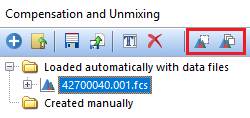
Figure 9.64 Compensation and Unmixing window menu to access options to apply selected compensation to selected or all plots (outlined in red)
oRight-click compensation and click Apply to selected plot or Apply to all plots button in pop up menu (Figure 9.66)
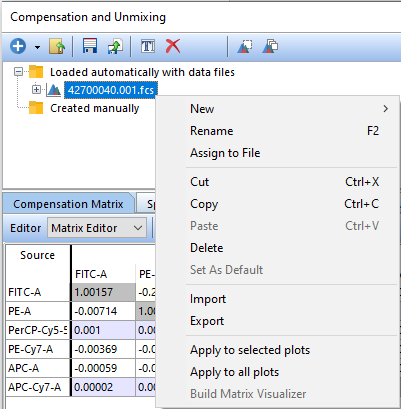
Figure 9.65 Right-click popup menu to access options to apply selected compensation to selected or all plots (outlined in red)
Additionally, standard copy and paste commands may be used to move matrices from one compensation/unmixing definition to another within the Compensations and Unmixing window.
Note that various other functions in FCS Express allow you to apply a compensation definition. For instance, when performing Parameter Math you can choose whether a compensation/Unmixing definition is applied prior to performing the math.
