Formatting
Spreadsheets may be formatted just like any other object in FCS Express and contain many of the same formatting options as other objects. When right clicking on a Spreadsheet you will be presented with the option to Format or Format Cells (Figure 5.192). The Format command will allow you to access formatting commands for the Spreadsheet object itself for items like Name, Visibility, Border, Size, Authorizations.
The Format Cells command allows you to adjust formatting options specific to a cell or multiple cells / cell ranges. Please see the next section on Formatting Spreadsheet cells for additional information.
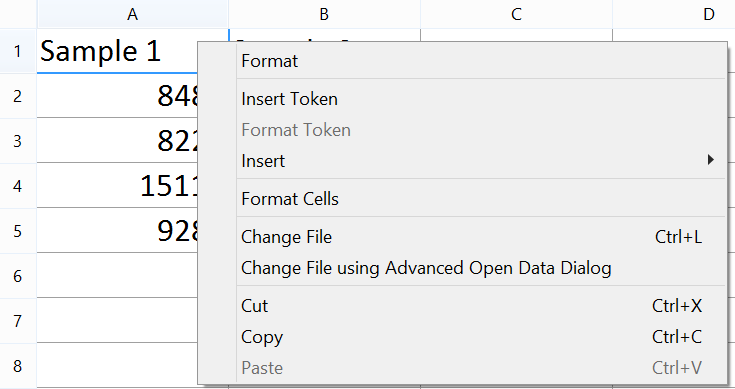
Figure 5.190 - The right click menu available with spreadsheets.
In addition to standard object formatting options spreadsheets have additional formatting options under the Spreadsheet Data category to Use text in first row as parameter labels and Use multiple rows for parameter labels when inserting spreadsheet data with complex grouping... (Figure 5.193).
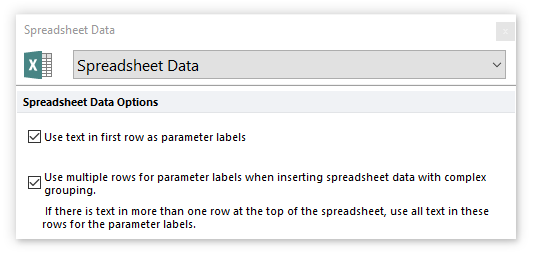
Figure 5.191 - Choosing to Use values in a first row as labels option.
When the option Use text in first row as parameter labels is turned on by checking the box, the first row in the spreadsheet will be used as labels in any additional graph types as in Figure 5.194 below.
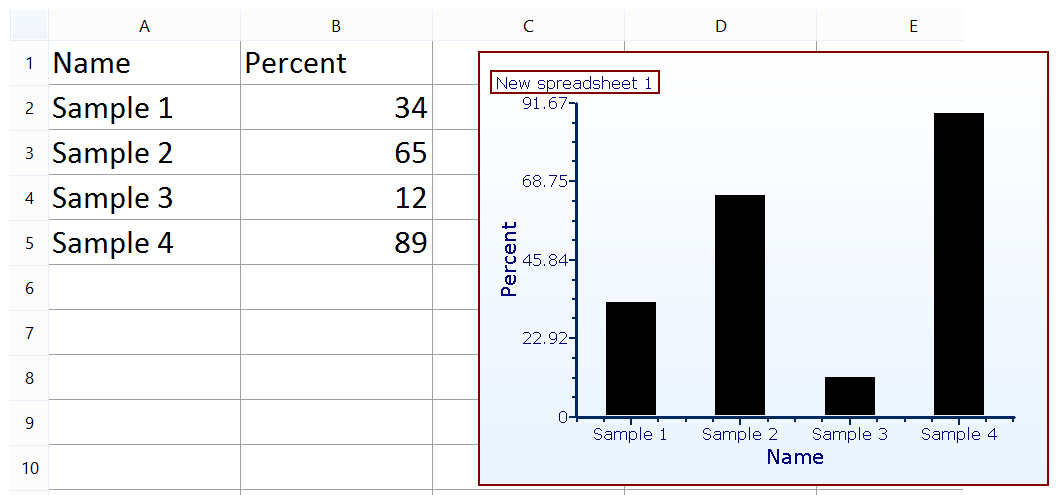
Figure 5.192 - "Use text in first row as parameter labels" enables bar plots, pie charts, scatter plots, and scatter with regression plots to use the first row in the spreadsheet as a data label.
When using Token Multiplication Grouping, if you prefer the statistic labels on the spreadsheet to display across multiple rows instead of a single row, check the box to Use multiple rows for parameter labels when inserting spreadsheet data with complex grouping... (Figure 5.195).
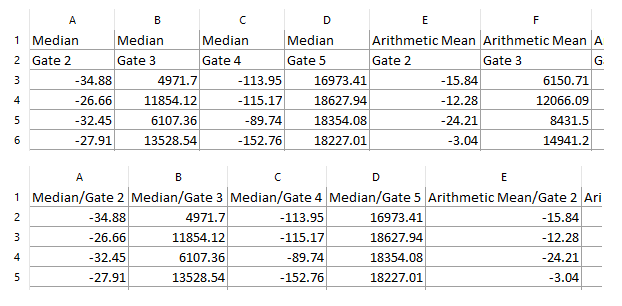
Figure 5.193 - "Use multiple rows for parameter labels when inserting spreadsheet data with complex grouping..." enables labels from multiple rows note additional header rows, top and bottom in spreadsheet image above).
Using multiple rows for parameter labels may also be used to assign freetext from multiple spreadsheet rows to bar plot labels (Figure 5.196).
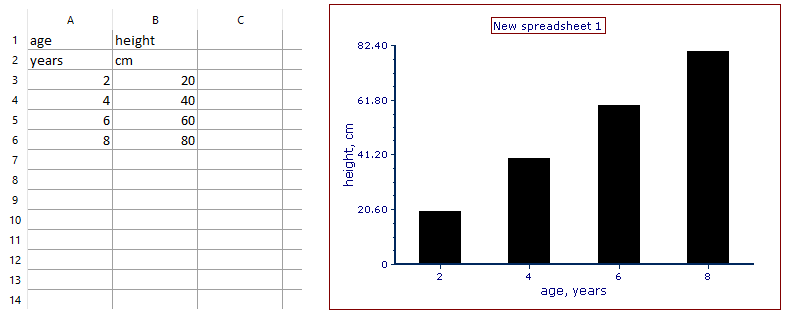
Figure 5.194 - Using multiple rows for parameter labels: example with accompanying bar plot
