Gates Heat Map Overlays
Additional overlays from the same or different datafiles can be added to Gates Heat Map plots in the same way that overlays are added to histograms and other plots in FCS Express. Please refer to the Creating Gating Heat Map Overlays chapter.
The Overlays formatting option controls the spectrum and appearance of Gates Heat Map Overlays.
You can edit Overlays (Figure 5.69) in one of two ways:
•Select the Gates Heat Map plot(s) and use the Format→Plot Options→Overlays command in the ribbon bar.
•Right-click on the Gates Heat Map, select Format from the pop-up menu, then choose Overlays from the dropdown menu.
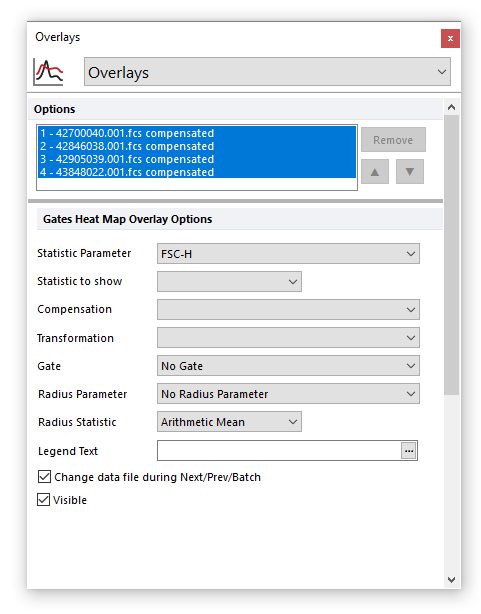
Figure 5.69 Edting Gates Heat Map Overlays.
In the dialog, a list of all the overlays on the heat map will appear in Options list box, in the upper pane of the dialog. You can select one or more overlays using standard Microsoft Windows techniques, including Shift-Click and Ctrl-Click. The properties in the lower pane of the dialog pertain to the currently selected overlay(s). If multiple overlays are selected, the information will appear blank for those properties that are not identical in all selected overlays. If the properties are not blank, then they are identical for all selected overlays. Changing an option will change that property for all selected overlays. For instance, if you select three overlays and change the Gate, the Gate for all three overlays will be modified.
To remove an overlay from a plot, select the overlay (or multiple overlays) and press the Remove button.
To change the order of selected overlay(s) in the legend, use the up and down arrows (![]() ) to the right of the Options list box.
) to the right of the Options list box.
Gates Heat Map Overlay Options are explained in the table below.
Option |
Explanation |
|---|---|
Statistic parameter |
A drop-down menu to select the parameter from which a statistic will be chosen to be displayed. |
Statistic to show |
A drop-down menu to select the statistic to show as an overlay on the Gates Heat Map. |
Compensation |
If compensation definitions are set, select the definition to use when compensating the data in the overlay. |
Transformation |
If transformations are applied to the data set, select the transformation to use when transforming the data in the overlay. |
Gate |
If gates are defined, select the gate that will be used to limit the data that is displayed on the Gates Heat Map. |
Radius Parameter |
Optional: A drop-down menu to select the parameter from which a Radius statistic will be chosen. A Radius parameter must be chosen to use a Radius statistic. If enabled, the Radius Parameter range of values will be depicted in the Legend. |
Radius Statistic |
Optional: A drop-down menu to select the statistic to adjust the radius of each plotted statistic. |
Legend Text |
The text that will appear in the legend beside the symbol for the overlay. If this field is blank the file name of the overlay will appear. Insert keywords from the header of the data file by pressing the ellipsis next to the legend text. You can also display the current gate applied to the overlay by typing "<$FCSE_GATEFORMULA>" into the legend text. |
Change data file during Next/Prev/Batch |
If this option is checked, the data file for this overlay will change when doing batch processing, or selecting Previous File or Next File. |
Visible |
You can hide overlays on a Gates Heat Map without removing them. Select the overlay file from the list and uncheck Visible. Check Visible to show the overlay again. |
