Linking Quadrants to Quadrants
Linking quadrants is useful in circumstances when creating a reference quadrant on the control and displaying a linked quadrant on your sample data so that placement will update automatically as the reference control quadrant is adjusted. This feature is also useful when displaying different overlay gates on plots with the same parameters and desire consistency of quadrant placement.
FCS Express allows users to either:
•Create new linked quadrants
•Link existing quadrants
In both cases, when a linked quadrant is moved, the other quadrants linked to it will be updated automatically.
Note: If the parameters displayed and the overlay gate are the same between two plots, it is not necessary to link quadrants. The same set of quadrants can be displayed on both plots. Simply show the existing set of quadrants on the plot.
•New linked quadrants can be created starting from any type of quadrants (e.g. Standard, Percentile or Floating) through one of the following methods:
In the Gate Navigator or Gate View:
▪Right-click on a set of Quadrants and select Create Linked Gate
▪The Create Linked Gate dialog window will appear. The Preferred Link Suffix can be modified as desired.
▪After clicking OK a new quadrant set will appear in the Gate Navigator or Gate View. Shown below in Figure 7.55.
▪Linked Quadrants can be moved to any location in the hierarchy by drag and drop.
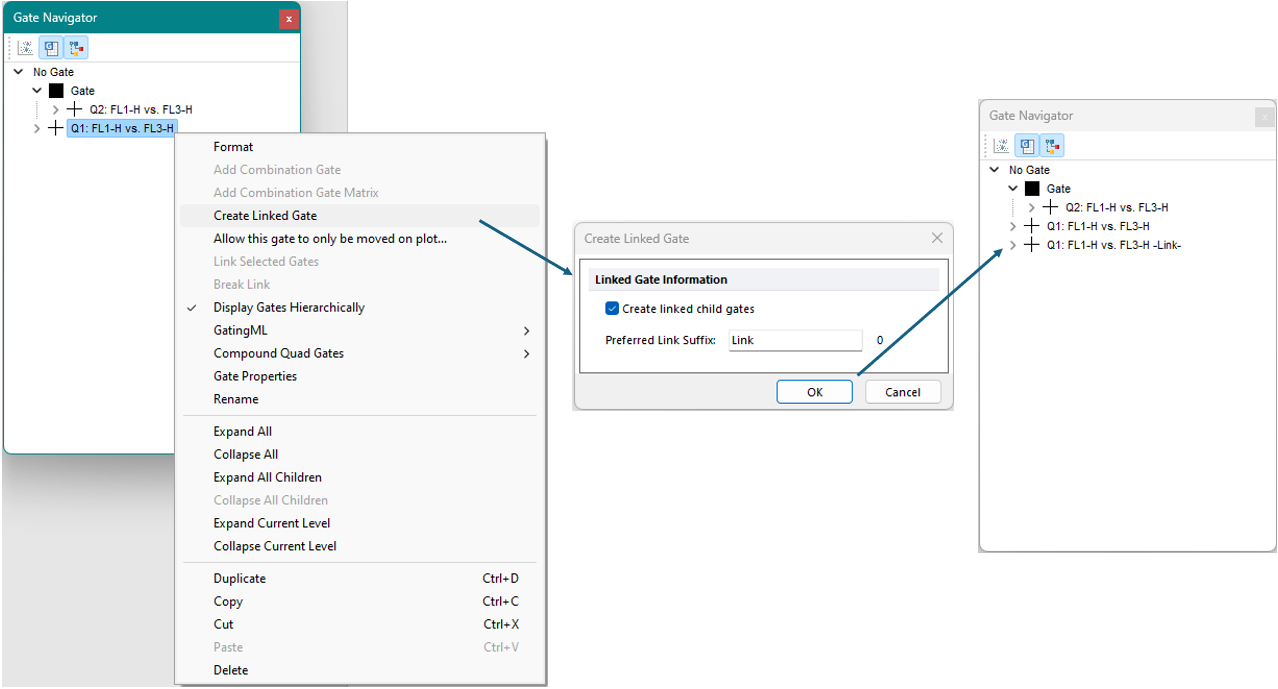
Figure 7.56 Creating a Linked Quadrant Using the Right Click Menu from Gate Navigator
•Two or more existing quadrants can be linked together through one of the following methods:
oIn the Selected Gate or Quadrants Properties formatting dialog, using the Linked Quadrant option.
oIn the Gate Navigator or Gate View:
▪Select two or more quadrants that are on the same level in the hierarchy.
▪Right-click and select Link Selected Gates. After choosing this option the quadrant sets will be linked.
▪Linked Quadrants can be moved to any location in the hierarchy by drag and drop.
By clicking on a quadrant set, the link icon will be displayed. Shown below in Figure 7.56
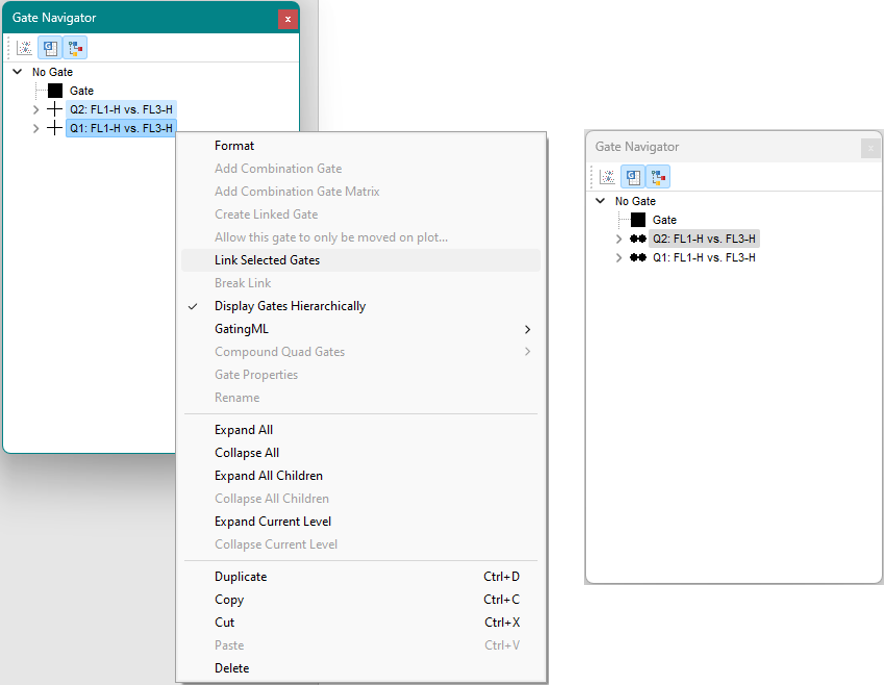
Figure 7.57 Creating Linked Quadrants Using Link Selected Gates in Gate Navigator
Note: If quadrant gates are not displayed in the Gate Navigator or in the Gate View, use the Allow quads and quad gates to be displayed option to reveal them (please refer to the Gate Navigator or the Gate View chapter for more details).
