Opening and Docking
To begin, we will open a saved layout that already has plots and gates on multiple pages.
1.Select File tab→Open.
2.Open the layout LayoutNavigator.fey found in the Tutorial Sample Data archive.
The layout appears. However, part of the layout is not visible, so we will now use zoom to view the whole layout page on the screen.
3.Click on the Zoom icon located in the Zoom Toolbar at the lower left corner of the screen (Figure T13.1, red outline).
Figure T13.1 Zoom Icon
The Zoom dialog appears (Figure T13.2). Please note that the Percent number in the field at the bottom of the dialog window will be dependent on your screen and screen resolution.
4.Select Full Page (Figure T13.2, red outline).
5.Click OK.
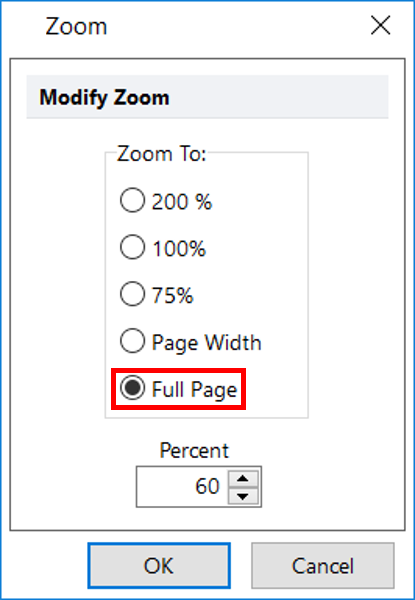
Figure T13.2 Zoom Dialog
The layout page will update to display the full page of layout (Figure T13.3). Notice the tabs at the bottom of the screen indicate there are two pages in the layout (Figure T13.3, red outline).
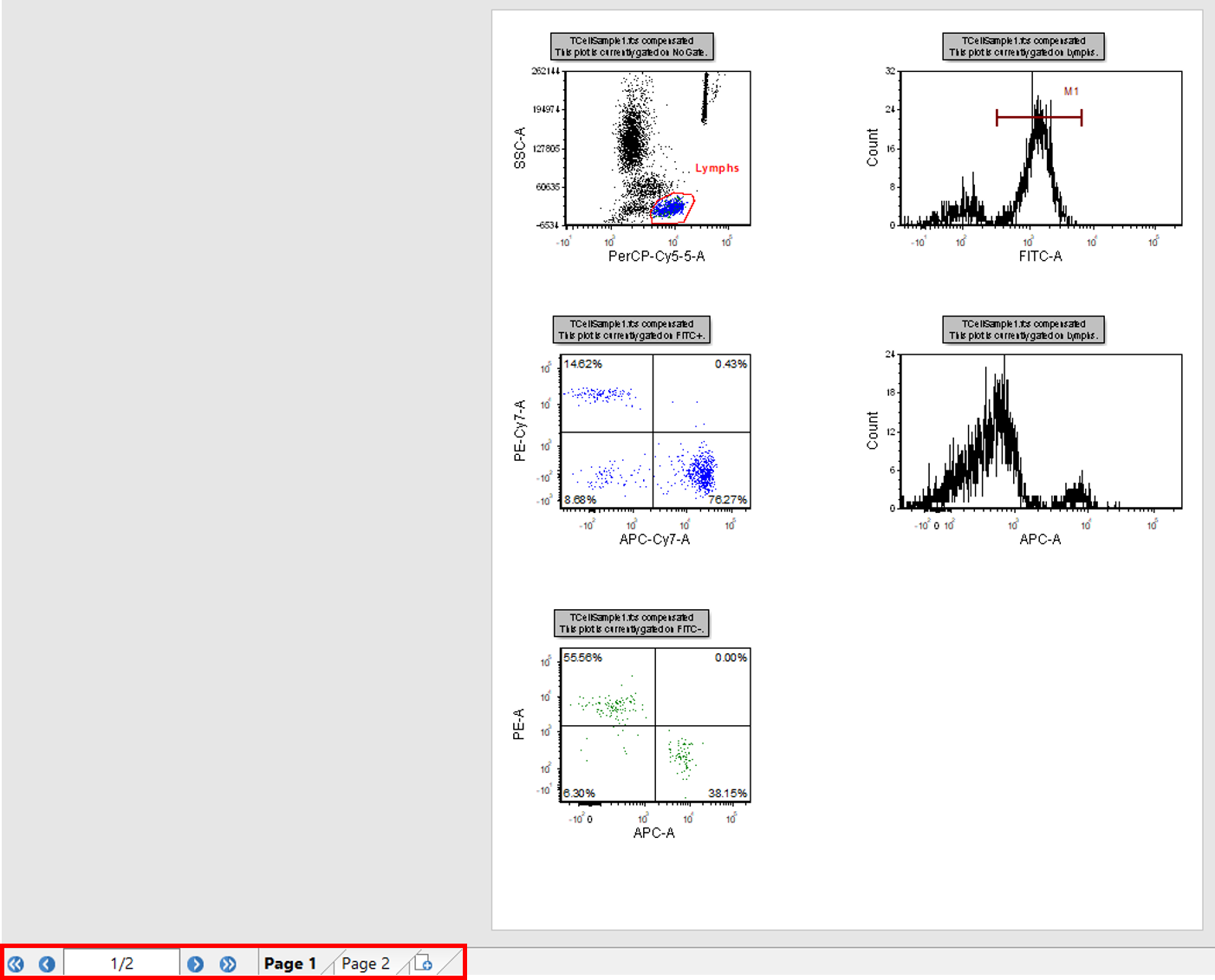
Figure T13.3 Layout Navigator - Page 1 Plots and Page Tabs
We will now open the Layout Navigator.
6.Select the View tab→Navigators→Layout Navigator command  .
.
The Layout Navigator appears; we will now dock it to the right side of the layout. For more information on docking please refer to the Docking tutorial. The Layout Navigator is now docked on the right side of the layout. However, not all the text is visible, so widen by dragging its left border to the left.
7.Right-click within the Layout Navigator and select Expand All.
8. If necessary, use the scroll bar on the right side of the docked window to scroll up and down the Layout Navigator.
The docked Layout Navigator should resemble Figure T13.5.
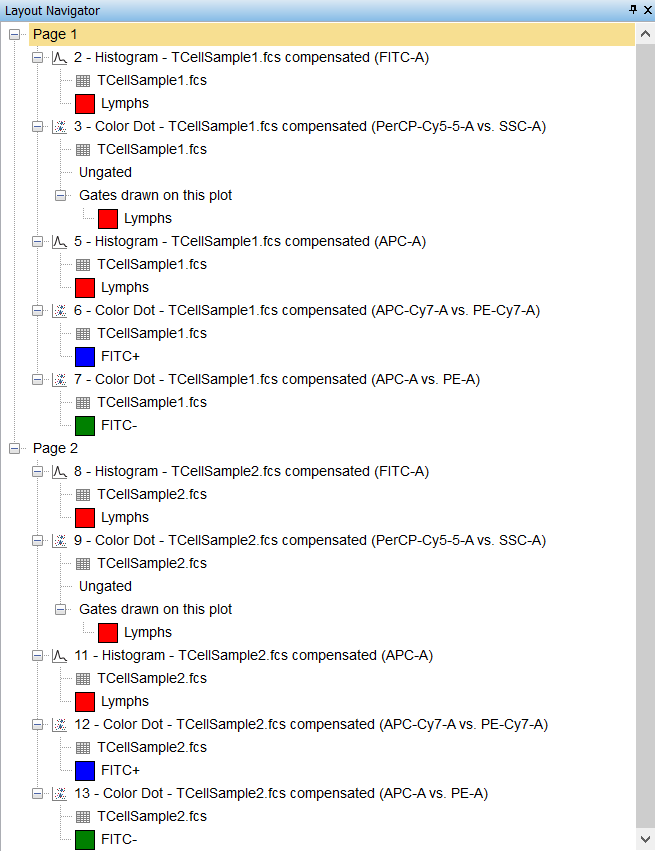
Figure T13.5 Docked Layout Navigator
In the next section, we will learn the features of the Layout Navigator.
