Showing the Concentration in a Statistics Window
In the course of this example, we will:
•Set up the concentration calculator for displaying the results in the layout using beads or time and flow rate.
•Show the concentration calculated as a statistic in a statistics window.
We have learned how to obtain one-time calculations of the cell concentration in a sample. We will now learn how to present these results in the layout using the statistics window.
1.Right-click in the forward vs. side scatter plot containing the Beads1 and Monocytes gates to bring up the its pop up menu.
2.Select Statistics→Gate Statistics from the pop-up menu.
A Gate Statistics window should appear (Figure T24.6). Move it to a convenient place in the layout.
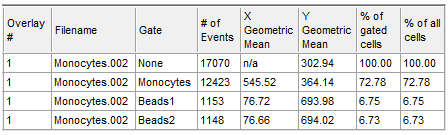
Figure T24.6 Statistics Window
3.Right-click Statistics table and choose Format. The Formatting dialog will appear, docked to the right.
4.Choose the Statistics category.
5.Check boxes only next to the following ones in the Formatting Statistics dialog (Figure T24.7):
•Gate
•Number of Events
•% of Gated Cells
•% of All Cells
•Concentration
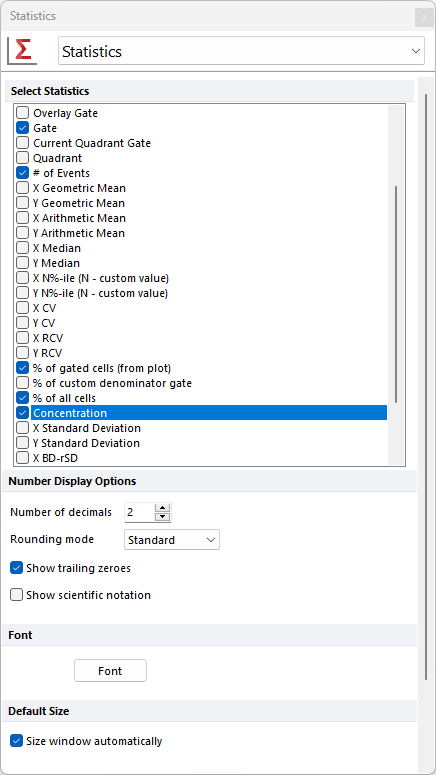
Figure T24.7 Formatting Statistics Dialog
The statistics window should resemble Figure T24.8.
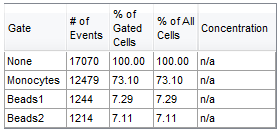
Figure T24.8 Statistics Window after Formatting
There are two other ways to format the statistics window to show only the statistics you want:
•Choosing or removing the statistics one at a time to be displayed using the statistics window pop-up menu:
A.Right-click on the statistics window to bring up the associated pop up menu (Figure T24.9).
B.Click the individual statistic you want displayed or removed.
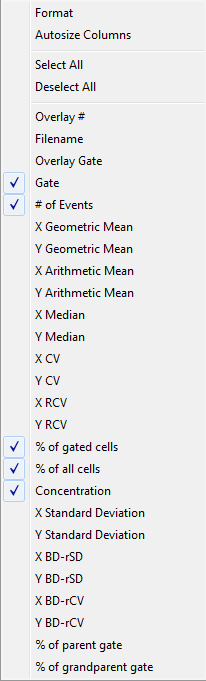
Figure T24.9 Statistics Window Popup Menu
•Choosing the statistics to be displayed using the statistics window Format dialog:
A.Clicking Format tab Statistic Options group Statistics command from the ribbon. The Formatting dialog will appear.
B.Checking and unchecking boxes next to statistics to display or remove, respectively, under Select Statistics
As you can see in Figure T24.8, the statistics window has a Concentration column, but it is undefined and shows only n/a. We will now setup FCS Express to calculate these concentrations.
6.Select the Tools tab→Calculate group→Concentration Calculator command (Figure T24.2).
The Concentration Calculator dialog appears as previously shown in Figure T24.4.
7.Click on the second tab titled Stats Window Setup (Figure T24.10).
There are three ways to calculate the concentration: a) specifying a beads gate and giving the concentration of the beads in the sample, b) using time together with the sample's flow rate when acquired, or c.) using the volume keyword from FCS 3.1 files or the equivalent in Amnis DAF files. We are going to use the first option and select Reference Beads as shown in Figure T24.10.
8. Select the Reference Beads radio button.
9. Select Beads2 in the Bead Gate drop-down list.
10. Enter 100000 in the Bead Concentration field.
11. Click OK (Figure T24.10).
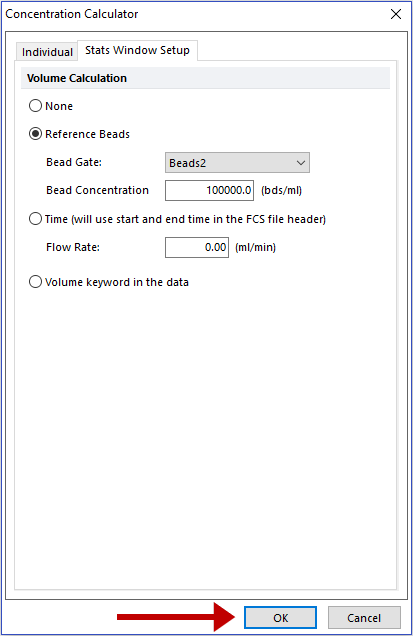
Figure T24.10 Concentration Calculator Dialog - Stats Window Setup Tab
Now, the statistics window will show the results in the Concentration column for every gate in the plot using the parameters you specified in the previous step (Figure T24.11). This setup will apply to the whole layout and will be used for the concentration statistics of every plot in the layout.
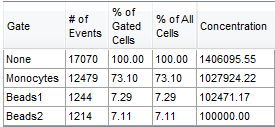
Figure T24.11 Statistics Window with Concentration Results by Gate
Note: The volume and concentration values may differ due to gate placements. Minor variances in the numerical values that are represented in the tutorial images are expected. Please save this layout to your desktop if unable to complete the next tutorial section.
Now, we will show the concentration as a token.
