Spreadsheet Cell Value Tokens
Spreadsheet Cell Value tokens provide a shortcut to data within a cell of a spreadsheet. The data may be derived directly from statistics within the layout, keywords, or from data files in the data list. Inserting statistics for data files in the data list allows additional flexibility in analysis of many statistics for many data files that are not currently open in the layout. Spreadsheet Cell Value tokens may be used in text boxes or in the batch actions.
To insert a Spreadsheet Cell Value token in a text box or layout:
Drag and Drop method:
1. Click and hold on the blue square in the lower right portion of the cell to be referenced (Figure 12.47 below).
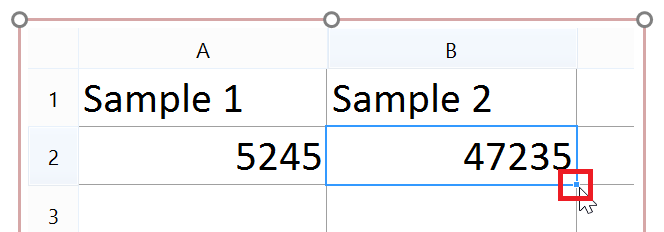
Figure 12.47- Clicking and holding on the blue square on the bottom right of the cell allows you to drag the cell value out of the spreadsheet to insert it as a Cell Value Token in a text box or batch action.
2. Drag the cursor onto a blank section of the layout. A new text box will be created that contains the Spreadsheet Cell Value token.
3. Alternatively, Drag the cursor into an existing text box. The Spreadsheet Cell Value token will be inserted in the text box.
The drag and drop method may also be used to quickly populate Batch Actions as in Figure 12.48 below.

Figure 12.48 - Dragging and dropping a Spreadsheet Cell Value token to an Excel (Column Mode) action.
Right click method:
1. Right-click on a Text Box.
2. Select Insert Token from the pop-up menu. Scroll the list box until you see the Spreadsheet Cell Value token type, if necessary Figure 12.49.
3. Choose the Spreadsheet Cell Value token and click the Insert button.
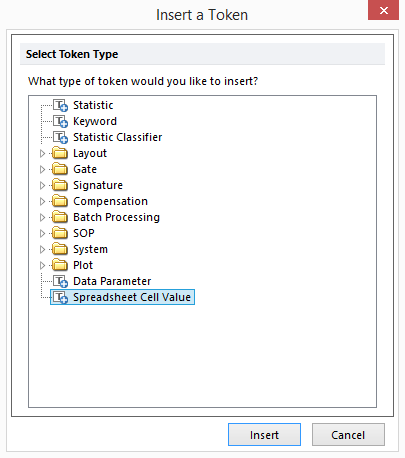
Figure 12.49 - Insert Spreadsheet Cell Value Token
Upon choosing to insert a Spreadsheet Cell Value token, the Create Spreadsheet Cell Value dialog will open (Figure 12.50). After selecting a spreadsheet as the Data Source, choose which Cell Address to derive the value inserted.
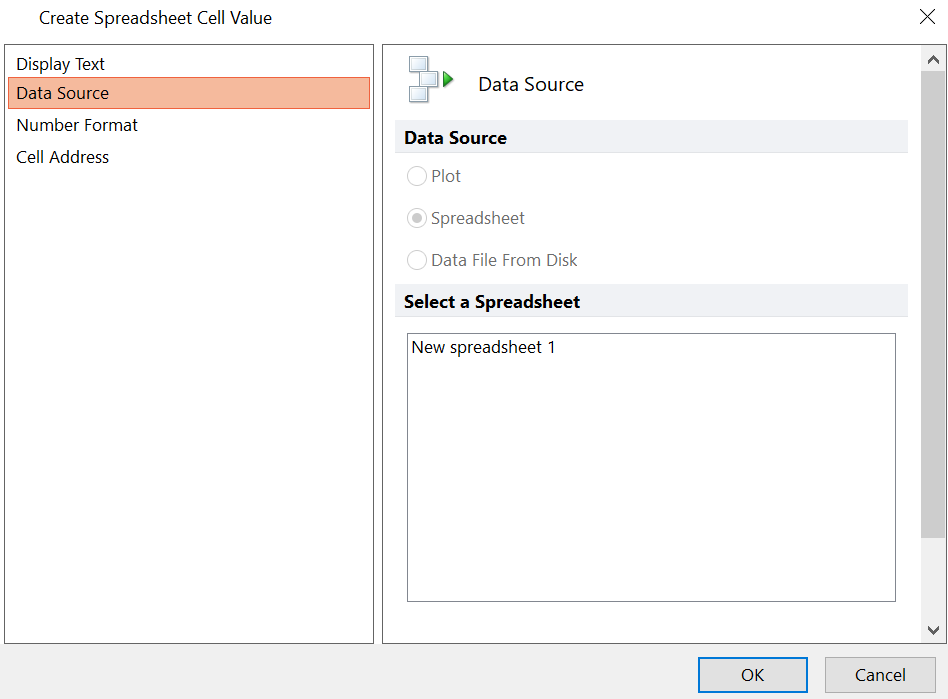
Figure 12.50 - Create Spreadsheet Cell Value dialog
If a spreadsheet is not selected first as the Data Source before proceeding to Cell Address, a warning message will appear (Figure 12.51) prompting you Continue or Correct.
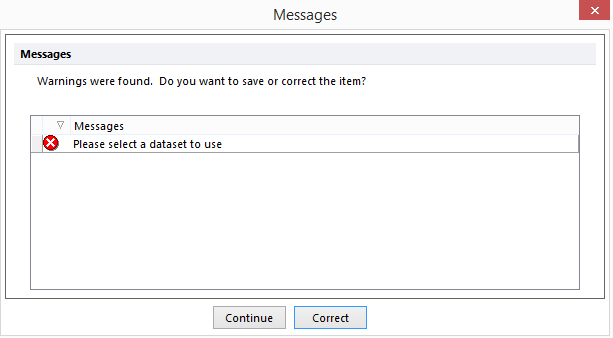
Figure 12.51 - Spreadsheet Cell Value without dataset Message
If OK is clicked before selecting Cell Address, a warning message will appear (Figure 12.52) prompting you Continue or Correct.
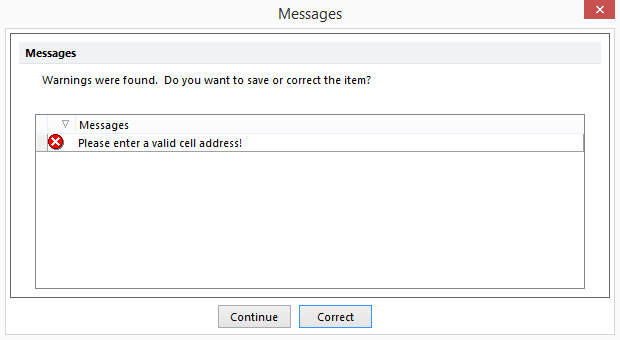
Figure 12.52 - Spreadsheet Cell Value without Cell Address Message
