Applying Gates
In the course of this example, we will:
•Apply a gate from the Formatting dialog.
•Apply a gate from the Gating tab.
•Apply a gate from the Gate Navigator.
•Apply a gate from the Plot title.
1.Select File tab→Open (Figure T3.1).
2.Select the section6.fey layout file located in the Tutorial Sample Data archive from the Load Layout dialog.
Apply a gate from the Formatting dialog
3.Double-click the upper left plot on which the "Whole Cells" gate was displayed previously.
1.Select the Overlays category in the Formatting dialog (Figure T4.24).
2.Change the Gate drop-down to "Cells in ellipse" (Figure T4.24).
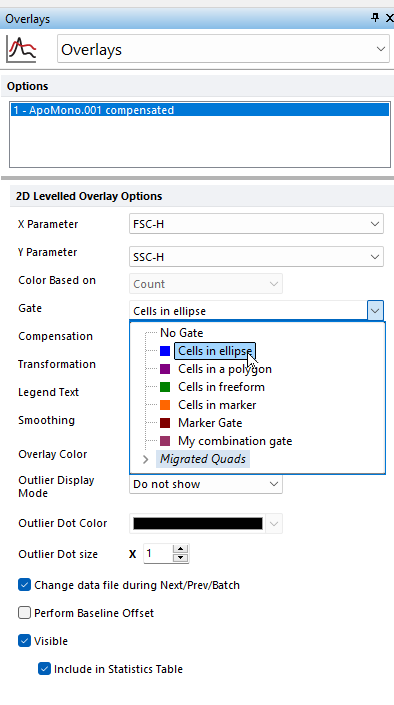
Figure T4.24 Changing Gate Applied from Overlays Category in Format window
The plot should resemble Figure T4.25; your plot may not be identical because you may have placed your ellipse gate in a slightly different position.
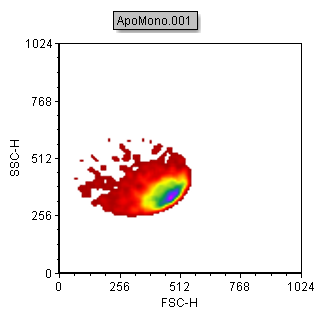
Figure T4.25 Plot Now Gated on Ellipse Gate
4.In the upper right plot move the ellipse gate. You will see the plot that is gated on "Cells in ellipse" update as the gate is moved.
Apply a gate from the Gating tab
5.Click on the plot that you have gated to place it in edit mode. You will know it is in edit mode because there will be a green border around the plot.
The Current Gate field on the left side of the Create Gates group of the Gating tab will display "Cells in ellipse" (see Figure T4.26), indicating that the current plot is gated on "Cells in ellipse".
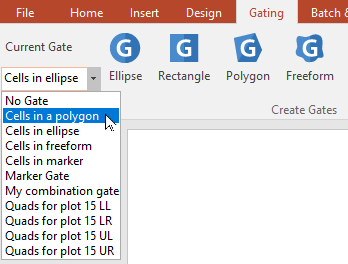
Figure T4.26 Changing Gate Applied from Ellipse to Polygon
6. Click on the arrow next to "Cells in ellipse" to drop down the list of available gates (Figure T4.26).
7.Select the "Cells in polygon" gate (Figure T4.26).
Your plot should only display cells that are in the "Cells in polygon" gate (Figure T4.27). The plot may not be identical to Figure T4.27 because you may have placed your polygon gate in a slightly different position.
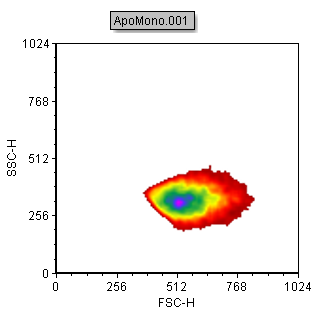
Figure T4.27 Plot After Changing from Ellipse to Polygon Gate
Apply a gate from the Gating Navigator
8. Click the View tab→Navigators gate→Gate Navigator command  .
.
9. The Gate Navigator will appear (Figure T4.28). The Gate Navigator displays all the current gates.
10. Adjust and reposition the Gate Navigator to the side of the layout in order to have a complete view of your plots.
11. The gate Navigator can show which plots a gate is applied to. Press the Show information about gated plots where there are gated plots in the layout gated on the displayed gate button at the top of the Gate Navigator (Figure T4.29).
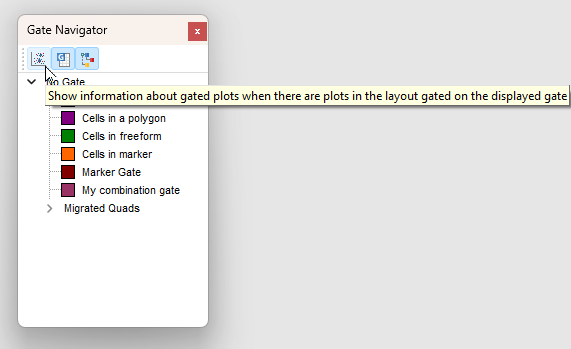
Figure T4.29 The "Show information about gated plots where there are gated plots in the layout gated on the displayed gate" button in the Gate Navigator
12.Drag and drop the "Cells in freeform" gate onto the 2D plot labeled "Create the Rectangle gate on this plot" (Figure T4.30).
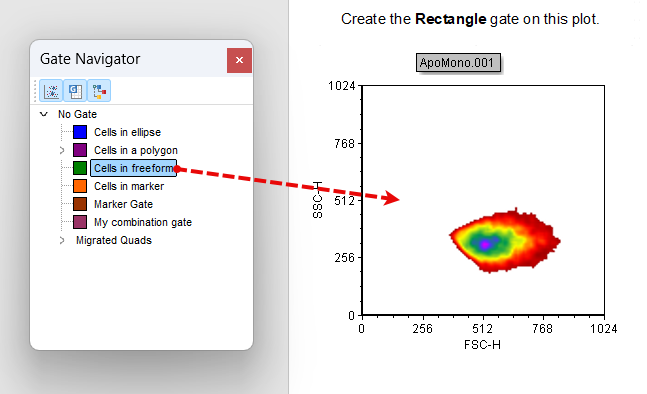
Figure T4.30 Dragging and Dropping Gate from Gate Navigator to Plot
The "Cells in freeform" gate now is applied to the plot as indicated on the updated Gate Navigator (Figure T4.31).
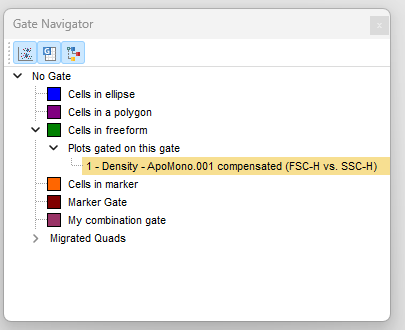
Figure T4.31 Gate Navigator Updated
Note: you can also drag and drop a gate from the Gate View (Figure T4.19) onto any plot in exactly the same way we did here using the Gate Navigator above.
Apply a gate from the Plot title
13. On the upper-left plot, click on the plot title (Figure T4.32).
14. From the pop-up menu, select "Marker Gate" (Figure T4.32).
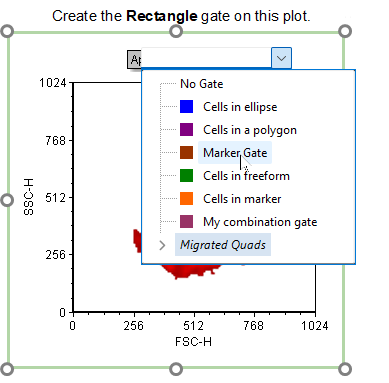
Figure T4.32 Applying a gate via the plot title
The "Marker Gate" is now applied to the upper-left plot.
