Creating Parameters Heat Map Overlays
FCS Express allows users to view multiple parameters from a high content experiment in a single Parameter Heat Map by adding each file as a new overlay. Each parameter is represented by a square with each overlay presenting in rows.
There are four ways of adding overlay on a Parameter Heat Map:
1.Drag-and-drop file(s) from the Data List onto the Heat Map you wish to overlay. A Select Drag and Drop Action dialog will open, asking whether to replace the existing overlay or to add the files as new overlays.
2.Drag-and-drop a plot from the layout onto the plot you wish to overlay. A Select Drag and Drop Action dialog will open, asking whether to replace the existing overlay or to add the files as new overlays.
3.Right-click on the plot and select Add overlay from the pop-up menu. This launches either the Select Data File or the Open Data File dialog depending on the Open Data Dialog user Options.
4.Right-click on the plot and select Add Overlay using Advanced Open Data Dialog (launches the Open Data File dialog).
If either Add Overlay option is used, after selecting the data file(s) to add as new overlays, the Add overlay(s) dialog will open (Figure 5.126).
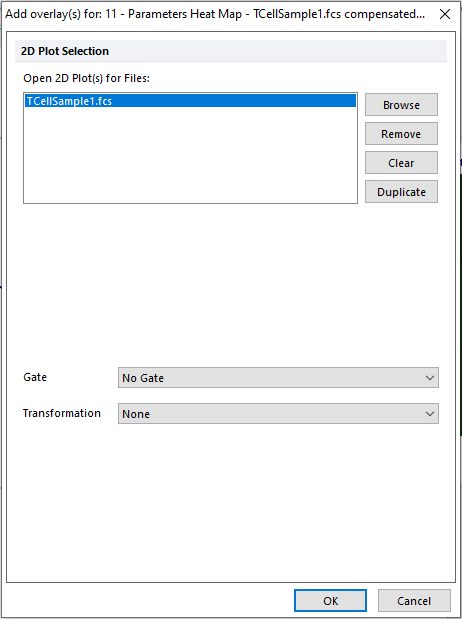
Figure 5.126 The Parameters Heat Map Add Overlays dialog.
The Add overlay(s) dialog allows users to choose, individually for each of the data file(s) listed in the Open 2D Plot(s) for Data Files list, the Gate and the Transformation to use for the selected overlay.
The new overlay will be added to the Parameters Heat Map. The first overlay occupies the top row, while new overlays are added beneath the last row in the plot. (Figure 5.127).
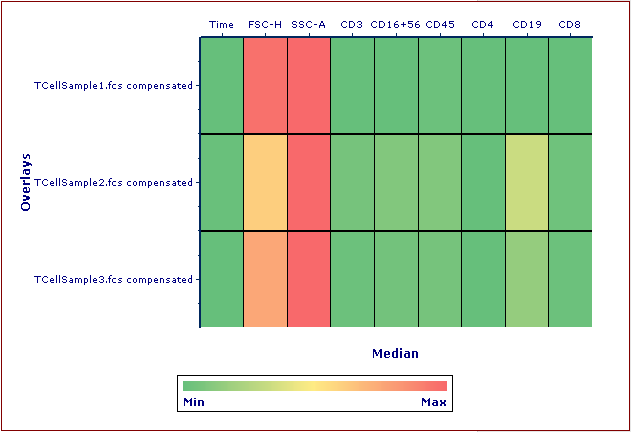
Figure 5.127 Parameters Heat Map with Overlays. Overlays are added to the next row in the plot.
Multiple properties can be formatted for each overlay via the Parameters Heat Map Overlays dialog. However, one Color Level will be applied globally to all overlays of a Parameter Heat Map.
