Formatting Gates
Gate properties can be modified through either:
•the Edit Gate dialog, which is accessible through either the Gate View or the Gate Navigator.
•the Selected Gate or Quadrants Properties formatting dialog.
Edit gate dialog
The Edit Gate dialog may be accessed from either the Gate View or the Gate Navigator by double-clicking on the gate of interest (within the Gate View/Gate Navigator), or by right-clicking on the gate of interest (within the Gate View/Gate Navigator) and selecting Gate Properties from the right-click menu. An Edit Gate dialog will open (Figure 7.9).
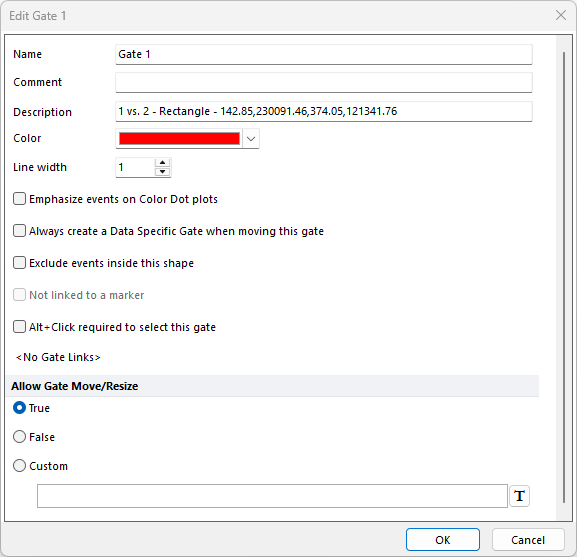
Figure 7.9 Allow gate edit dialog based on radio buttons next to "true", "false", or "custom". The custom setting is based on if the conditions are met.
The Edit Gate dialog contains the following options:
Name |
Please refer to the Create Gates chapter for details. |
Comment |
Adds a Comment associated with the gate. |
Description or Formula |
For classical gates, the Description will be reported. For Combination Gates the Formula will be reported. |
Color |
Please refer to the Create Gates chapter for details. |
An increase in line width will result in a bolder border of the gate displayed on a plot Figure 7.10.
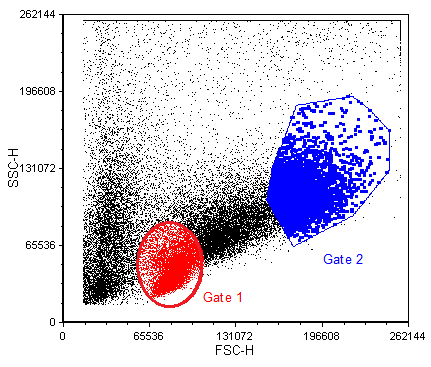 Figure 7.10 - The line width for Gate 1 was adjusted to 4. Notice how the border of Gate 1 appears bolder than Gate 2 in the image above. In this example emphasize on plots was selected for Gate 2 and was not selected for Gate 1 to help vizualize the difference between line width and emphasize on plots. |
|
Emphasize events on Color Dot plots |
Please refer to the Create Gates chapter for details. |
Always create a Data Specific Gate when moving this gate |
Please refer to the Create Gates chapter for details. |
Exclude events inside this shape |
Please refer to the Create Gates chapter for details. |
Alt+Click required to select this gate |
When the option is checked, pressing the Alt button on your keyword will be required to move the gate |
The option allows you to choose if the gate may be moved/resized. Selecting the radio button for True allows full moving/resizing and False prevents the gate from being moved/resized. Custom allows the gate to be moved/resized based on the conditions that are set and will only allow editing if the value evaluates to true.
To create a Custom value, you may use the "=" followed by an input of a number, token or custom token, and operators "<" or ">" may be used to specify the condition to be less than or greater than, respectively.
For example, see Figure 7.11 below where a conditional statement was defined in the Custom field. The Custom field is defined as true since 18.90 is greater than 2 and will allow gate editing.
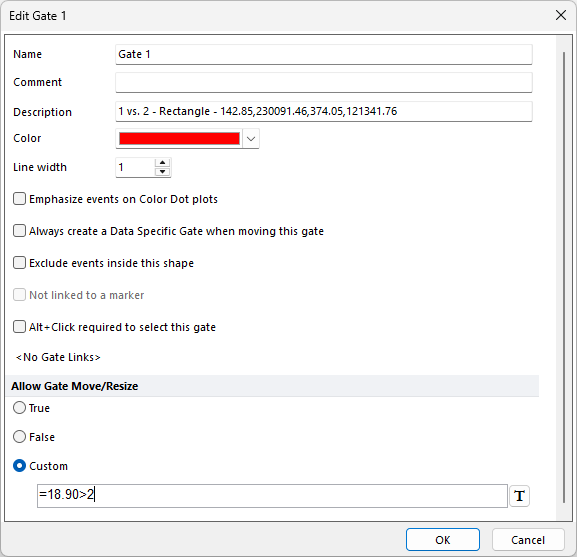 Figure 7.11 Allow Edit Dialog-Defining the Conditions to be met in order to Custom Allow Gate Edit |
Selected Gate or Quadrants Properties formatting dialog
The Selected Gate or Quadrants Properties formatting dialog may be accessed by selecting a gate (or Quadrants) within a plot and either:
•right-click on the plot, select Format from the right-click menu and select the Selected Gate or Quadrants Properties category in the formatting dialog;
•select Format → Objects Options → Selected Gate or Quadrants Properties in the ribbon bar.
Below is a screenshot of how this dialog looks when a gate is selected.
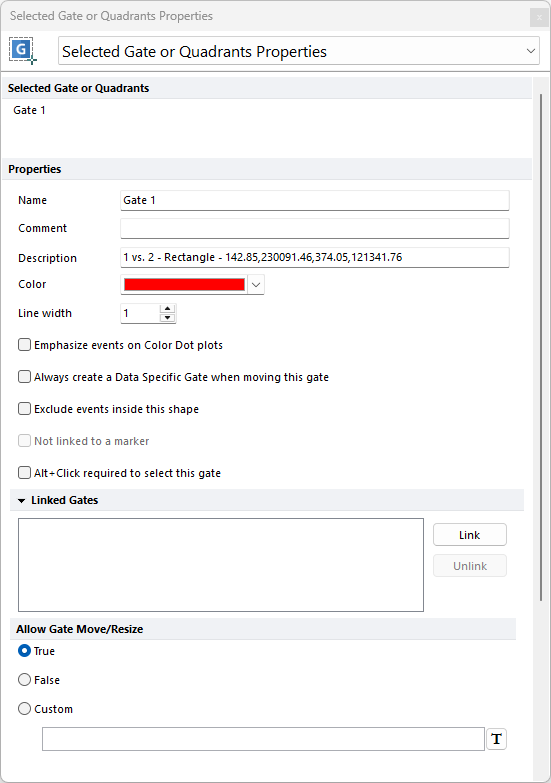
Figure 7.12 The "Selected Gate or Quadrants Properties" formatting dialog for a gate.
The Selected Gate or Quadrants Properties formatting dialog contains the same options than the Edit Gate dialog (please see table above).
