Formatting Individual Quadrant Gates
An individual Quadrant Gate (e.g. Upper-Left) can be formatted by the following methods:
•In the Gate Navigator or the Gate View:
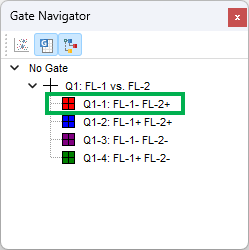
oDouble-click on the individual quadrant gate (e.g. Q1-1).
oOr right-click on an individual quadrant gate (e.g. Q1-1) and select Gate Properties fro the right-click menu.
With either method, the Edit Individual Quadrant Gate window will open (Figure 7.54).
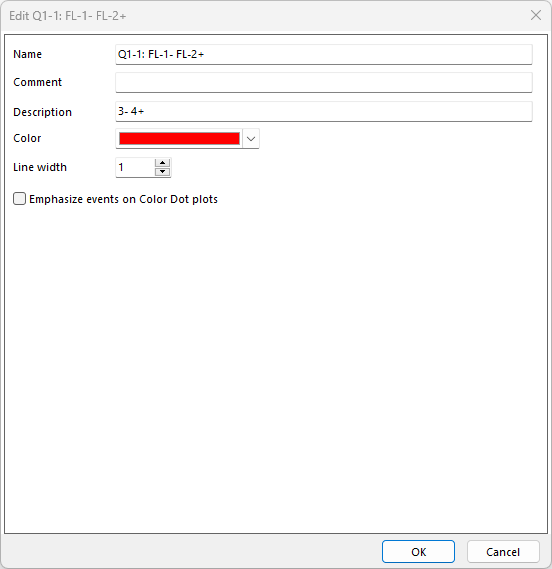
Figure 7.55 Edit an Individual Quadrant Gate window
Option |
Explanation |
|---|---|
Name |
The name for the individual quadrant gate, as displayed in the Gate View and Gate Navigator. |
Comment |
A custom comment can be entered for this gate. |
Description |
It reports the X and Y parameters the Quad Gate is created on. The parameters are reported by their numbers or names according to how the layout is remembering parameters. A "+" or a "-" sign to the right of each parameter indicates the relative Quad Gate position. For example, "3-4+" translates to the upper-left quadrant on a plot showing parameter 3 on the x axis and parameter 4 on the y axis. |
Color |
The color of the quadrant's outline, when the individual gate is displayed on a 2D plot, in the Gate Navigator and Gate View. On a color dot plot, the events within the gate will appear this color if Allow quads and quad gates to be displayed is checkmarked in the Gates to Display category of the plot's formatting menu. |
Line width |
The width of the lines of the individual quadrant gate, when displayed on a 2D plot. |
Emphasize events on Color Dot plots |
If this box is checked, the events within the quadrant gate will appear emphasized (enlarged) on color dot plots. For a quadrant to appear emphasized, Allow quads and quad gates to be displayed needs to be checkmarked in the Gates to Display category of the plot's formatting menu. |
