Importing Plate Based Multiple Field Location Imaging Data
After adjusting the export settings in CellProfiler and running your pipeline, you may proceed to import the data into FCS Express. FCS Express only needs one additional piece of information regarding the setup of your experiment. CellProfiler currently does not export the plate format that was used for your experiment. A series of standard plate format definitions can be downloaded from the FCS Express website. For this example, we will be using a 6 well template which can found in the Tutorial Sample Data archive within the Multiple Field Location Plate Imaging folder and is labeled Experiment.ini. The plate format definition file must be called Experiment.ini and placed into the Default Output Folder you defined in CellProfiler.
Importing the Plate Based Multiple Field Location Imaging Experiment to FCS Express
Note on FCS Express Preferences before starting these steps of the tutorial:
The File selection dialog must be enabled:
A.Open the FCS Express User Options by choosing File→Options.
B.Check the When creating a new plot, always display the selection dialog box in the Files/Directories category.
(Enabling this feature is not a requirement of FCS Express, it has been selected for convenience in this tutorial.)
1. Download the example data from the Tutorial Sample Data archive within the Multiple Field Location Plate Imaging folder.
2. Load the MultipleFieldLocationPipelineCOMPLETED.cpproj pipeline into CellProfiler.
3. Select the default input and output folders in CellProfiler to load and store the data as shown in Figure T26.56.
4. Drag and drop Multiple Field Location Plate Imaging folder into the designated area of the Images module.
5. Click the Analyze Images button in the lower left of the in CellProfiler window.
6. Ensure the Experiment.ini file, located in the Tutorial Sample Data archive within the Multiple Field Location Plate Imaging folder, is placed in the folder containing your exported CellProfiler data.
7. Open FCS Express.
8. Open the FCS Express User Options by choosing File→Options
9. Select Cell Profiler Options from the Data Loading category (Figure T26.60).
10. Select csv from the delimiter drop-down list.
11. Check the Load Images check box.
12. Uncheck the Load path names from Cell Profiler table of contents file check box.
13. Click OK to close the FCS Express User Options dialog.
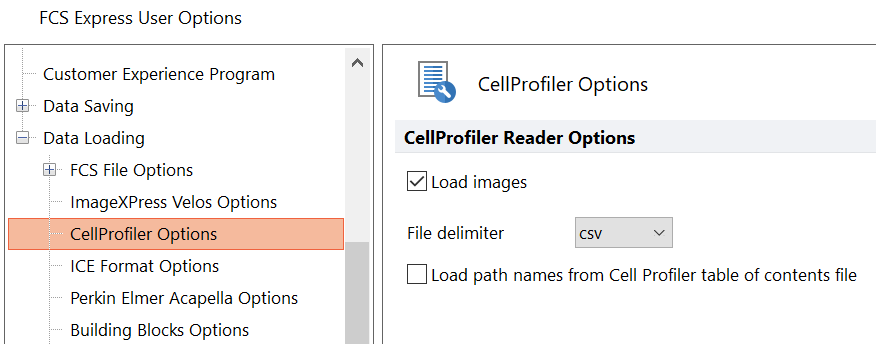
Figure T26.60 CellProfiler Data Loading Options for Importing Plate Based Multiple Field Location Imaging Data
14. Select the Insert tab→Other Plots group→Plate Heat Map command (Figure T26.61).
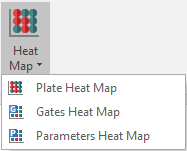
Figure T26.61 Inserting Plate Heat Map from Ribbon
15. Click anywhere on the layout and the Select data file dialog will appear.
16. Browse to the Default Output Folder where you stored your output data from CellProfiler.
17. Change the Files of type: drop-down list to Cell Profiler (*.cpout) (Figure T26.62). Only documents output by CellProfiler will appear. For this example, they will be labeled cells.cpout and nuclei.cpout.
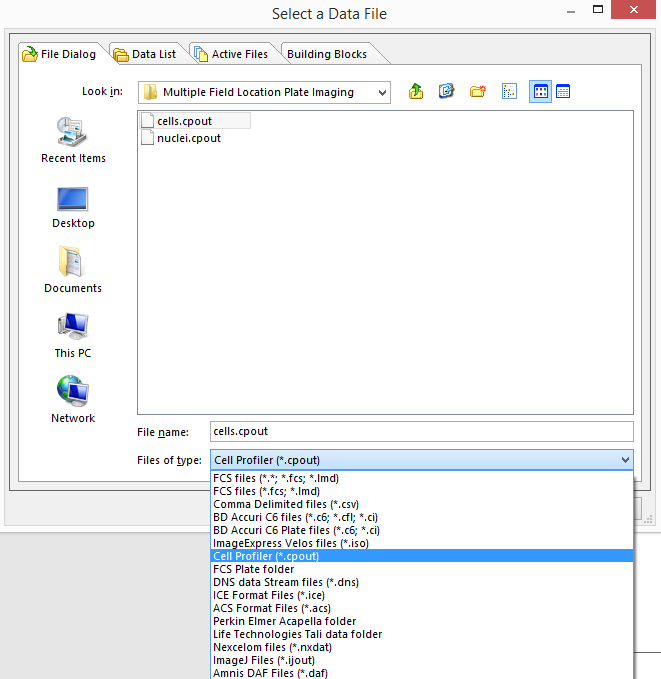
Figure T26.62 Choosing CellProfiler Files
18. Highlight cells.cpout.
19. Click Open.
Note: For this example, we will use cells.cpout which will display data from objects classified in the IdentifySecondaryObjects module of CellProfiler which corresponds to the entire cell area. The file, nuclei.cpout, will display data from objects classified in the IdentifyPrimaryObjects module of CellProfiler which corresponds only to the nuclear area of the cells.
20. Highlight the Y-Axis Parameter you wish to view in the heat map from the Open 2D Plots dialog. For this example, choose Intensity_MeanIntensity_Cytoplasm (Figure T26.63).
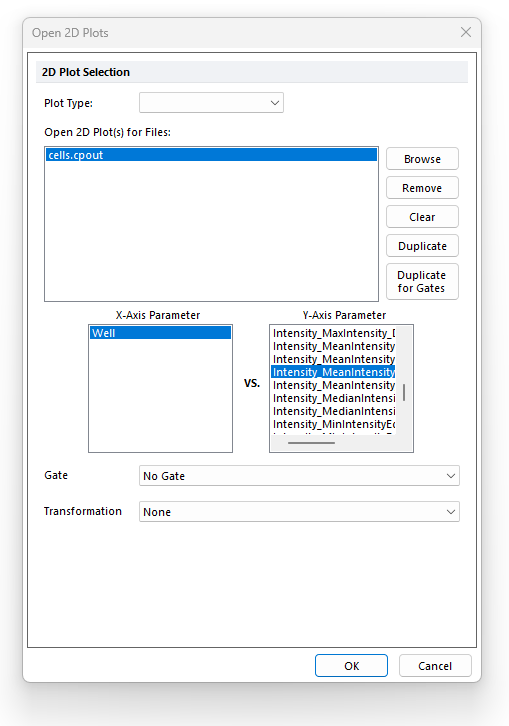
Figure T26.63 Opening a Plate Heat Map and Choosing the Y-Axis Parameter from the Open 2D Plots Dialog
21. Click OK.
A plate heat map will appear on the layout (Figure T26.64).
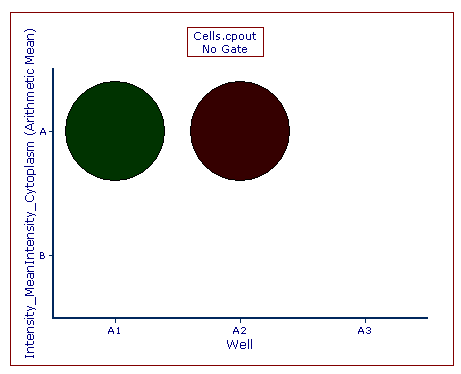
Figure T26.64 Example of a Plate Heat Map Generated from a 6 Well Plate Based Multiple Field Location Imaging Data
22. Right-click the plate heat map.
23. Choose Create gate→Well.
24. Create a well gate on Well A-A1 (first well on the left) named Gate 1.
25. Choose the Insert Tab→Other Plots→Picture Plot
26. Click anywhere on the layout to insert a picture plot.
27. Choose the cells.cpout file from the Select data file dialog.
28. Click Open.
29. Select Gate 1 from the Gate drop-down list.
30. Click OK.
The picture plot will display the four fields from well A-A1 as defined by the well gate named Gate 1 (Figure T26.65).
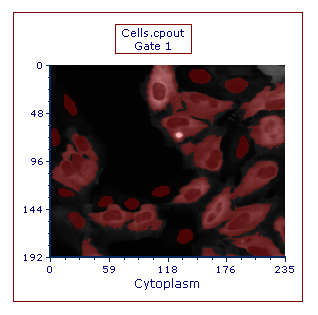
Figure T26.65 Picture Plot for Four Images from Well A01, Gated on Gate 1
Note about panning and zooming (please refer the working with picture plots chapter for more details)
By default, Picture plots display images at their original zoom starting from their top-right corner. When the original size of the picture exceeds the size of the plot, to see a larger part of the picture the user can:
•enlarge the plot itself and/or (Figure T26.65a below)
•change the zoom of the Picture plot by selecting Specific Options from the Format tab of the ribbon bar (Figure T26.65b below). Should the zooming not being enough, the plot can be resized in addition.
If a different region of the image should be displayed within the picture plot, please change the panning (please refer the working with picture plots chapter for more details).
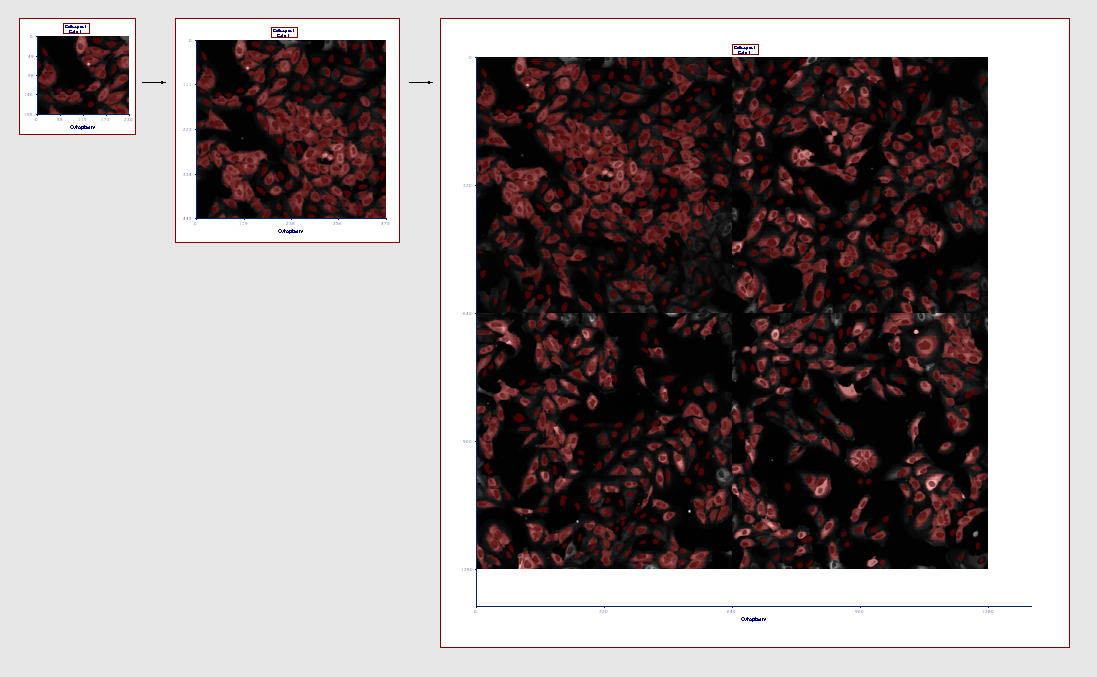
Figure T26.65a
The picture plot (left) has been resized in order to display teh full picture (right)
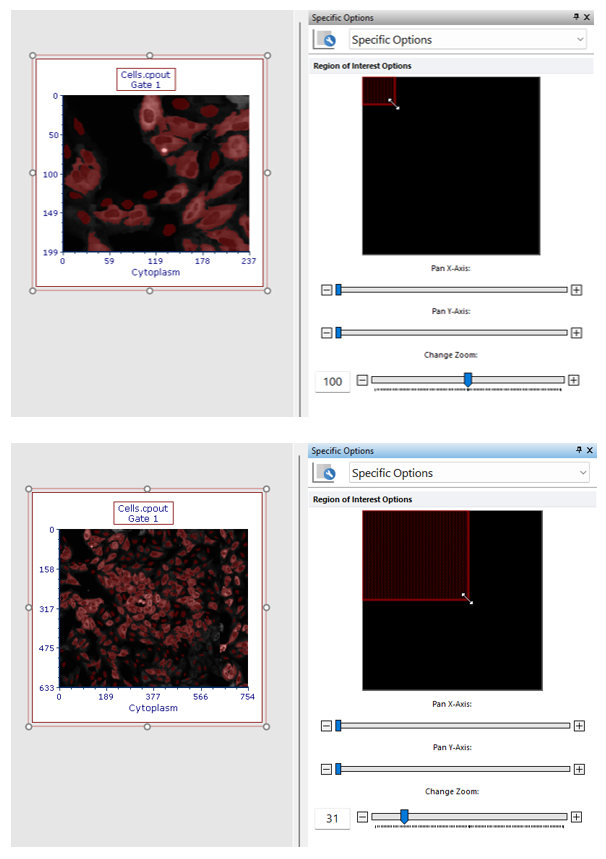
Figure T26.65b
The picture plot (top) has been zoomed through the Specific Options dialog in order to display a larger part of the picture (bottom).
Finally, we will discuss frequently asked questions in the CellProfiler FCS Express Knowledge Base.
