Working with Picture Plots
To insert a Picture Plot on your layout, use the Insert tab→Other Plots→Picture Plot  command.
command.
(Also see File Formats for Imaging Cytometry)
To format the plot, right-click on the plot, select Format from the pop-up menu, and choose the Overlays category. Set the Image to display and, if desired, choose an appropriate Gate (e.g., a gate defined on a 1D- or 2D-plot, or a single well gate that you set on the corresponding Heat Map) using the drop-down lists (Figure 5.65). Alternatively, you can select the Picture Plot and use the Format tab→Plot Options→Overlays command.
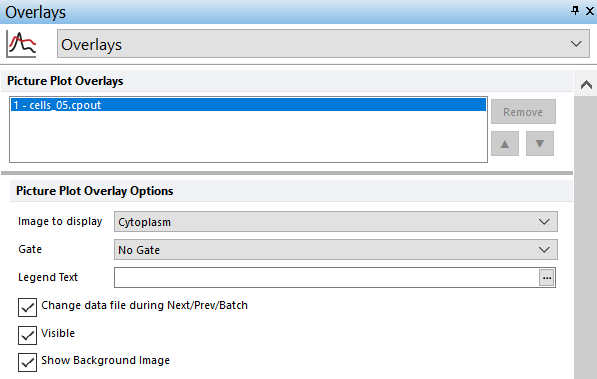
Figure 5.65 Formatting a Picture Plot - Overlays Category
The Picture Plot will display the images of your cells with their location in the field (e.g., a single well that was chosen in a well gate) that was imaged (Figure 5.66). The axes are in pixels with the origin (0,0) located in the upper left corner of the field. You can change the parameter being displayed by clicking on the x-axis label and choosing a new parameter from the pop-up list.
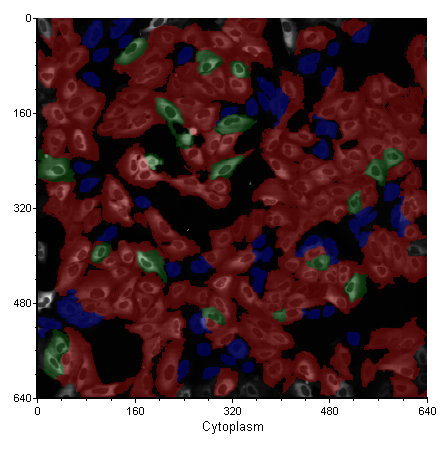
Figure 5.66 A Picture Plot
To display the images from a different well, modify the single well gate by right-clicking on the Heat Map, selecting Edit Gate, choosing the appropriate gate from the submenu, and then selecting a different well. Alternatively, you may create additional Well Gates and apply them to the Picture Plot using any of the methods for applying gates in FCS Express.
Picture Plots can be backgated just like any other color dot plot. In other words, the events (in this case, the images of cells) can be drawn in the color of the gate that they belong to.
To implement backgating:
1. Right-click on the Picture Plot.
2. Select Format from the pop-up menu.
3. Choose Gates to Display from the drop down.
4. Set the gates to display according to your criteria (Figure 5.67).
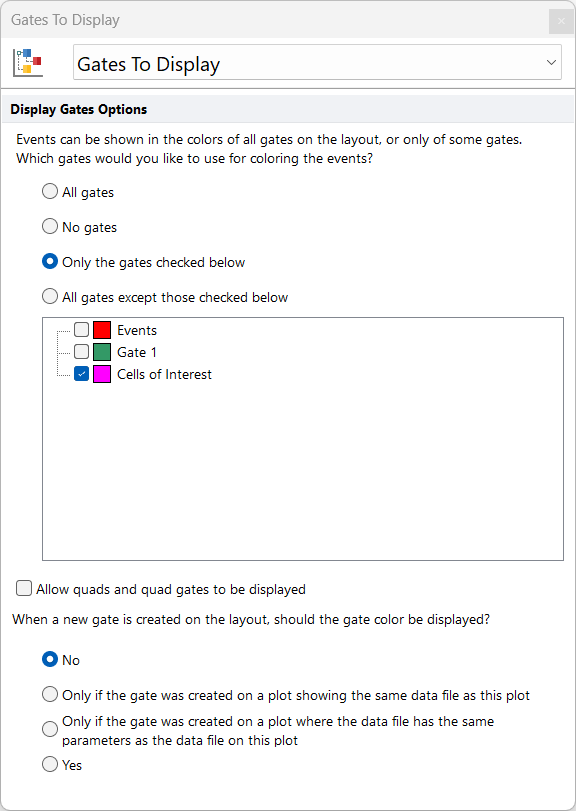
Figure 5.67 Picture Plot - Display Gates Options
In the example, Cells of Interest (pink) has been chosen as the sole backgating color. When you click OK, the objects in Cells of Interest will be colored pink (Figure 5.68).
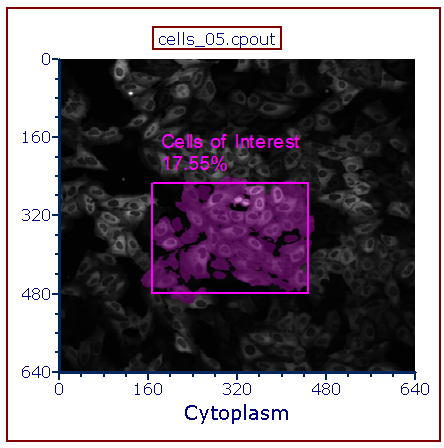
Figure 5.68 Back-Gated Picture Plot. The Cells of Interest display the Pink color of their gate.
You can also gate on a single cell or group of cells on a Picture Plot. Choose a gate shape from the Gating tab→Create Gates group and draw the gate on the plot.
In Figure 5.69, a single cell gate (light blue) has been drawn on the Picture Plot. You can use that gate just like any other gate in FCS Express. For example, you can backgate a Data Grid to show your single cell gate, or you can drag the gate to a Data Grid or other plot to re-gate either one.
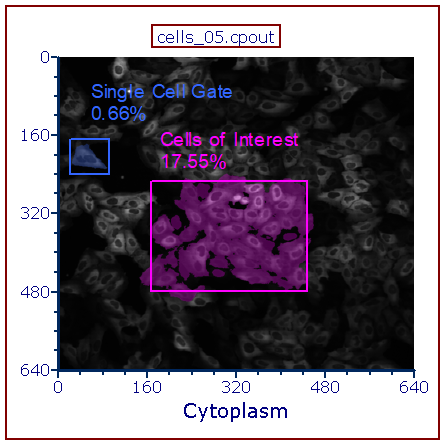
Figure 5.69 Single Cell Gate Drawn on a Picture Plot
Zooming/Panning Specific Options for Picture Plots
By default, Picture plots display images at their original zoom starting from their top-right corner. When the original size of the picture exceeds the size of the plot drawn, user may:
•Adjust the size of the plot using the sizing tools (Figure 5.70).
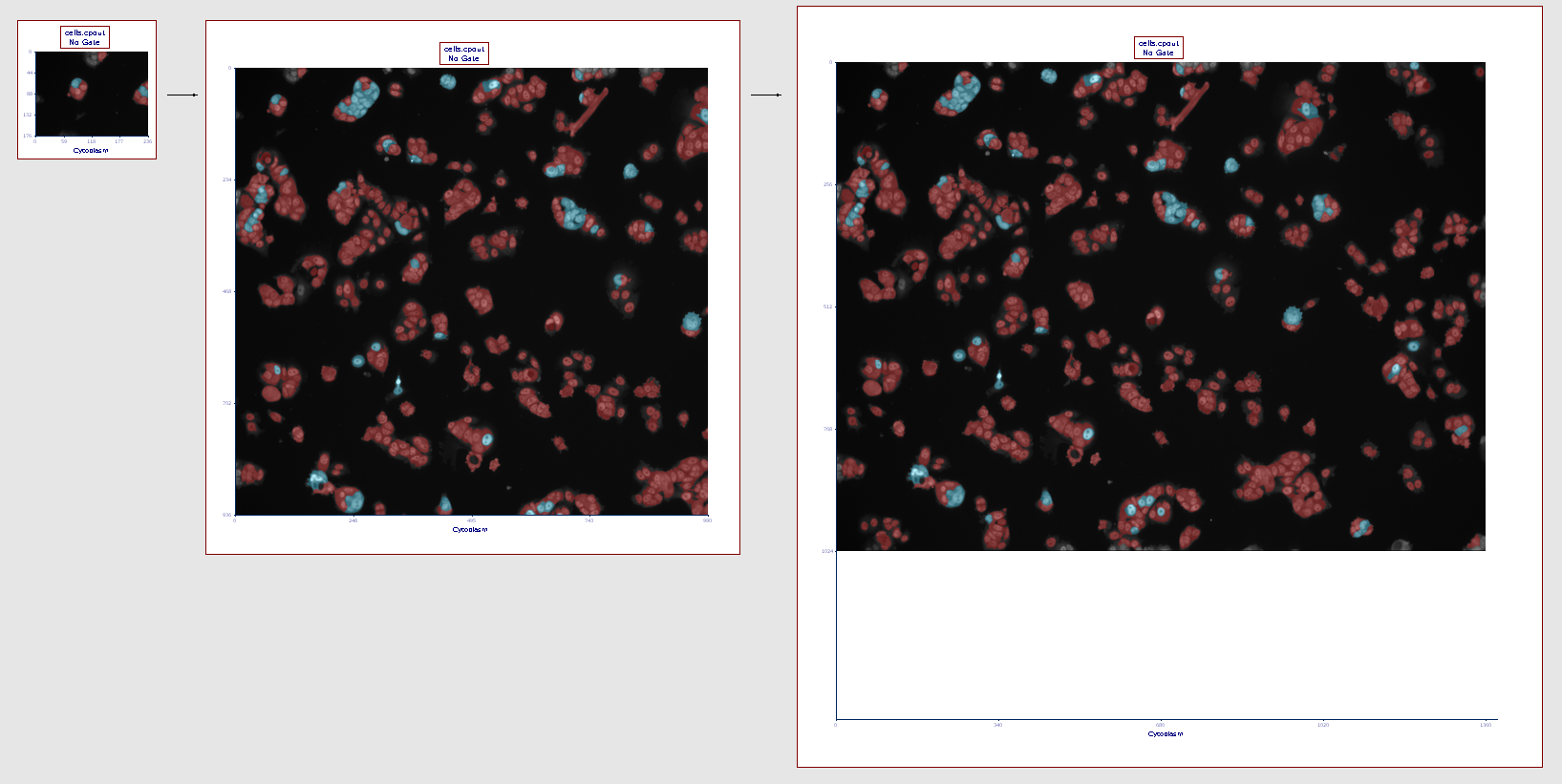
Figure 5.70 The picture plot (left) has been resized in order to display the full picture (right)
•Change the zoom of the Picture plot by either:
oLeft-Clicking within the plot area to put the plot in Edit mode (i.e. green border around the plot) and then use the mouse wheel to zoom in and out.
oSelect the plot and the select Specific Options from the Format tab of the ribbon bar. The Specific Options formatting dialog (Figure 5.71) allow to change the zoom by either:
▪Resizing the red selection rectangle
▪Sliding the zoom slider
▪Entering a value in the zoom field (placed at the left of the zoom slide)
Note: Should zooming not being enough, the plot may also be resized to be made larger.
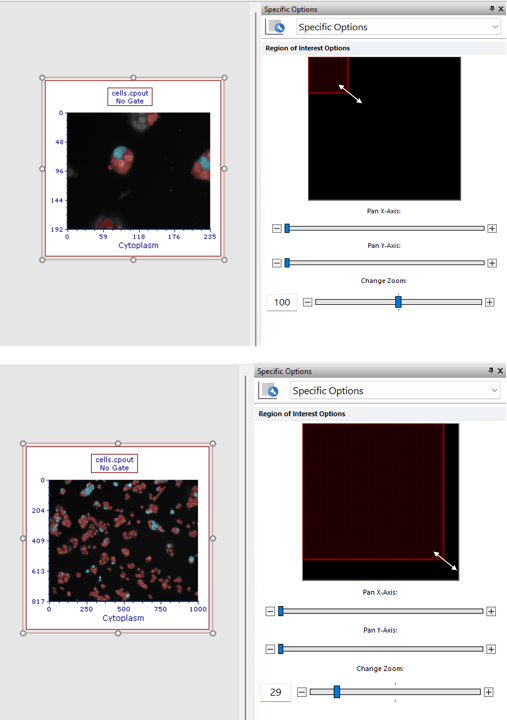
Figure 5.71 The picture plot (top) has been zoomed through the Specific Options dialog in order to display a larger part of the picture (bottom).
The Specific Options dialog also lets the use define which region of the image to display within the picture plot via panning (Figure 5.72). Panning may be used by:
•Moving the red selection rectangle within the black area (the black area represents the full picture)
•Acting on the Pan X-Axis and the Pan Y-Axis sliders (see picture below)
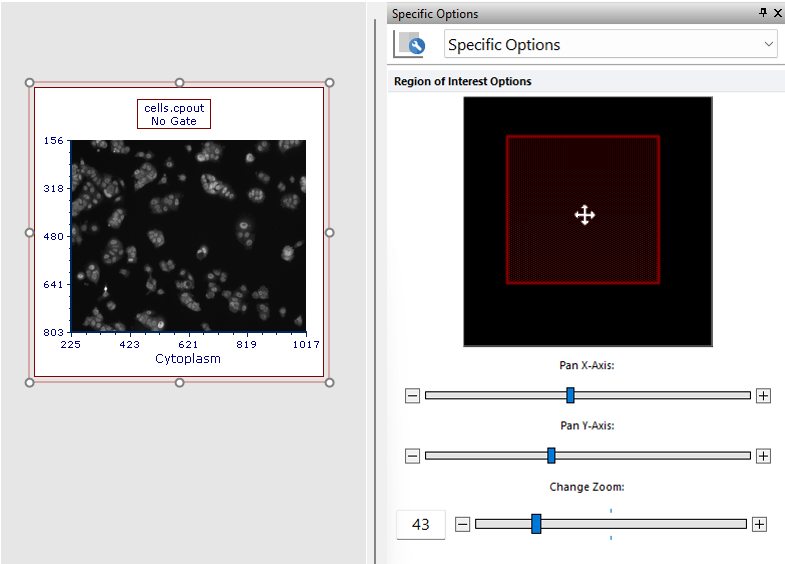
Figure 5.72 Panning can be performed by either moving the red selection rectangle or by adjusting on the Pan X-Axis and the Pan Y-Axis slides.
