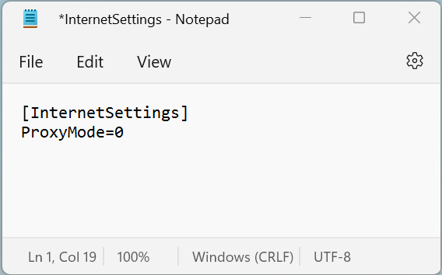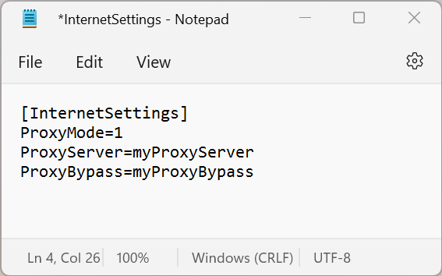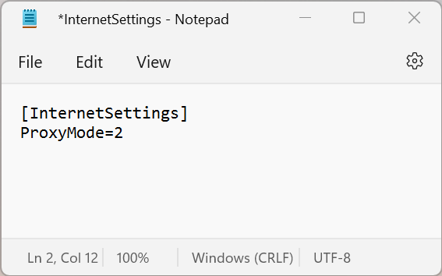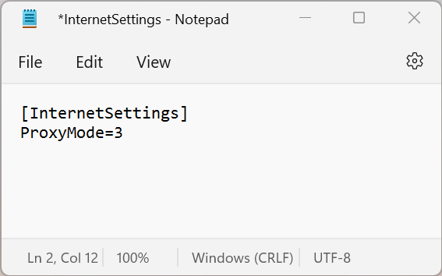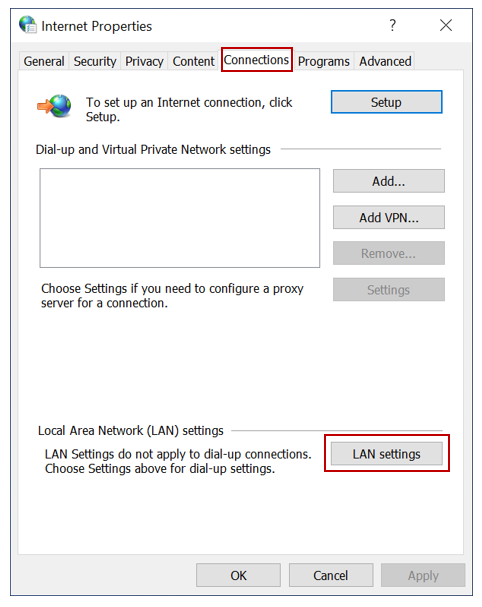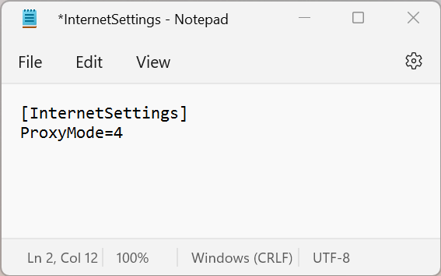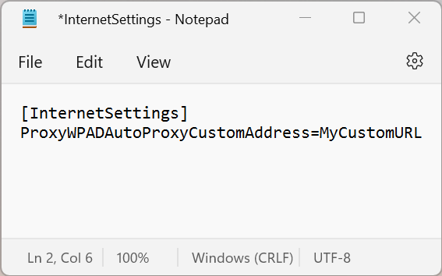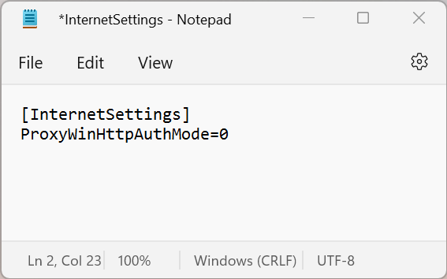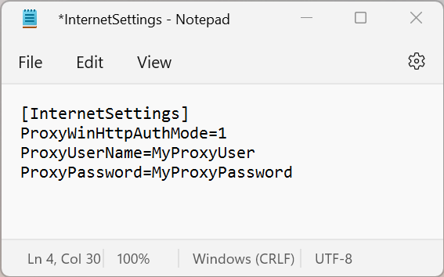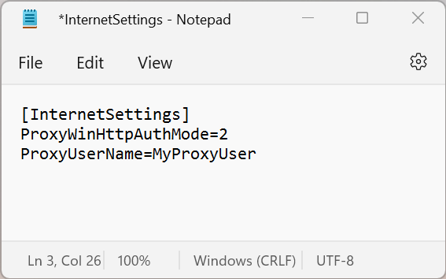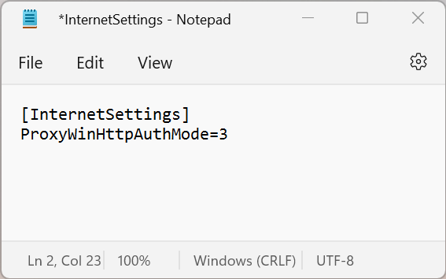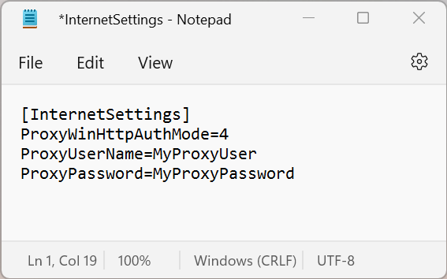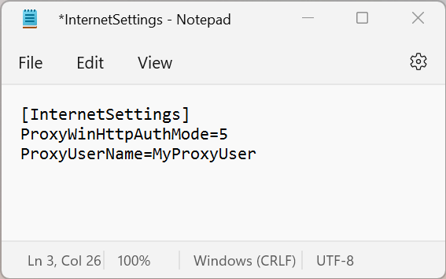Proxy Support
By default, FCS Express uses ProxyMode=0 (see below for details about this setting). To assign FCS Express to connect to the internet via a proxy or directly, you may specify this in the InternetSettings.ini file with a Proxy Mode. If login credentials are required for your proxy, you may specify those credentials in the InternetSettings.ini file with a Proxy Authentication Mode.
Note: On Mac OS, only ProxyMode=0 and ProxyMode=1 are supported.
Creating the InternetSettings.ini file
•Open Notepad or Microsoft Word to create a new Plain Text (txt) file
•Click File → Save As
•Save the txt file in the same location as FCS Express.exe
oOn a PC, this is typically in C:\ProgramFiles\De Novo Software\FCS Express...
oOn Mac OS, this is typically in /Applications/FCS Express 7 Research.app/Contents/SharedSupport/fcsexpress7researchbeta/support/FCSExpress/drive_c/Program Files/De Novo Software/FCS Express 5 Plus Beta Research Edition
•Name the txt file InternetSettings.ini
•In the first line of the InternetSettings.ini file, type [InternetSettings]
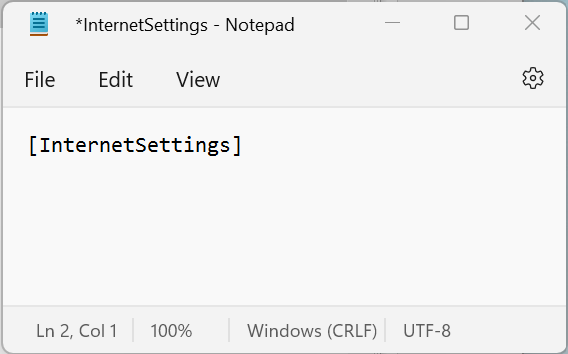
•In the subsequent line(s), type the appropriate expression(s), as described below
Proxy Modes
FCS Express supports 6 proxy modes. The ProxyMode is used to specify the location of your proxy server.
Proxy Mode |
Description |
Example |
|
(Automatic) Default |
FCS Express will automatically attempt to handle failover between multiple proxies, different proxy configurations and authentication. This is the default setting and will be used if no InternetSettings.ini file is present. |
|
ProxyMode=1 (Custom) |
For this Proxy Mode, a proxy server and proxy bypass should be included in the InternetSettings.ini file using the following settings: ProxyServer=<enter your proxy server name here> ProxyBypass=<enter your proxy bypass here> |
|
ProxyMode=2 (None) |
FCS Express will bypass any proxies and try to connect to the internet directly. |
|
ProxyMode=3 (Automatic WPAD Protocol) |
If your organization's internal network is configured to use Web Proxy Auto-Discovery Protocol (WPAD) with an automatically assigned PAC (Proxy Auto-Configuration) file, you may use this Proxy Mode. FCS Express will attempt to use the WPAD protocol using DHCP and DNS-based auto-detection. The proxy configuration should be in a PAC file that is provided either by the DHCP server or by the DNS server. |
|
ProxyMode=4 (Automatic WPAD Protocol using Internet Settings) |
FCS Express will attempt to use a PAC (Proxy Auto-Configuration) file as specified in the WPAD protocol by looking in the Windows Internet Options. This information can be set by going to Windows Control Panel → Network and Internet → Internet Options, choosing the Connections tab, and then pressing the LAN settings button.
|
|
ProxyWPAD Auto Proxy Custom Address = <enter your custom PAC file URL> |
When included, the ProxyWPADAutoProxyCustomAddress will override the ProxyMode setting and force FCS Express to use the provided PAC (Proxy Auto-Configuration) file URL (web address) as specified in the WPAD protocol. Do not include quotation marks around the URL. |
|
FCS Express supports 6 proxy authentication modes. The Proxy Authentication Mode is used to specify how to log into your proxy server. If no proxy server is used, ProxyWinHttpAuthMode should not be included in the InternetSettings.ini.
Proxy Mode |
Description |
Example |
ProxyWinHttpAuthMode=0 (None) Default |
FCS Express will connect to the proxy server without specifying any user credentials. This is the default setting and will be used if no InternetSettings.ini file is present. |
|
ProxyWinHttpAuthMode=1 (Basic Authentication) |
The username and password should be included in the InternetSettings.ini file using the following settings: ProxyUserName=<enter your proxy username here> ProxyPassword=<enter your proxy password here> |
|
ProxyWinHttpAuthMode=2 (NTLM Authentication) |
FCS Express will attempt to use NTLM authentication with the proxy server. A username can be included in the InternetSettings.ini file using: ProxyUserName=<enter your proxy username here> The currently logged in user will be used if a username is not provided. |
|
ProxyWinHttpAuthMode=3 (Microsoft Passport Authentication) |
If your organization's internal network is already using WinHTTP passport authentication, you may choose this setting. FCS Express will use Microsoft Passport for authentication on the proxy server. Microsoft Passport 1.4 must be already configured on the environment (both the client and the server). For more information on Passport Authentication, click here. |
|
ProxyWinHttpAuthMode=4 (Digest Authentication) |
If your proxy server has already been configured to accept digest authentication, you may choose this setting. FCS Express will use digest authentication. The username and password should be included in the InternetSettings.ini file using the following settings: ProxyUserName=<enter your proxy username here> ProxyPassword=<enter your proxy password here> For more information on Digest Authentication, click here. |
|
ProxyWinHttpAuthMode=5 (Negotiate Authentication) |
FCS Express will use either Kerberos or NTLM authentication. This is also referrred to as integrated Windows authentication. A username can be included in the InternetSettings.ini file using: ProxyUserName=<enter your proxy username here> The currently logged in user will be used if a username is not provided. |
|
•Click File → Save to save any changes made to the InternetSettings.ini file.