Showing and Hiding Quadrants
Showing Quadrant Set
Only one Quadrant Set can be displayed on a plot.
If one, or multiple, Quadrant Set(s) exist on a specific pair of parameter (e.g. "FL1 vs FL2"), any of them can be displayed on any plot displaying that parameter pair (i.e. either "FL1 vs FL2" or "FL2 vs FL1").
A Quadrant Set can be shown on a per-plot basis using any of the following methods:
•Right-click on the plot, hover over Quadrants and select the existing set of Quadrants to show (e.g. Q1:FL-1 vs FL-2)
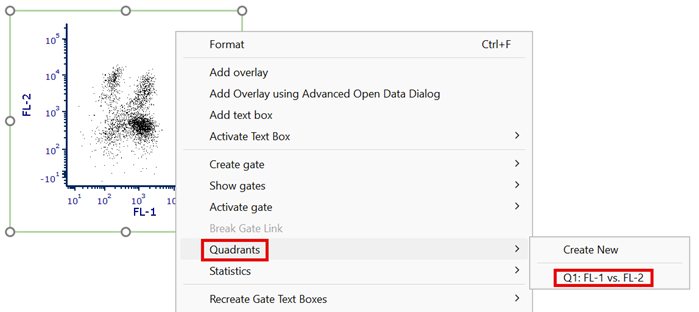
•Drag the quadrant centerpoint from one plot to another plot that is displaying the same parameters. If the quadrants are re-positioned on one plot, they will also be repositioned in the same way on the other plot.
•Drag the Quadrant Set of interest from either the Gate View or the Gate Navigator and drop it on the plot where the Quadrant Set should be shown.
Since only one Quadrant Set can be displayed on a plot, if any Quadrant Set is already shown on the plot of interest, said Quadrant Set will be automatically hidden (and the new Quadrant Set will be shown) if any of the above actions are performed on that plot.
Hiding Quadrant Set
A Quadrant Set can be hidden at any time on a per-plot basis using one of the following methods:
•Right-click on the plot, hover over Quadrants and deselect the existing set of Quadrants to hide.
•Select a set of quadrants on a plot by clicking on the center vertex.
▪Click the Delete button on your keyboard (or select the Home tab→Editing→Delete command).
▪In the window that appears, click Hide.
Showing and Hiding Quadrant Gates
Quadrant Gates are shown and hidden like regular gates. Please refer to the Showing and Hiding Gates chapter for more details.
