Summit Index Sorting Data Files
Summit Index Sorting Data Files contain fluorescence information on both the sorted and unsorted events. To isolate the sorted events:
1. Insert a plate heat map for the index sort data file.
2. Select the parameter of interest on the y-axis (plate heat maps will contain only Index Sorted Data) (Figure 5.100).
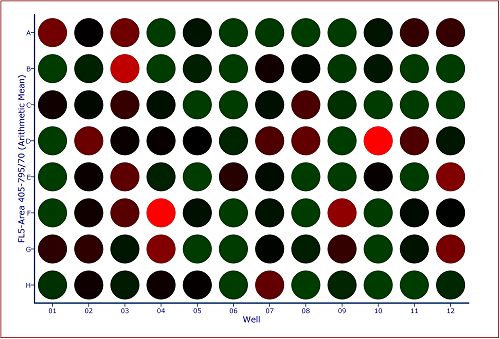
Figure 5.100 Default Plate Heat Map with FL5 Arithmetic Mean Y Parameter
3. Insert a Color Dot Plot.
4. Change the axes on the color dot plot to the parameters of interest.
5. Create a Well Gate on all wells.
Notes:
o In addition to creating a gate on all wells a gate may be created on one, or any number of wells, to visualize the individually sorted cells.
o Since Summit Index Sorting Data Files also contain data for the unsorted events, we can use the Emphasize on Plots feature of gates to differentiate the sorted from non sorted events (Figure 5.101).
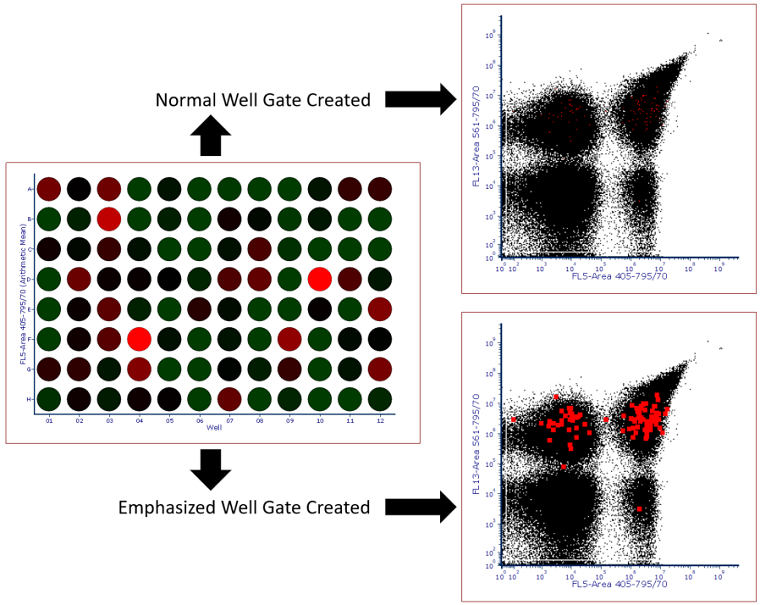
Figure 5.101 Plate heat map with Well Gate created on all wells. Standard gate is shown above while a gate with the Emphasize on Plots check box checked is shown below. Note that events highlighted in red fall within the well gate and in this case represent all events that were sorted into the plate.
6. Optional: Apply the Well Gate created in step 3 to the color dot plot to only view Index Sorted Events (Figure 5.102).
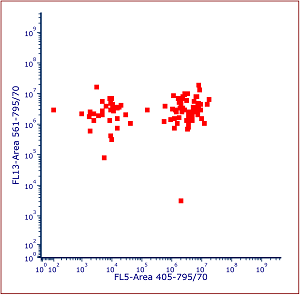
Figure 5.102 Color Dot Plot gated on Well Gate with events emphasized
It is possible to insert a plate heat map statistics grid in a text box to display statistics for each well in the plate heat map as done in Figure 5.103.

Figure 5.103 Plate Heat Map Statistics Grid displaying statistics for the Y parameter of the Plate Heat Map
Another useful feature for index sorting data is the Plate Heat Map Overlay function. Plate Heat Map Overlays allow a user to view multiple statistics and parameters on a single plate heat map by adding each statistic as a new overlay. For instance, in Figure 5.104 left, the upper slice of the well represents FL13 arithmetic mean while the lower slice represents FL5 arithmetic mean so single and double positive events can be more easily visualized.
Additionally, users may add a Radius Statistic, which changes the size of the well to reflect the selected parameter. For instance, in Figure 32 below (right), the heat/color for each well is dependent on the FL5 arithmetic mean while the size of the well radius is dependent on the FL13 arithmetic mean.
Please see the Plate Heat Map Overlay section of the manual for full instructions on how to create a plate heat map overlays of different parameters and types as well as setting the radius parameter statistic.
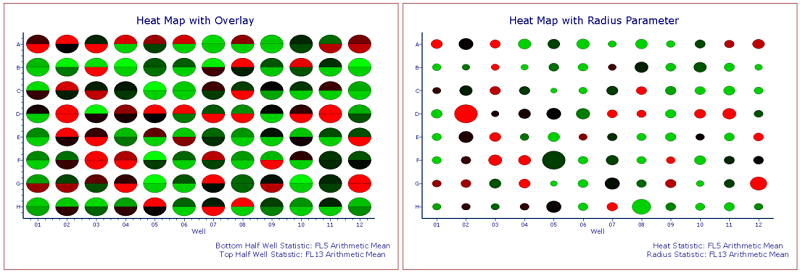
Figure 5.104 Custom Plate Heat Maps with Overlay (left) and Radius Parameter (right). Standard Deviations of Color Levels was changed to 1.
