Field Options
When adding items to reports, the Field options needs to be set to tell FCS Express where to insert the item in the final report. This property differs depending on report type.
•Excel (Column Mode) and Text Reports
The Field category Excel (Column Mode) and Text Reports includes a unique option named Column Name which specifies the text that will appear in the report at the top of each column of data. For example, if the token you are exporting displays the number of events for a plot, a useful Column Name could be Number of Events. In FCS Express V5 and later versions, the report-specific property of Excel (Column Mode) and Text Reports defaults to the name of the item in your layout (e.g., the token description in Fig. 8.57).
TIP: to avoid adding a column header, please refer to the Header Options.
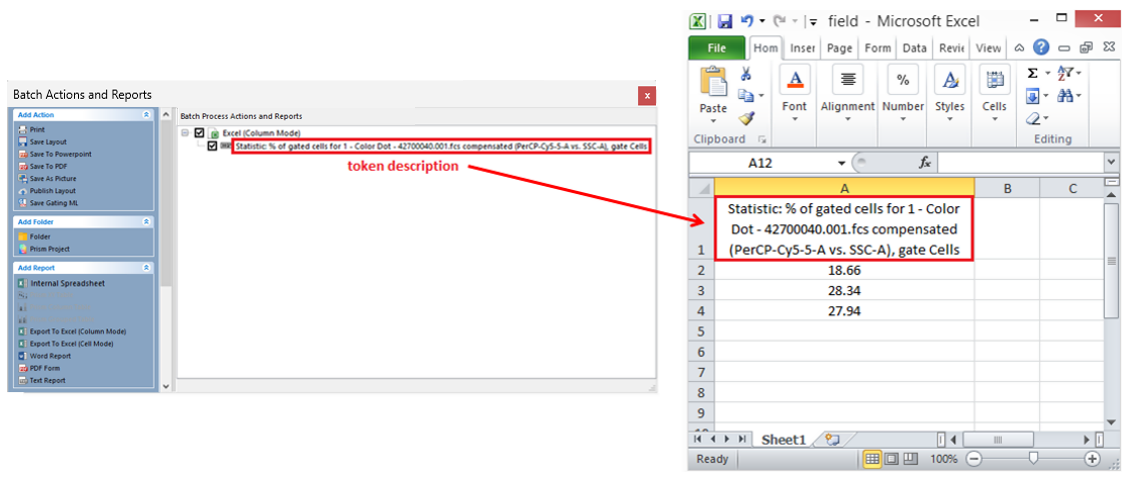
Figure 1: Figure 8.49 Token description automatically exported to Excel as Column Name in FCS Express V5
If you wish to manually define the report-specific property in lieu of the default, enter it in Column Name field of the Field category (Figure 8.58).
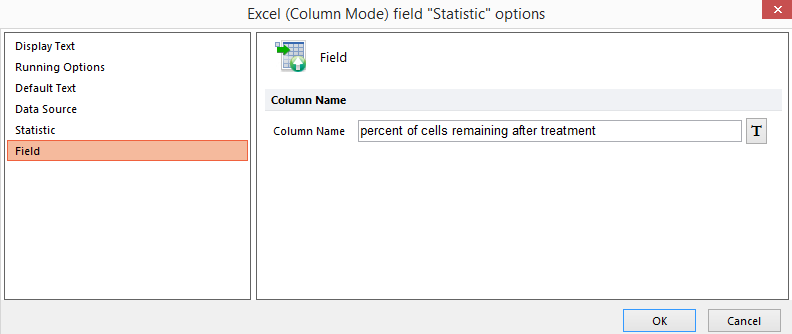
Figure 8.50 Manually entering the Column Name property
The Field category for Excel (Cell Mode) reports includes a unique option named Cell Address (Figure 8.59) which specifies the Excel cell to write the data.
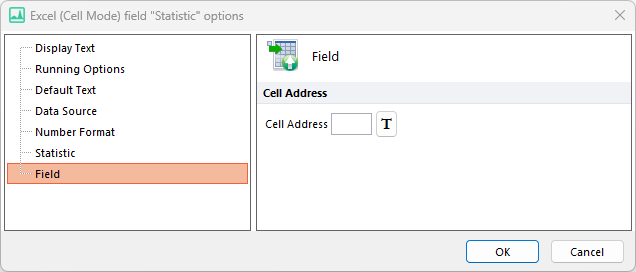
Figure 8.51 The Cell Address property
The Field property for Word reports includes a unique option named Mail Merge field name which specifies the mail merge field in your Word template where the layout item will be placed (Figure 8.60). The field name must exactly match the name in the Word document.
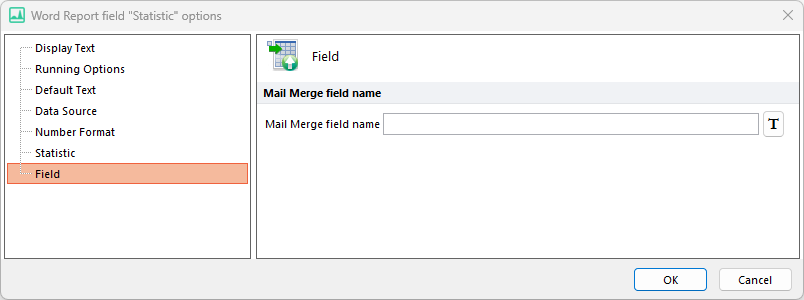
Figure 8.52 The Mail Merge field name property
•PDF Form
The Field category for PDF Reports includes a unique option named Field Name (Figure 8.61) which specifies the text field in your PDF template where the layout item will be placed. The field name must match the corresponding field in the PDF.
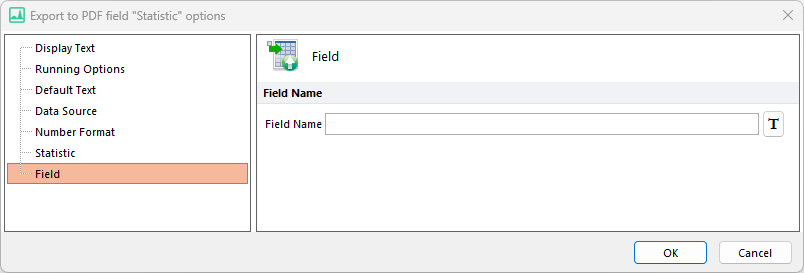
Figure 8.53 The Field name property
•Luma
The Field category for Luma Reports includes a unique option named XML Node (Figure 8.62) which specifies the node to store the exported report within a structured format.
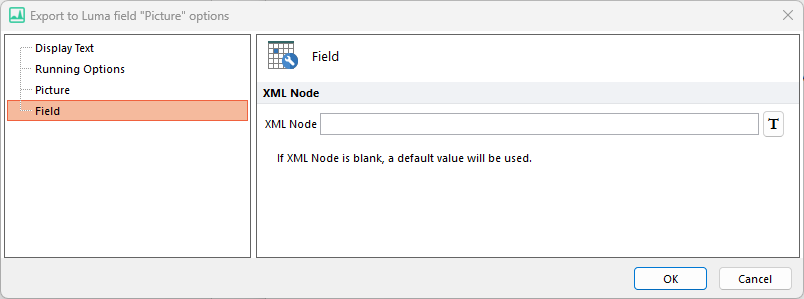
Figure 8.54 The Luma XML Node Field
