Creating a Gate from a Quadrant
It also is possible to create a gate from a quadrant. It does not matter if the quadrant is standard, floating, or percentile (for an in-depth description of the different types of quadrants, see the section on Using Quadrants). Creating a quadrant gate is very similar to creating a marker gate.
We will continue using the same layout we were using above in the previous section.
On the bottom of Page 2 of the layout, you should see a dot plot with quadrants.
1.Right-click on the dot plot to access the pop up menu.
2.Select Convert Quads to Gate→Lower Right→Convert and Link from the pop-up menu (Figure T4.19, blue highlighted text).
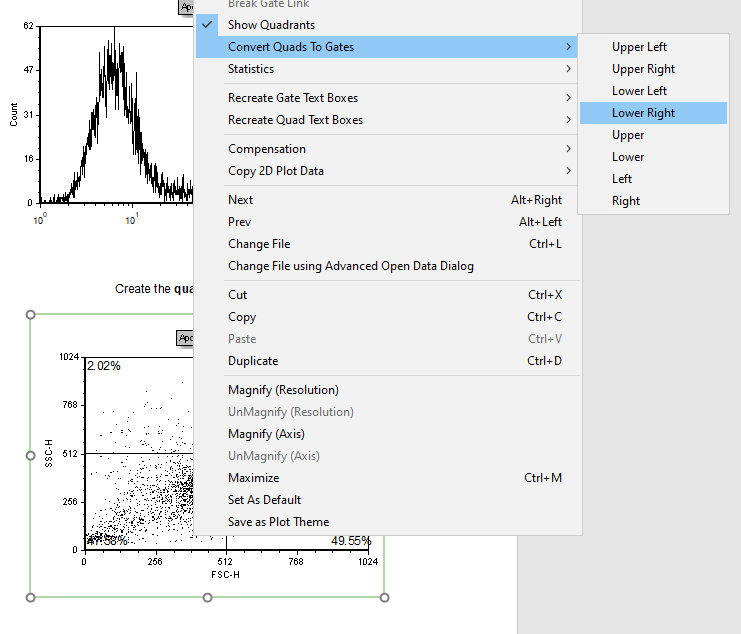
Figure T4.19 Converting a Quadrant to a Gate
The Create New Gate dialog will appear (Figure T4.7).
3.Enter "Quadrant Gate" in the Create a new gate named field.
4.Press OK to accept the name.
The gate now is linked to the lower right quadrant because we selected Convert and Link above. This means whenever we move the quadrants, the gate also moves to reflect the new quadrant position.
Note: Please save this layout to your desktop if unable to complete the next tutorial section.
It is also possible to create combination gates.
