Creating Gates
In the course of this example, we will:
•Open a previously created layout.
•Change the data file displayed in plots.
•Create three gates - rectangle, polygon, and 1D gate.
•Create a 1D gate on a 2D plot.
•Convert a 1D gate from a marker.
•Convert a quadrant to a gate.
Although any data files of your own can be used to follow along in this tutorial, you have the option of using the same sample data files used in this tutorial. The sample data files are located in the Tutorial Sample Data archive. The section5.fey layout and the ApoMono.001 and ApoMono.002 data files will be used here.
To Open a Layout:
1.Select File tab→Open (Figure T3.1).
2.Select the section5.fey layout file located in the Tutorial Sample Data archive from the Load Layout dialog.
3.Select the Data tab→Change Data on All Objects group→and click Select button to insert a data file into the plot (Figure T4.1, red outline).

Figure T4.1 Select Command to Change Data on All Objects from Ribbon
4. Select the ApoMono.001 FCS file located in the Tutorial Sample Data archive.
5. Click Open file.
The first page of the layout should resemble Figure T4.2.
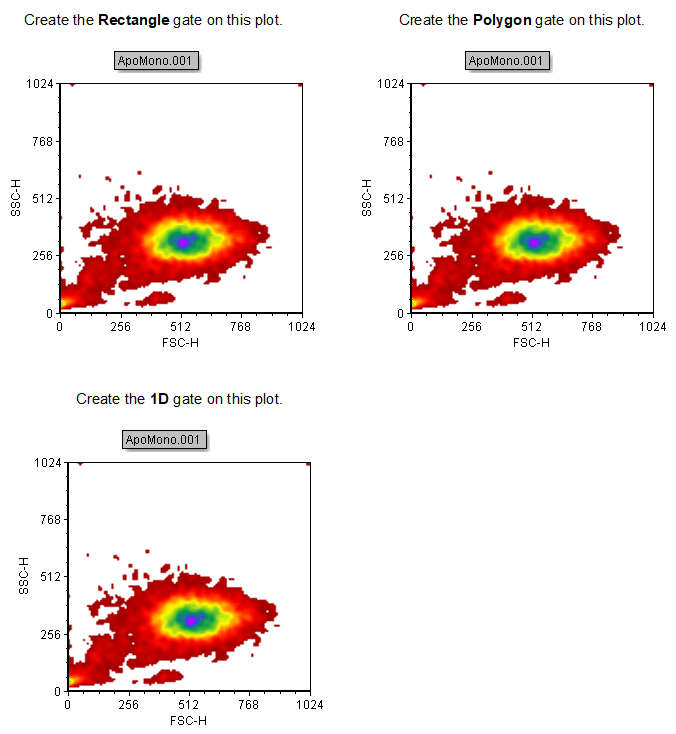
Figure T4.2 Section5 layout after loading ApoMono.001
We will create two different gates, making one on each of the different plots on Page 1 of the layout.
While using the commands from the Gating tab (Figure T4.3) may be the most convenient way to create gates, all gates can be also created by right-clicking on a plot and by selecting the appropriate command from the right-click menu (e.g. "Gates→Create...", "Quadrant→Create New").
Note: Gating of data obtained from multi-well plates with Well Gates will be discussed in a subsequent tutorial (see Analyzing Data in Heat Maps section).

Figure T4.3 Gating Commands
If you hover your mouse briefly over any of the commands in the Create Gates group, a hint describing the command is shown.
To see the gating command hint (Figure T4.4):
6.Move the mouse over the Rectangle gate button.
7.Pause briefly.
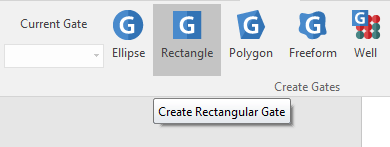
Figure T4.4 Viewing Gate Hint
To create a Rectangular Gate:
8.Click the Gating tab→Create Gates group→Rectangle command (Figure above). You will know it is selected because it will have a darker grey background ![]() .
.
We will create the rectangular gate on the upper left density plot (referred to as "Create the Rectangle gate on this plot").
9. Move the cursor on the plot wherever you would like the gate to begin.
10. Click and hold the left mouse button.
11. While holding, drag cursor across events to gate. (Figure T4.6).
12. Release the mouse button.
Create the rectangular gate on this plot.
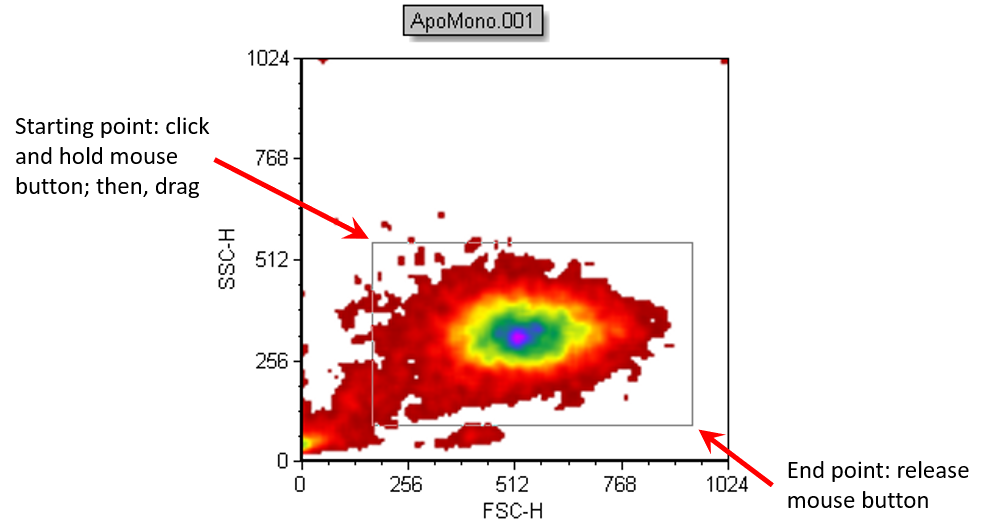
Figure T4.6 Creating a Rectangular Gate
The Create New Gate dialog will appear (Figure T4.7). We can now give the gate a name.
13. Enter "Whole Cells" in the Create a new gate named field.
14. Click OK to accept the name.
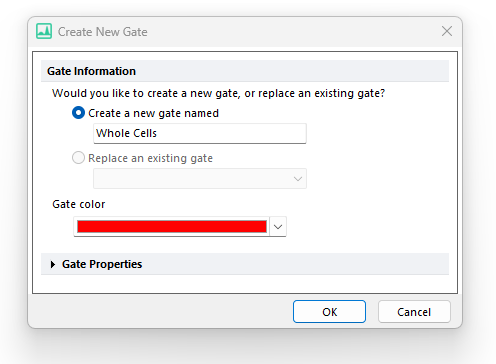
Figure T4.7 Create New Gate Dialog
The gate and a text box displaying the gate name and the % of gated cells will appear in the plot (Figure T4.8).
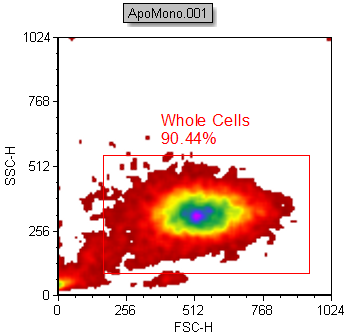
Figure T4.8 Newly Created Rectangular Gate
Note: You can cancel the creation of gates anytime during actions outlined in steps 7-12 by pressing ESC on the keyboard. This technique applies to all types of gates.
To create a Polygon Gate:
We will create the polygon gate on the lower left density plot (referred to as "Create the polygon gate on this plot").
15. Select the Gating→Create Gates→Polygon command (Figure T4.3).
You will know it is selected because it will have a darker grey background ![]() .
.
16. Move the cursor on the plot wherever you would like the add the first point of your polygon gate.
17. Click the left mouse button. The first point of your gate is created.
18. Move the cursor on the plot wherever you would like the add the second point of your polygon gate and click.
19. Repeat steps 16-18 until you want to close the polygon.
20. Close the polygon gate by clicking on the first point created in step 20. Alternatively, you can press the space bar to close the polygon.
A Create New Gate dialog will appear, similar to Figure T4.7. We can now give the gate a name:
21. Enter "Cells in polygon" in the Create a new gate named edit field.
22. Click OK to accept the name.
The gate and a text box displaying the gate name and the % of gated cells will appear in the plot (Figure T4.10).
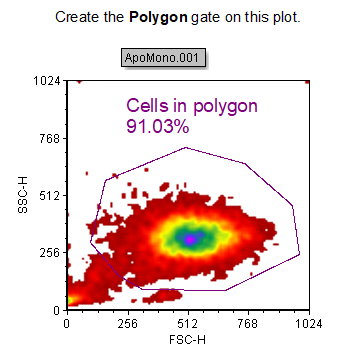
Figure T4.10 Newly Created Polygon Gate
To create a 1D Gate on a 2D plot:
We will create the 1D gate on the lower left density plot (referred to as "Create the 1D gate on this plot.").
23. Select the Gating→Create Gates→Marker command ![]()
•Alternatively, right-click on the plot and select Create gate→Marker from the pop up menu.
If using the first method from above, you will know the Create Marker command is selected because it will have a darker grey background .
24. Place the cursor on the 2D plot at the location you want to start the marker.
25. Press and hold down the left mouse button.
26. While holding the mouse button down, move the cursor from the left to the right to create a 1D gate in the horizontal direction.
Note: Moving the cursor from the right to left, or left to right, will create a 1D gate along the x-axis. Moving the cursor in the vertical direction, either up or down, will create a 1D gate along the y-axis. In this example, we will create a gate along the x-axis.
27. Release the mouse button when at the desired location (Figure T4.12).
A Create a new gate dialog will appear, as previously shown (Figure T4.7).
28.Enter "1D gate" in the Create a new gate named edit field.
29.Choose Orange for Gate Color.
30.Click OK to accept selections.
A 1D gate now appears on the 2D plot (Figure T4.13).
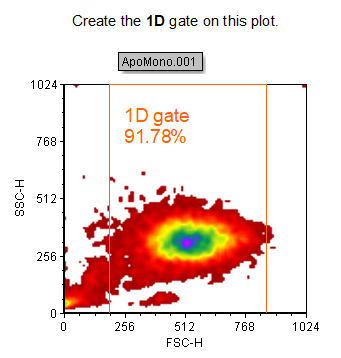
Figure T4.13 1D Gate on a 2D Plot
Note: you can track gate creation and hierarchy through either the Gate View or the Gate Navigator.
For reference, to open a Gate View object:
•Select the Gate View button ![]() in the Insert tab.
in the Insert tab.
•Click the left mouse button on layout where you want to insert the Gate View.
In the next section, we will create combination gates.
