Creating Bar Charts
In this section we will learn to populate a Bar Chart with data from a spreadsheet. Please also see our Bar Charts web page for additional videos and tips.
1.Select File tab→Open.
2.Open the layout titled "Bar Pie Scatter begin.fey" within the Tutorial Sample Data archive.
The layout contains Color Dot Plots and a spreadsheet from which the Bar Chart will be derived (Figure T19.1). See this section of the manual to see how the Spreadsheet was added to the layout.
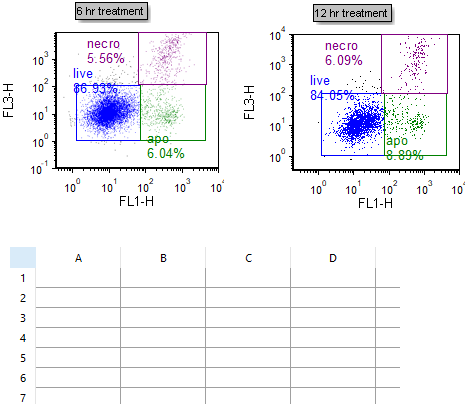
Figure T19.1 Spreadsheet on the Layout
We will fill the spreadsheet with both free text and live-updating tokens. First, we will manually enter free text values that will be used for our bar chart axis labels.
3.Click cell A1.
4.Type "live" (Figure T19.2).
5.Press Enter on the keyboard.
6.Repeat steps 3-5 for cells A2 and A3 in the Spreadsheet, typing in "apo" and "necro", respectively. The spreadsheet will now appear as below (Figure T19.2).
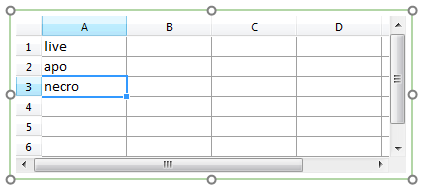
Figure T19.2 Entering Freetext into a Spreadsheet
We now will select statistic tokens to plot in the Bar Plot or Pie Chart and place them in the Spreadsheet. Using tokens will allow live-updating of plots as you adjust your gates or advance through your dataset.
7. Drag and drop the blue "live" gate from the 6 hr treatment plot at upper left into cell B1 of the spreadsheet. While dragging, the gate outline will move (Figure T19.3, ![]() ).
).
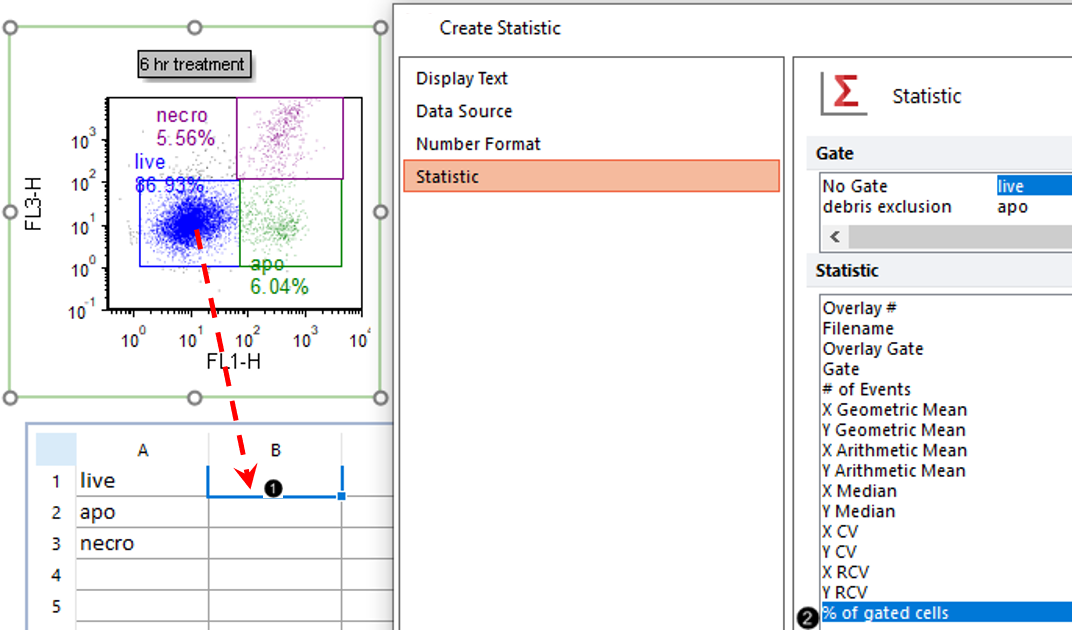
Figure T19.3 Dragging and Dropping Statistic into B1
8. Select % of gated cells from the Statistic list box in the Edit Statistic dialog (Figure T19.3).
9. Click OK.
The B1 cell of the Spreadsheet will now contain the %-gated statistic for the "live" gate.
10. Repeat steps 7 though 9 for the green "apo" and purple "necro" gates of the 6 hr treatment plot with cells B2 and B3, respectively.
The spreadsheet will resemble Figure T19.4.
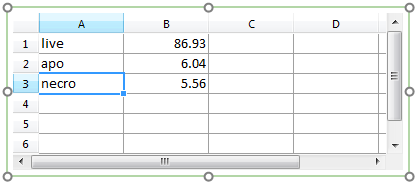
Figure T19.4 Columns A with Axis Labels and B with % of Gated Statistic Tokens
Note: Steps 1-10 can also be accomplished via drag-and-drop of statistics, gates, or plots directly to the Bar Chart, without using a spreadsheet. Please see this section of the manual for a pictorial guide.
11. Select the Insert tab→Spreadsheet and Charts group→ Charts → Bar command (Figure T19.5).
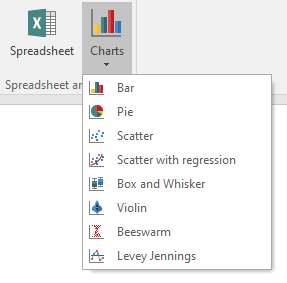
Figure T19.5 Inserting a Bar Chart
12. Click on blank, white space of the layout to insert a Bar Chart (Figure T19.6).
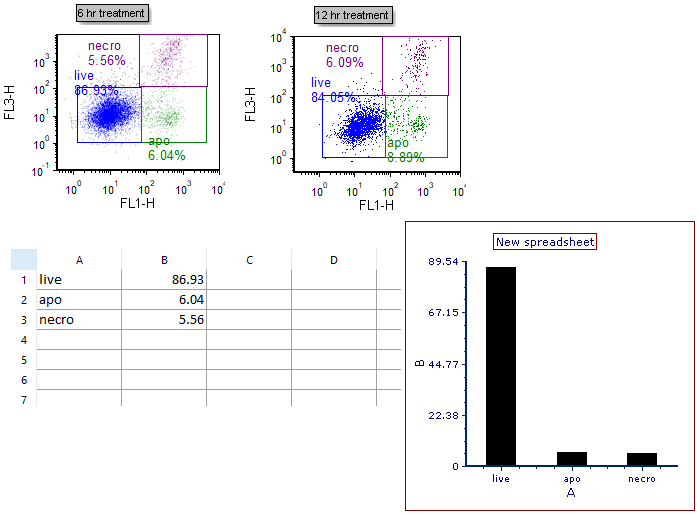
Figure T19.6 Bar Chart Inserted
We now will rename the Bar Chart axes.
13. Double-click the Bar Chart. The Formatting dialog will appear, docked to the right.
14. Choose the Axes category (Figure T19.7).
15. Click the The specified text under Title radio button (Figure T19.7, ![]() ).
).
16. Type "%-gated" into the Text box under Title (Figure T19.7, ![]() ).
).
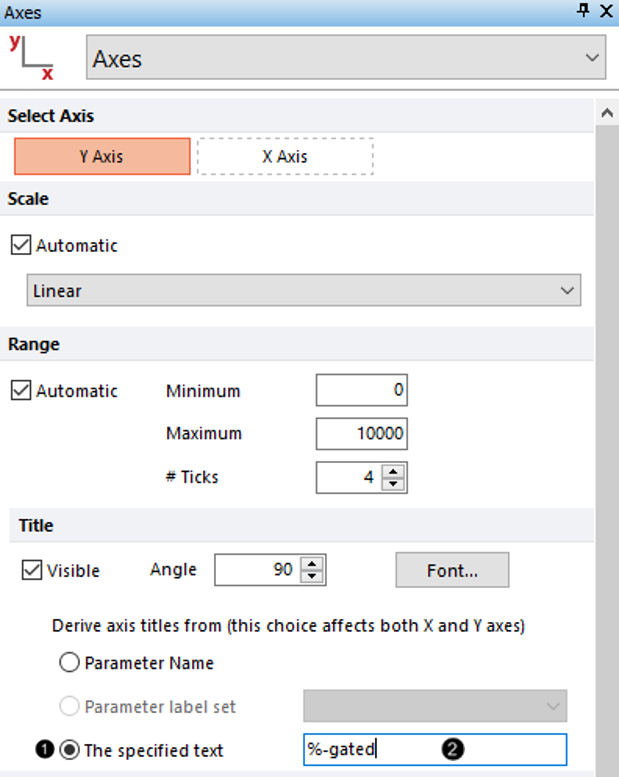
Figure T19.7 Formatting Y Axis Title
17. Click X Axis under Select Axis (Figure T19.8, ![]() ).
).
18. Type "subset" into The specified text box under Title (Figure T19.8,![]() ).
).
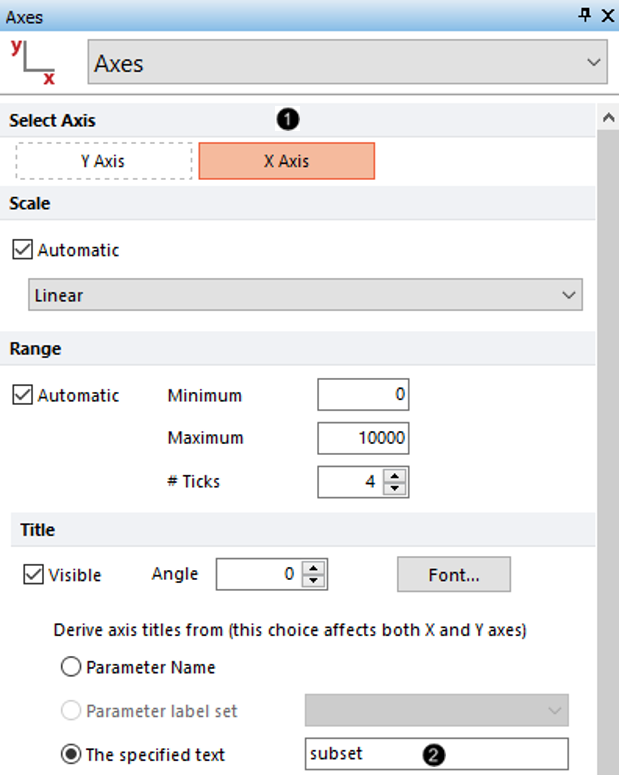
Figure T19.8 Formatting X Axis Title
The Bar Chart will resemble Figure T19.9.
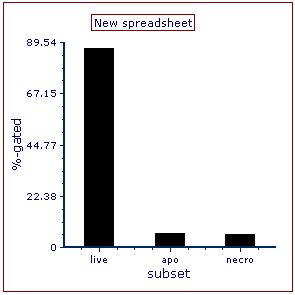
Figure T19.9 Bar Chart with Updated Axis Titles
Note: Bar color, style, and other attributes of a Bar Plot can be customized. See the Formatting Bar Plots section of the manual for details.
19. Optional:
•Click the Data tab→Change Data on All group→ Next/Previous commands to advance through the set of files in the Data List and watch as the Bar Chart updates with the new data.
•Adjust the gates on the plots and watch the Bar Chart update in real-time.
Go on to the next section to create a Pie Chart from the same raw data, or skip to the section on Formatting Bar Charts.
